Win10 system data backup method
How to back up system data files in win10? Many friends are using the win10 system. For some reasons, they need to back up the system data files. What should they do? You can back up data by downloading software, using system tools for backup, using external hardware for backup, etc. However, since many friends do not know how to do it, the editor will bring you win10 below. Tutorial on backing up system data, if you are interested, please take a look.
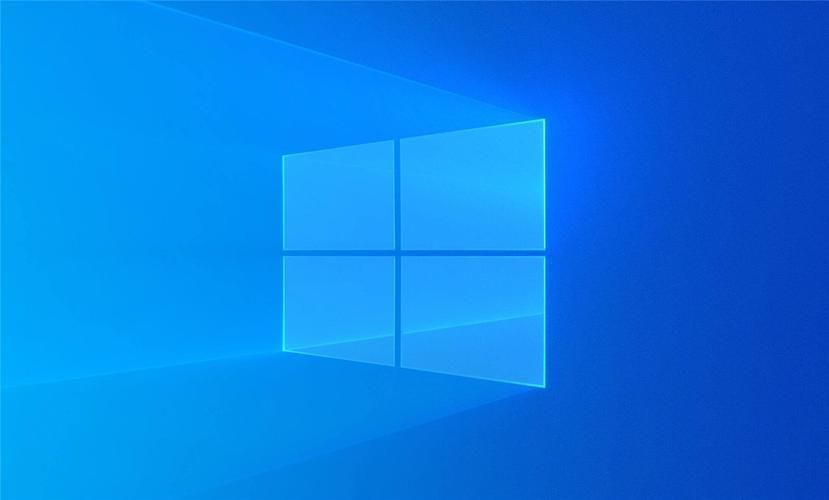
Win10 Backup System Data Tutorial
Method 1: Use File History to Backup Data
File History was first introduced in Windows 8 and it is commonly used to back up files.
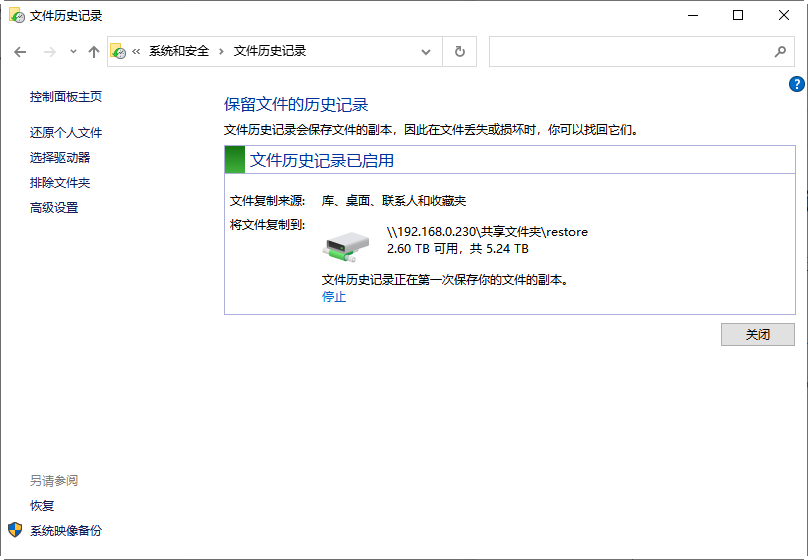
Start and click Settings, then Update & Security, then Backup, then File History. You can also open File History from Control Panel.
2. It requires you to use an external hard drive to save backup files. Just click Add Drive and you can select the external drive as a backup drive whenever an external storage device is connected.
3. Once you select your backup drive, File History will start backing up your files.
If you don't have an external storage device but still want to save your backups on a local disk, there is a workaround. You can set up shared folders on the internal hard drive and configure File History to save backups to a network location.
Method 2: Enable Win10 System Restore Point
When your Windows 10 system is not running well, you can use a system restore point to restore the system to an earlier date. By default, system protection is turned off and you need to configure it first.
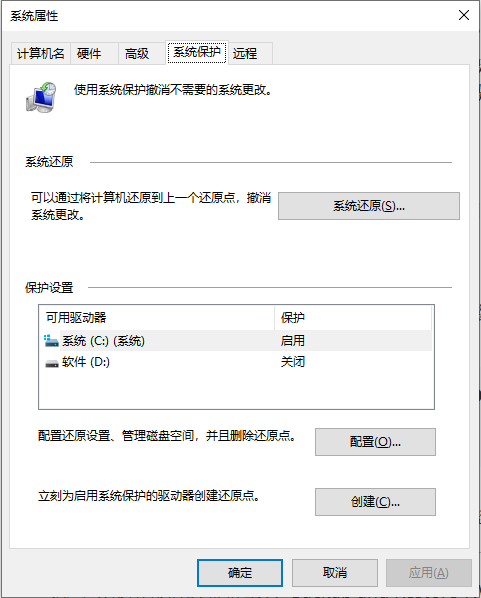
You can right-click this PC and select Properties, then System Protection. Then click Configure to turn on system protection and select the drive you want to protect.
System restore points take up a lot of disk space, you can use Disk Cleanup to delete older restore points to free up some disk space.
Method 3: Back up your data using Backup and Restore (Windows 7)
If you want to be able to restore your Windows in the event of a system crash or major problem 10. You can create system image backup. Additionally, you may want to include some value files in your backup. In this case, you can use older backup tools Backup and Restore (Windows 7).
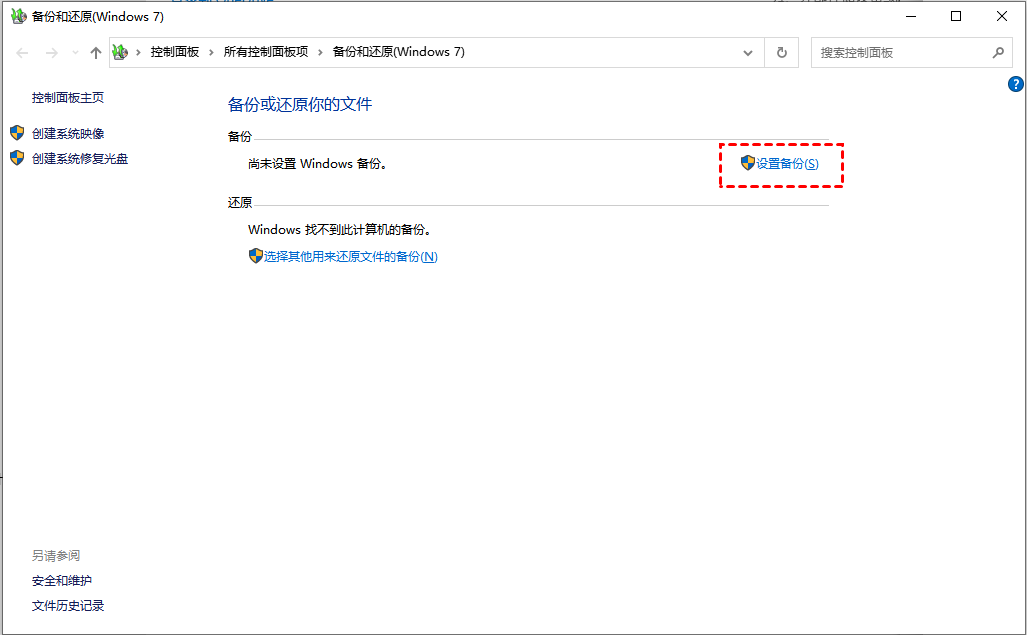
In Settings > Update & Security > Backup, you can find Looking for older backups? under File History and click Go to Backup & Restore (Windows 7).
On the Backup and Restore (Windows 7) page, click Set Up Backup and follow the wizard to complete the backup.
You can select any files and volumes to include in the backup. You can also set up a scheduled backup to automatically back up your Win10 data. In order to perform image backup, you need to prepare a drive with a larger capacity because compression will not be performed during the backup process.
The above isHow to back up system data files in win10? The entire content of win10 backup system data tutorial is here. For more related information, please pay attention to this site.
The above is the detailed content of Win10 system data backup method. For more information, please follow other related articles on the PHP Chinese website!

Hot AI Tools

Undresser.AI Undress
AI-powered app for creating realistic nude photos

AI Clothes Remover
Online AI tool for removing clothes from photos.

Undress AI Tool
Undress images for free

Clothoff.io
AI clothes remover

Video Face Swap
Swap faces in any video effortlessly with our completely free AI face swap tool!

Hot Article

Hot Tools

Notepad++7.3.1
Easy-to-use and free code editor

SublimeText3 Chinese version
Chinese version, very easy to use

Zend Studio 13.0.1
Powerful PHP integrated development environment

Dreamweaver CS6
Visual web development tools

SublimeText3 Mac version
God-level code editing software (SublimeText3)

Hot Topics
 1387
1387
 52
52
 ThinkPHP6 data backup and recovery: ensuring data security
Aug 13, 2023 am 08:28 AM
ThinkPHP6 data backup and recovery: ensuring data security
Aug 13, 2023 am 08:28 AM
ThinkPHP6 data backup and recovery: ensuring data security With the rapid development of the Internet, data has become an extremely important asset. Therefore, the security of data is of great concern. In web application development, data backup and recovery are an important part of ensuring data security. In this article, we will introduce how to use the ThinkPHP6 framework for data backup and recovery to ensure data security. 1. Data backup Data backup refers to copying or storing the data in the database in some way. This way even if the data
 pe backup system to usb disk
Feb 12, 2024 pm 07:42 PM
pe backup system to usb disk
Feb 12, 2024 pm 07:42 PM
[PConline Application] In the era of DOS and win98, when the system failed, we often used floppy disks as startup tools to repair and reinstall the system. Nowadays, not to mention floppy disks, even compact discs are rare. U disks are now popular all over the world. So the system crashes, what should I do if I need to reinstall the system and perform system maintenance? Experienced veterans will take out a USB flash drive equipped with a PE system to perform various tasks. However, there is a mixed bag of PE systems circulating on the Internet, and many PE systems are mixed with rogue software. If you are inexperienced, you will be infected in minutes. Fortunately, there are still conscientious products, such as the "micro PE" introduced today. Micro PE: //www.wepe.com.cn/Micro PE is a highly praised P
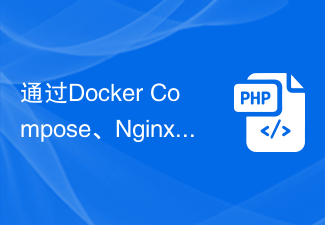 Data backup and restoration of PHP applications through Docker Compose, Nginx and MariaDB
Oct 12, 2023 am 11:14 AM
Data backup and restoration of PHP applications through Docker Compose, Nginx and MariaDB
Oct 12, 2023 am 11:14 AM
Data backup and restoration of PHP applications through DockerCompose, Nginx and MariaDB. With the rapid development of cloud computing and containerization technology, more and more applications choose to use Docker to deploy and run. In the Docker ecosystem, DockerCompose is a very popular tool that can define and manage multiple containers through a single configuration file. This article will introduce how to use DockerCompose, Ng
 How to use PHP to implement website backup function
Jun 27, 2023 pm 01:32 PM
How to use PHP to implement website backup function
Jun 27, 2023 pm 01:32 PM
Backup is a very important task during website operation. If there is data loss or loss on the website, backup can facilitate the restoration of the website. PHP is a commonly used server-side programming language. The backup function of the website can be implemented by writing PHP scripts. This article will introduce how to use PHP to implement website backup function. 1. Types of backup files When backing up a website, you need to back up the database and website files. Usually website files include static files, program files, pictures and uploaded attachments, etc., while the database contains all the information of the website.
 Data backup in PHP
May 24, 2023 am 08:01 AM
Data backup in PHP
May 24, 2023 am 08:01 AM
In the process of web development, data storage and backup are undoubtedly a very important part. In case of data loss or recovery needs, backup is very necessary. For PHP, an open source back-end language, there are also many options for data backup. Let’s take a closer look at data backup in PHP. 1. Database backup 1.1 MYSQLdump tool MYSQLdump is a command line tool for backing up MYSQL databases. It copies the entire database or database by executing SQL statements.
 Data compression backup technology in MySQL
Jun 15, 2023 pm 05:23 PM
Data compression backup technology in MySQL
Jun 15, 2023 pm 05:23 PM
As the amount of data continues to increase, database backup becomes more and more difficult. Backup not only requires data integrity and consistency, but also requires backup speed and backup file size to meet actual needs. Data compression backup technology emerged as the times require and has become one of the indispensable technical means for database backup. MySQL is currently one of the most popular relational databases, and its officially provided backup tool mysqldump cannot meet the needs of compressed backup. Therefore, this article will introduce the use of compression command on Linux system ta
 Implement data backup and recovery strategies using PHP and SQLite
Jul 28, 2023 pm 12:21 PM
Implement data backup and recovery strategies using PHP and SQLite
Jul 28, 2023 pm 12:21 PM
Using PHP and SQLite to implement data backup and recovery strategies Backup and recovery is a very important aspect of database management, which can protect our data from accidental damage or loss. This article will introduce how to use PHP and SQLite to implement data backup and recovery strategies, helping us better manage and protect the data in the database. First, we need to create a database using SQLite and establish some test data for subsequent operations. Here's a simple example: <?php
 How to deal with data backup consistency issues in C++ big data development?
Aug 26, 2023 pm 11:15 PM
How to deal with data backup consistency issues in C++ big data development?
Aug 26, 2023 pm 11:15 PM
How to deal with the data backup consistency problem in C++ big data development? In C++ big data development, data backup is a very important part. In order to ensure the consistency of data backup, we need to take a series of measures to solve this problem. This article will discuss how to deal with data backup consistency issues in C++ big data development and provide corresponding code examples. Using transactions for data backup Transactions are a mechanism to ensure the consistency of data operations. In C++, we can use the transaction concept in the database to implement data backup.



