
How to set a transparent rendering in win10? There is a transparency effect function in the Win10 system. Turning on this transparency effect can be very helpful to the beauty of the entire interface. Now many users don’t know how to turn it on. In fact, it is very simple to operate. , let’s follow the editor to take a look at the method. Many friends don’t know how to operate in detail. The editor has compiled the steps to set the transparency effect in Win10 below. If you are interested, follow the editor to take a look below!

1. Press the Windows I key, open Windows Settings, and click Personalization.
2. In the personalization settings, click the Color tab and set the transparency effect to on.
3. Unobvious user activation activates light mode and dark mode.
PS: After activating this function, the left side of the system window will change according to the color of the background panel.
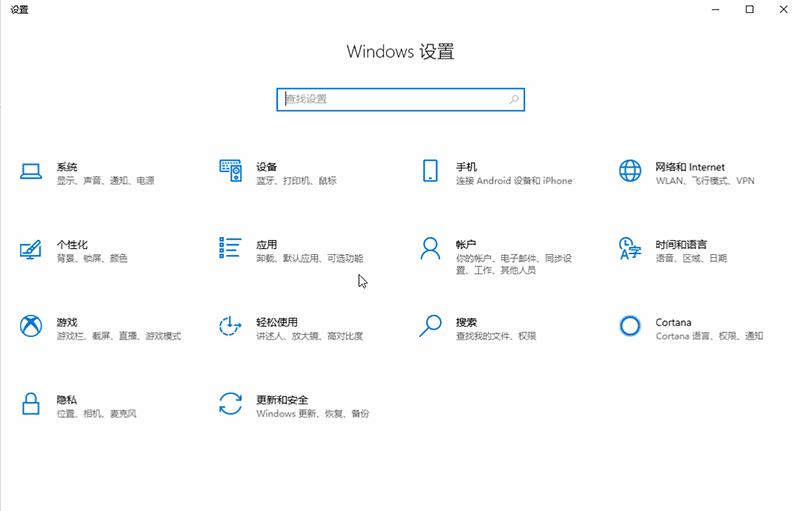
The above is the entire content of [How to set up transparent effects in Win10 - Steps to set up transparent effects in Win10]. More exciting tutorials are on this site!
The above is the detailed content of Win10 settings transparency renderings. For more information, please follow other related articles on the PHP Chinese website!




