How to turn off Win11 shortcut key mode
How to turn off shortcut key mode in Win11 and use shortcut keys? It can replace the mouse to do some work. You can use keyboard shortcuts to open, close and navigate the start menu, desktop, menus, dialog boxes and web pages. Shortcut keys can also be used in Word. Recently, some users have been asking how to turn off shortcut key mode in Win11? Many friends don’t know how to operate it. The editor below has compiled a tutorial on how to turn off the Win11 shortcut key mode. If you are interested, follow the editor and take a look below!

Win11 Shortcut Key Mode Turn Off Tutorial
Step 1: Right-click the Start menu and open Run.
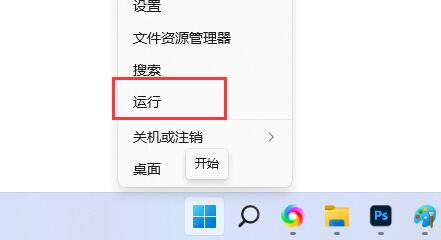
Step 2: Enter gpedit.msc and press Enter to confirm.
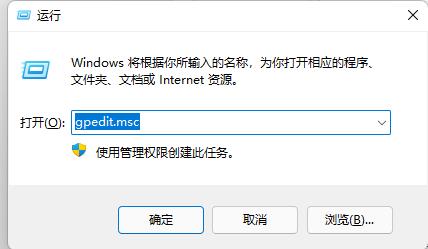
# Step 3: Enter user configuration and expand the Windows component under Administrative Templates.
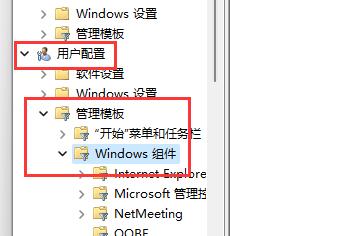
Step 4: Find and open File Explorer in the list below.
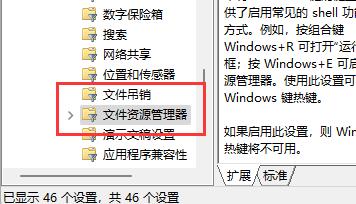
Step 5: Double-click to open the Close Windows key hotkey configuration.
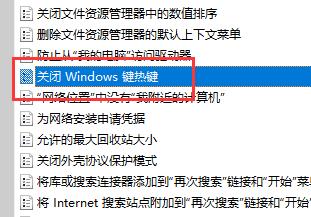
Step 6: Change the option in the upper left corner to Enabled and keep it. After the changes are completed, restart the computer to turn off the win11 shortcut keys.
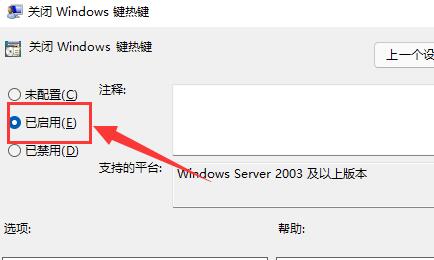
The above is the detailed content of How to turn off Win11 shortcut key mode. For more information, please follow other related articles on the PHP Chinese website!

Hot AI Tools

Undresser.AI Undress
AI-powered app for creating realistic nude photos

AI Clothes Remover
Online AI tool for removing clothes from photos.

Undress AI Tool
Undress images for free

Clothoff.io
AI clothes remover

Video Face Swap
Swap faces in any video effortlessly with our completely free AI face swap tool!

Hot Article

Hot Tools

Notepad++7.3.1
Easy-to-use and free code editor

SublimeText3 Chinese version
Chinese version, very easy to use

Zend Studio 13.0.1
Powerful PHP integrated development environment

Dreamweaver CS6
Visual web development tools

SublimeText3 Mac version
God-level code editing software (SublimeText3)

Hot Topics
 1389
1389
 52
52


