Solution to high CPU usage in Win10 computers
What should I do if the CPU usage of Win10 computer is too high? I believe that many users often encounter high CPU usage in their daily use of computers. This may sometimes be caused by too many open applications. So when we encounter this situation How should we solve it? Let’s take a look at 4 solutions to high CPU usage in Win10 system with the editor.

4 solutions to high CPU usage in Win10 system
Press the Win button, enter regedit and press Enter to open the Registry Editor and expand the following locations:
HKEY_LOCAL_MACHINESYSTEMCurrentControlSetServicesTimeBroker
Find start on the right and change its value from 3 to 4.
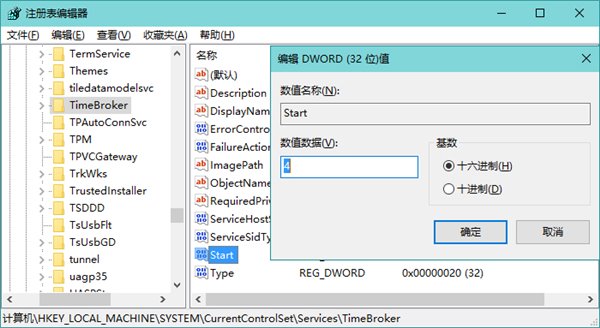
Please be reminded that modifying this value will affect the performance of Cortana, which is one of the possible reasons for excessive CPU usage. If you don't use Cortana, you can refer to this method.
Method 2
Turning off P2P sharing may be another cause of CPU usage. Just turn off the multi-location update option by going to "Update & Security" in System Settings, selecting "Windows Update", then "Advanced Options", and then choosing how to provide updates.
Method 3
If you are using Win10 Home Edition system and the Windows Spotlight function is enabled, it may be that the background service of this function causes the CPU usage to be extremely high. Open the system settings to personalize the lock screen interface and select other background modes.
Method 4
The Windows prompt function may also cause high CPU usage. This function will push some notifications about system features based on the user’s operating habits. If you are already very familiar with Win10, It can be turned off. In system settings, disable showing Windows-related prompts while enabling system notifications and actions.
The above is the detailed content of Solution to high CPU usage in Win10 computers. For more information, please follow other related articles on the PHP Chinese website!

Hot AI Tools

Undresser.AI Undress
AI-powered app for creating realistic nude photos

AI Clothes Remover
Online AI tool for removing clothes from photos.

Undress AI Tool
Undress images for free

Clothoff.io
AI clothes remover

AI Hentai Generator
Generate AI Hentai for free.

Hot Article

Hot Tools

Notepad++7.3.1
Easy-to-use and free code editor

SublimeText3 Chinese version
Chinese version, very easy to use

Zend Studio 13.0.1
Powerful PHP integrated development environment

Dreamweaver CS6
Visual web development tools

SublimeText3 Mac version
God-level code editing software (SublimeText3)

Hot Topics
 Solution to the problem that Win11 system cannot install Chinese language pack
Mar 09, 2024 am 09:48 AM
Solution to the problem that Win11 system cannot install Chinese language pack
Mar 09, 2024 am 09:48 AM
Solution to the problem that Win11 system cannot install Chinese language pack With the launch of Windows 11 system, many users began to upgrade their operating system to experience new functions and interfaces. However, some users found that they were unable to install the Chinese language pack after upgrading, which troubled their experience. In this article, we will discuss the reasons why Win11 system cannot install the Chinese language pack and provide some solutions to help users solve this problem. Cause Analysis First, let us analyze the inability of Win11 system to
 Solution for Win11 unable to install Chinese language pack
Mar 09, 2024 am 09:15 AM
Solution for Win11 unable to install Chinese language pack
Mar 09, 2024 am 09:15 AM
Win11 is the latest operating system launched by Microsoft. Compared with previous versions, Win11 has greatly improved the interface design and user experience. However, some users reported that they encountered the problem of being unable to install the Chinese language pack after installing Win11, which caused trouble for them to use Chinese in the system. This article will provide some solutions to the problem that Win11 cannot install the Chinese language pack to help users use Chinese smoothly. First, we need to understand why the Chinese language pack cannot be installed. Generally speaking, Win11
 What should I do if I forget my Ouyi Wallet mnemonic phrase? Can it still be found?
Jul 19, 2024 pm 12:13 PM
What should I do if I forget my Ouyi Wallet mnemonic phrase? Can it still be found?
Jul 19, 2024 pm 12:13 PM
In the Web3 world, although it is free, it is full of dangers. Therefore, the first step in the security of Ouyi wallet is to protect the private key and mnemonic phrase. Everyone knows the importance of private keys, and today the emphasis is on mnemonics. The mnemonic phrase can be understood as another form of presentation of the private key. Having the mnemonic phrase is equivalent to owning the private key and controlling the wallet assets. It is also thought that its presence is lower than that of the private key, and users may forget the mnemonic phrase of Ouyi Wallet. So what should I do if I forget the mnemonic phrase of Ouyi Wallet? Can I still retrieve my Ouyi Wallet mnemonic if I forget it? Issues that users need to pay attention to. Generally speaking, if the mnemonic phrase is forgotten, it cannot be retrieved, but try to contact the relevant customer service personnel for help. The editor below will tell you in detail. What should I do if I forget my Ouyi Wallet mnemonic phrase? If you forget the mnemonic phrase of Ouyi Wallet, please try to recall it or contact us.
 Strategies to solve Win11's inability to install the Chinese language pack
Mar 08, 2024 am 11:51 AM
Strategies to solve Win11's inability to install the Chinese language pack
Mar 08, 2024 am 11:51 AM
Strategies to deal with Win11’s inability to install the Chinese language pack. With the launch of Windows 11, many users can’t wait to upgrade to this new operating system. However, some users have encountered difficulties when trying to install the Chinese language pack, preventing them from using the Chinese interface properly. In this article, we will discuss the problem that Win11 cannot install the Chinese language pack and propose some countermeasures. First, let’s explore why there are problems installing Chinese language packs on Win11. This may be due to the system's
 Solve the problem of being unable to access the Internet even though the broadband is connected (troubleshooting)
May 05, 2024 pm 06:01 PM
Solve the problem of being unable to access the Internet even though the broadband is connected (troubleshooting)
May 05, 2024 pm 06:01 PM
The Internet has become an indispensable part of people's lives in today's information age. But we can't get online, and sometimes we encounter some troubles. However, for example, the broadband is already connected. And take corresponding solution measures, we need to troubleshoot the problem step by step to restore the network connection in this case. Confirm the device connection status: Whether the mobile phone and other devices have been correctly connected to the broadband network, check the computer to ensure that the wireless network or wired network connection is normal. 2. Restart the broadband device: Reset the device and re-establish the connection, wait a few minutes and then turn it back on again. Try turning off the broadband router or modem. 3. Check the broadband account number and password: To avoid being unable to access the Internet due to incorrect account or password, make sure the broadband account number and password entered are correct. 4. Check D
 What to do if snowflakes appear on your TV (A practical way to solve the problem of snowflakes on your TV)
Jun 01, 2024 pm 09:44 PM
What to do if snowflakes appear on your TV (A practical way to solve the problem of snowflakes on your TV)
Jun 01, 2024 pm 09:44 PM
In our daily lives, TV, as an important entertainment device, often suffers from snowflakes, which affects our viewing experience. This article will introduce you to practical methods to solve the TV snow problem and help you enjoy TV programs better. 1. Analysis of the causes of snowflake problems Snowflakes appearing on TVs are generally caused by signal interference, antenna problems or TV signal sources. 2. Check whether the antenna connection is loose. First, check whether the connection between the TV and the antenna is firm. If it is loose, plug it in again. 3. Choose a suitable antenna to ensure that the position and direction of the antenna are correct. Choosing an antenna with good performance can improve the signal reception quality. 4. Adjust the direction of the antenna. Find the best signal reception direction by rotating or adjusting the angle of the antenna. 5. Use indoor antenna signals
 How to use shortcut keys to take screenshots in Win8?
Mar 28, 2024 am 08:33 AM
How to use shortcut keys to take screenshots in Win8?
Mar 28, 2024 am 08:33 AM
How to use shortcut keys to take screenshots in Win8? In our daily use of computers, we often need to take screenshots of the content on the screen. For users of Windows 8 system, taking screenshots through shortcut keys is a convenient and efficient operation method. In this article, we will introduce several commonly used shortcut keys to take screenshots in Windows 8 system to help you take screenshots more quickly. The first method is to use the "Win key + PrintScreen key" key combination to perform full
 Detailed explanation of obtaining administrator rights in Win11
Mar 08, 2024 pm 03:06 PM
Detailed explanation of obtaining administrator rights in Win11
Mar 08, 2024 pm 03:06 PM
Windows operating system is one of the most popular operating systems in the world, and its new version Win11 has attracted much attention. In the Win11 system, obtaining administrator rights is an important operation. Administrator rights allow users to perform more operations and settings on the system. This article will introduce in detail how to obtain administrator permissions in Win11 system and how to effectively manage permissions. In the Win11 system, administrator rights are divided into two types: local administrator and domain administrator. A local administrator has full administrative rights to the local computer





