How to solve the problem of HDR option disappearing in Win10 system?
How to solve the problem when the hdr enable option disappears in Win10 system? HDR is a special function in the system. When this function is turned on, it will give us a better visual effect. However, recently some friends found that the option to turn on HDR is missing. If you want to turn on this function, there is no way to turn it on. So how should we solve it? The editor below has sorted out the tips for solving the problem of the hdr enable option disappearing in Win10 system. If you are interested, follow the editor to read below!

The hdr enable option in Win10 system disappears. Solution tips
1. Click the Start menu and select Settings. Click System in Windows Settings, as shown in the picture.
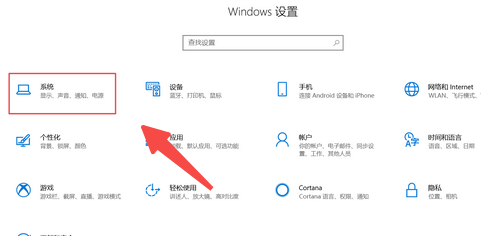
2. Click Display and click Windows HD Color Settings, as shown in the figure.

3. In Windows HD Color settings, set the HDR option to on, as shown in the figure.
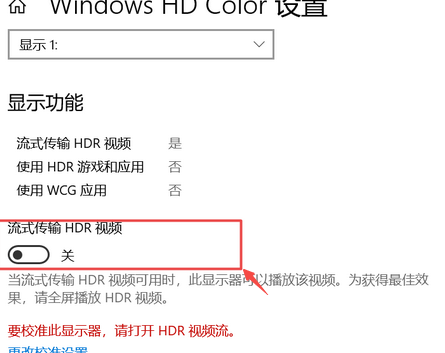
The above is the entire content of [How to solve the problem of the hdr enable option disappearing in Win10 system - Solutions to the problem of the hdr enable option disappearing in Win10 system]. More exciting tutorials are on this site!
The above is the detailed content of How to solve the problem of HDR option disappearing in Win10 system?. For more information, please follow other related articles on the PHP Chinese website!

Hot AI Tools

Undresser.AI Undress
AI-powered app for creating realistic nude photos

AI Clothes Remover
Online AI tool for removing clothes from photos.

Undress AI Tool
Undress images for free

Clothoff.io
AI clothes remover

AI Hentai Generator
Generate AI Hentai for free.

Hot Article

Hot Tools

Notepad++7.3.1
Easy-to-use and free code editor

SublimeText3 Chinese version
Chinese version, very easy to use

Zend Studio 13.0.1
Powerful PHP integrated development environment

Dreamweaver CS6
Visual web development tools

SublimeText3 Mac version
God-level code editing software (SublimeText3)

Hot Topics
 1375
1375
 52
52
 Solution to the problem that Win11 system cannot install Chinese language pack
Mar 09, 2024 am 09:48 AM
Solution to the problem that Win11 system cannot install Chinese language pack
Mar 09, 2024 am 09:48 AM
Solution to the problem that Win11 system cannot install Chinese language pack With the launch of Windows 11 system, many users began to upgrade their operating system to experience new functions and interfaces. However, some users found that they were unable to install the Chinese language pack after upgrading, which troubled their experience. In this article, we will discuss the reasons why Win11 system cannot install the Chinese language pack and provide some solutions to help users solve this problem. Cause Analysis First, let us analyze the inability of Win11 system to
 Five tips to teach you how to solve the problem of Black Shark phone not turning on!
Mar 24, 2024 pm 12:27 PM
Five tips to teach you how to solve the problem of Black Shark phone not turning on!
Mar 24, 2024 pm 12:27 PM
As smartphone technology continues to develop, mobile phones play an increasingly important role in our daily lives. As a flagship phone focusing on gaming performance, the Black Shark phone is highly favored by players. However, sometimes we also face the situation that the Black Shark phone cannot be turned on. At this time, we need to take some measures to solve this problem. Next, let us share five tips to teach you how to solve the problem of Black Shark phone not turning on: Step 1: Check the battery power. First, make sure your Black Shark phone has enough power. It may be because the phone battery is exhausted
 The driver cannot be loaded on this device. How to solve it? (Personally tested and valid)
Mar 14, 2024 pm 09:00 PM
The driver cannot be loaded on this device. How to solve it? (Personally tested and valid)
Mar 14, 2024 pm 09:00 PM
Everyone knows that if the computer cannot load the driver, the device may not work properly or interact with the computer correctly. So how do we solve the problem when a prompt box pops up on the computer that the driver cannot be loaded on this device? The editor below will teach you two ways to easily solve the problem. Unable to load the driver on this device Solution 1. Search for "Kernel Isolation" in the Start menu. 2. Turn off Memory Integrity, and it will prompt "Memory Integrity has been turned off. Your device may be vulnerable." Click behind to ignore it, and it will not affect the use. 3. The problem can be solved after restarting the machine.
 How to solve the problem of automatically saving pictures when publishing on Xiaohongshu? Where is the automatically saved image when posting?
Mar 22, 2024 am 08:06 AM
How to solve the problem of automatically saving pictures when publishing on Xiaohongshu? Where is the automatically saved image when posting?
Mar 22, 2024 am 08:06 AM
With the continuous development of social media, Xiaohongshu has become a platform for more and more young people to share their lives and discover beautiful things. Many users are troubled by auto-save issues when posting images. So, how to solve this problem? 1. How to solve the problem of automatically saving pictures when publishing on Xiaohongshu? 1. Clear the cache First, we can try to clear the cache data of Xiaohongshu. The steps are as follows: (1) Open Xiaohongshu and click the "My" button in the lower right corner; (2) On the personal center page, find "Settings" and click it; (3) Scroll down and find the "Clear Cache" option. Click OK. After clearing the cache, re-enter Xiaohongshu and try to post pictures to see if the automatic saving problem is solved. 2. Update the Xiaohongshu version to ensure that your Xiaohongshu
 NVIDIA launches RTX HDR function: unsupported games use AI filters to achieve HDR gorgeous visual effects
Feb 24, 2024 pm 06:37 PM
NVIDIA launches RTX HDR function: unsupported games use AI filters to achieve HDR gorgeous visual effects
Feb 24, 2024 pm 06:37 PM
According to news from this website on February 23, NVIDIA updated and launched the NVIDIA application last night, providing players with a new unified GPU control center, allowing players to capture wonderful moments through the powerful recording tool provided by the in-game floating window. In this update, NVIDIA also introduced the RTXHDR function. The official introduction is attached to this site: RTXHDR is a new AI-empowered Freestyle filter that can seamlessly introduce the gorgeous visual effects of high dynamic range (HDR) into In games that do not originally support HDR. All you need is an HDR-compatible monitor to use this feature with a wide range of DirectX and Vulkan-based games. After the player enables the RTXHDR function, the game will run even if it does not support HD
 How to solve the problem of default gateway automatically disappearing
Feb 24, 2024 pm 04:18 PM
How to solve the problem of default gateway automatically disappearing
Feb 24, 2024 pm 04:18 PM
How to solve the problem that the default gateway disappears automatically. In modern society, the Internet has become an indispensable part of people's lives. Whether for work or entertainment, we all need stable network connections to complete various tasks. The default gateway is one of the key elements connecting the local network to the external Internet. However, sometimes we may encounter the problem that the default gateway disappears automatically, resulting in the inability to access the Internet. So, how should we solve this problem when the default gateway disappears? First, we should clarify the concept of default gateway. The default gateway is a network route
 Detailed explanation of the steps to obtain Win11 system administrator permissions
Mar 08, 2024 pm 09:09 PM
Detailed explanation of the steps to obtain Win11 system administrator permissions
Mar 08, 2024 pm 09:09 PM
Windows 11, as the latest operating system launched by Microsoft, is deeply loved by users. In the process of using Windows 11, sometimes we need to obtain system administrator rights in order to perform some operations that require permissions. Next, we will introduce in detail the steps to obtain system administrator rights in Windows 11. The first step is to click "Start Menu". You can see the Windows icon in the lower left corner. Click the icon to open the "Start Menu". In the second step, find and click "
 How to solve the problem that Huawei browser has stopped accessing this webpage
Feb 26, 2024 pm 01:28 PM
How to solve the problem that Huawei browser has stopped accessing this webpage
Feb 26, 2024 pm 01:28 PM
How to solve the problem that Huawei browser has stopped accessing this webpage? When using Huawei mobile browser to access certain websites, a prompt indicating that access is prohibited may appear, preventing users from browsing related content normally. This is very inconvenient for users. So, what should we do when we encounter a situation where access to the Huawei mobile browser website is prohibited? The editor below will provide you with solutions to the problem of prohibiting access to Huawei browser websites. I hope it will be helpful to you. Solution to the prohibition of access to the Huawei Browser website 1. After opening the Huawei mobile browser, click the three-dot icon below, and then click Settings. 2. After entering the settings, click [Security and Privacy] 3. Turn off the switch on the right side of [Safe Browsing] to remove website access restrictions. The above is the solution to the ban on Huawei browser website access.



