How to check clipboard history in Wn11?
How to check the clipboard history in Wn11? Copy, paste, and cut are the most commonly used functions in our daily computer use. After we use cut, we can view the cut content in the clipboard history on the computer. So what should we do? What about operation? Let’s take a look at this article on how to view the clipboard history in Wn11.

Steps to view clipboard history in Wn11
1. First, press the Win key, or click the Windows Start icon on the taskbar;
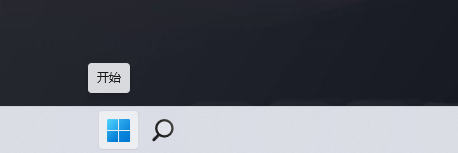
2. Then, in the open Start menu item, find and click Settings under All Apps;

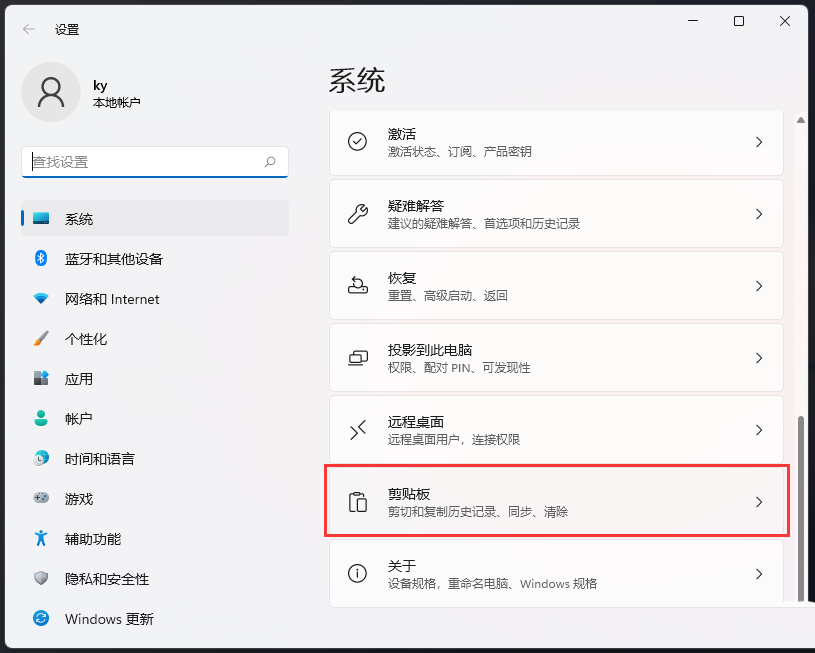
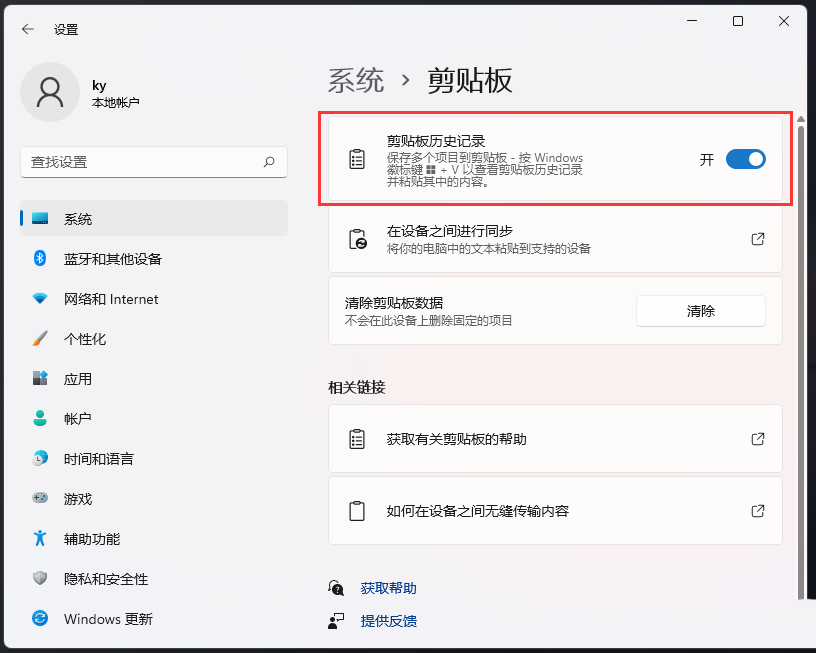
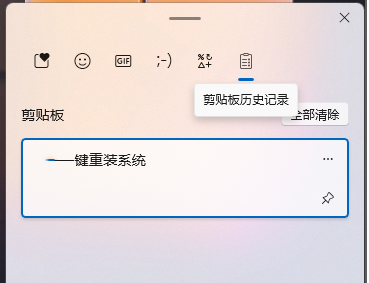
The above is the detailed content of How to check clipboard history in Wn11?. For more information, please follow other related articles on the PHP Chinese website!

Hot AI Tools

Undresser.AI Undress
AI-powered app for creating realistic nude photos

AI Clothes Remover
Online AI tool for removing clothes from photos.

Undress AI Tool
Undress images for free

Clothoff.io
AI clothes remover

AI Hentai Generator
Generate AI Hentai for free.

Hot Article

Hot Tools

Notepad++7.3.1
Easy-to-use and free code editor

SublimeText3 Chinese version
Chinese version, very easy to use

Zend Studio 13.0.1
Powerful PHP integrated development environment

Dreamweaver CS6
Visual web development tools

SublimeText3 Mac version
God-level code editing software (SublimeText3)

Hot Topics
 Check out the steps to delete a logged-in device on Douyin
Mar 26, 2024 am 09:01 AM
Check out the steps to delete a logged-in device on Douyin
Mar 26, 2024 am 09:01 AM
1. First, click to open the Douyin app and click [Me]. 2. Click the three-dot icon in the upper right corner. 3. Click to enter [Settings]. 4. Click to open [Account and Security]. 5. Select and click [Log in to device management]. 6. Finally, click to select the device and click [Remove].
 How to view viewing history on Kuaishou? Where is the viewing history on Kuaishou?
Mar 20, 2024 pm 06:50 PM
How to view viewing history on Kuaishou? Where is the viewing history on Kuaishou?
Mar 20, 2024 pm 06:50 PM
Kuaishou is a short video viewing platform used by many users. It is a good choice for passing time. It can relieve worries and boredom. Everyone can watch some short videos every day. Of course, sometimes everyone , I accidentally swiped my hand too fast and accidentally swiped over the video I liked. As a result, no one has collected these good-looking videos, so everyone still wants to watch these videos again, so you can use Use the viewing history on the software to see all the videos you have watched before, so that you can better find videos. You can view them in a few simple steps. Come and try it out. How to view Kuaishou's browsing history: 1. First enter Kuaishou, and then click on the three horizontal lines in the upper left corner. 2. Then click
 How to check your own ID on Xianyu_Introduction to how to check your personal nickname on Xianyu
Mar 22, 2024 am 08:21 AM
How to check your own ID on Xianyu_Introduction to how to check your personal nickname on Xianyu
Mar 22, 2024 am 08:21 AM
As a trading platform, Xianyu requires you to register and log in to your account before using it. Users can set an ID name for their account. What if they want to check what their ID is? Let’s find out together below! Introduction to how to view personal nicknames on Xianyu. First, start the Xianyu app. After entering the homepage, switch to the page of selling idle, messages, and me, and click the [My] option in the lower right corner. 2. Then on my page we need to click [Avatar] in the upper left corner; 2. Then when we go to the personal homepage page we can see different information, we need to click the [Edit Information] button here; 4. Finally click We can see it later on the page where we edit information;
 Where to check music rankings on NetEase Cloud Music_How to check music rankings on NetEase Cloud Music
Mar 25, 2024 am 11:40 AM
Where to check music rankings on NetEase Cloud Music_How to check music rankings on NetEase Cloud Music
Mar 25, 2024 am 11:40 AM
1. After turning on the phone, select NetEase Cloud Music. 2. After entering the homepage, you can see the [Ranking List] and click to enter. 3. In the ranking list, you can select any list and click [New Song List]. 4. Select your favorite song and click on it. 5. Return to the previous page to see more lists.
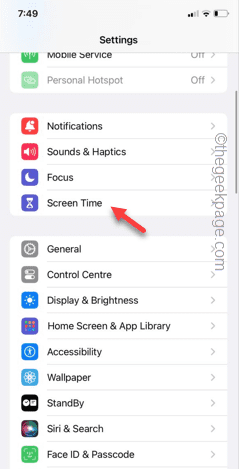 Clear gray Safari history in iPhone: Fixes
Jun 08, 2024 pm 06:44 PM
Clear gray Safari history in iPhone: Fixes
Jun 08, 2024 pm 06:44 PM
Is the Clear History button gray in Safari on iPhone? If this is the case, you won't be able to clear history in Safari at all. Stored cookies and website data may cause unsolicited events in your browser. However, if you follow the steps below, you can easily resolve the issue and delete stored user history from Safari. Fix 1 – Disable Content Restrictions Content restrictions on iPhone may limit the correct use of Safari browser. Step 1 – Open iPhone settings. Step 2 – Next, go to Screen Time settings. Step 3 – In Screen Time settings, turn on Content & Privacy Restrictions
 How to view the hot list of Kuaishou Live Companion videos
Mar 29, 2024 pm 08:09 PM
How to view the hot list of Kuaishou Live Companion videos
Mar 29, 2024 pm 08:09 PM
Kuaishou Live Companion is not only a powerful live broadcast auxiliary tool, but also a real-time insight platform for hot topics and trends created for broadcasters. Through this function, anchors can quickly capture the content that audiences are most concerned about, and then adjust the live content to make it more in line with the audience's tastes and interests. So how to check the hot video list in the Kuaishou Live Companion app? This tutorial guide will provide you with a detailed introduction to the steps. I hope it can help you. How to view the hot video list on Kuaishou Live Companion? The second step is to click on the daily video hot list. The third step is to check the daily video hot list.
 How to check how many groups you have joined on WeChat: a simple step
Mar 26, 2024 am 10:06 AM
How to check how many groups you have joined on WeChat: a simple step
Mar 26, 2024 am 10:06 AM
Regardless of life or work, many people have long been deeply tied to WeChat and will be pulled into various groups at any time. So how many WeChat groups have you joined? You may immediately want to view the group chats in your address book, but only the WeChat groups you have saved in your address book will appear there, and other groups will not be visible. If you want to see all the WeChat groups you have joined, it is very simple: enter your nickname in the search box on the WeChat homepage, then find the group chat section in the search results, and click "More Group Chats" to view all related group chat information. Anyway, I was shocked. There were more than a hundred of them, and the scroll bar on the right became very small. Unfortunately, there is no specific number statistics... This method is also applicable to checking the QQ groups you have joined. PS: Some netizens also provided a trick:
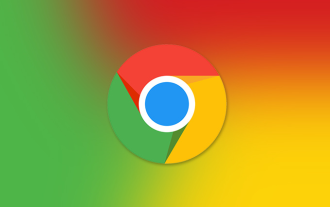 How to restore Google Chrome history
Mar 27, 2024 pm 04:41 PM
How to restore Google Chrome history
Mar 27, 2024 pm 04:41 PM
How to restore Google Chrome history? Google Chrome is a very easy-to-use web browser software. This browser has rich functions and extensions. However, this browser takes up a lot of memory. Users need to clear cache and history frequently to ensure that the browser can Normal operation, many users said that they accidentally deleted all the history records, so how to restore it. This article will bring you the operation process of restoring the history of Google Chrome, hoping to help you solve the problem. Google Chrome restore history operation process Method 1: Use DNS cache check to restore part of the browsing history. Although we have deleted the browsing history in the Chrome browser, sometimes some relevant information is still saved in the DNS cache.





