
How to fix dns exception on Win11 computer? Recently, some Win11 users have encountered abnormal computer dns, resulting in the inability to access the Internet normally. So is there any good way to fix this situation? The editor below brings you three repair methods. Friends in need can choose the corresponding method according to their own situation.

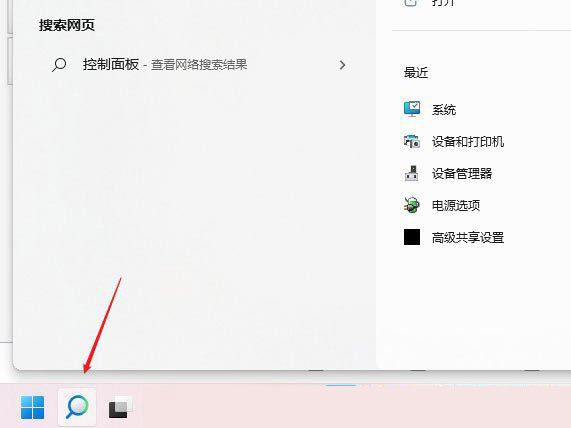
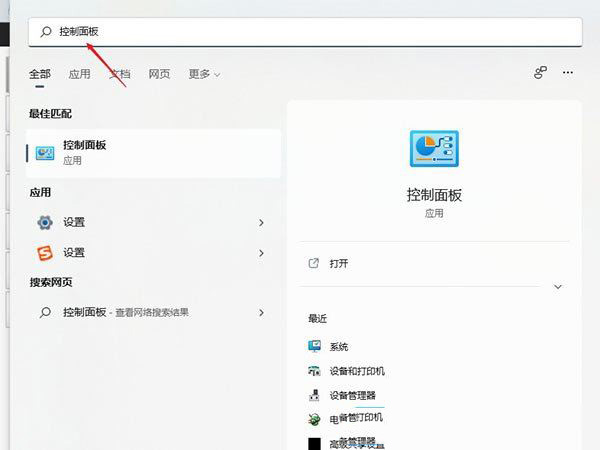
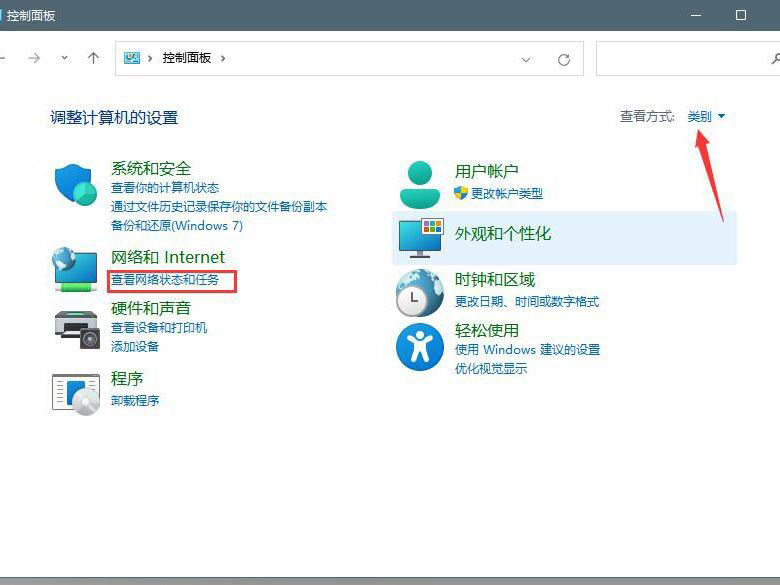 ##3. Navigation: Find Network and Internet through Control Panel, then go to Network and Sharing Center. Click the connected [Network] and open [Properties];
##3. Navigation: Find Network and Internet through Control Panel, then go to Network and Sharing Center. Click the connected [Network] and open [Properties];
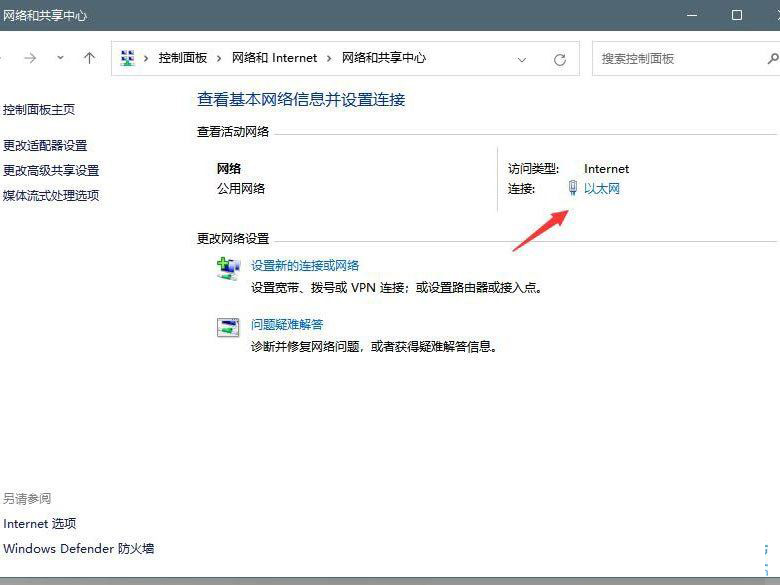
## 4. Ethernet properties window, double-click to open [Internet Protocol Version 4 (TCP/IPv4)】;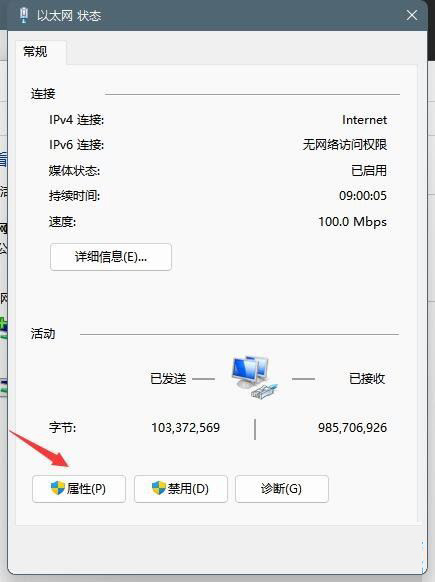
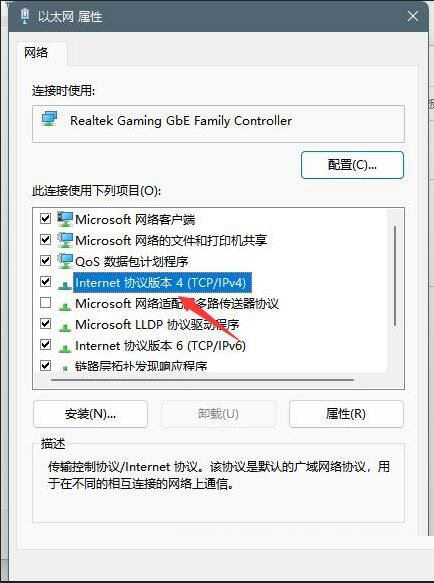
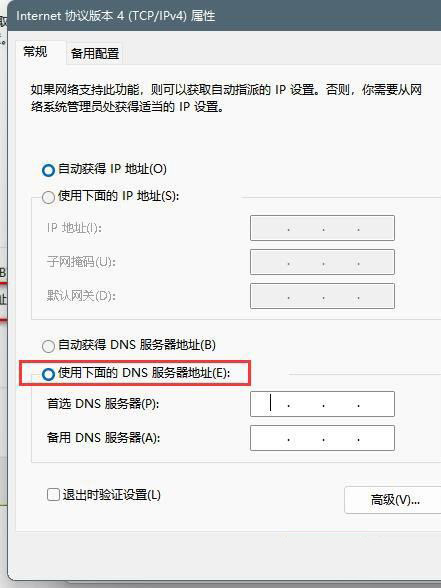 1. Set up the window and use search box, enter [Network Troubleshooter];
1. Set up the window and use search box, enter [Network Troubleshooter];
## 2. Use the troubleshooter to detect Internet connection problems. After the check is completed, click the network connection to automatically [Repair];
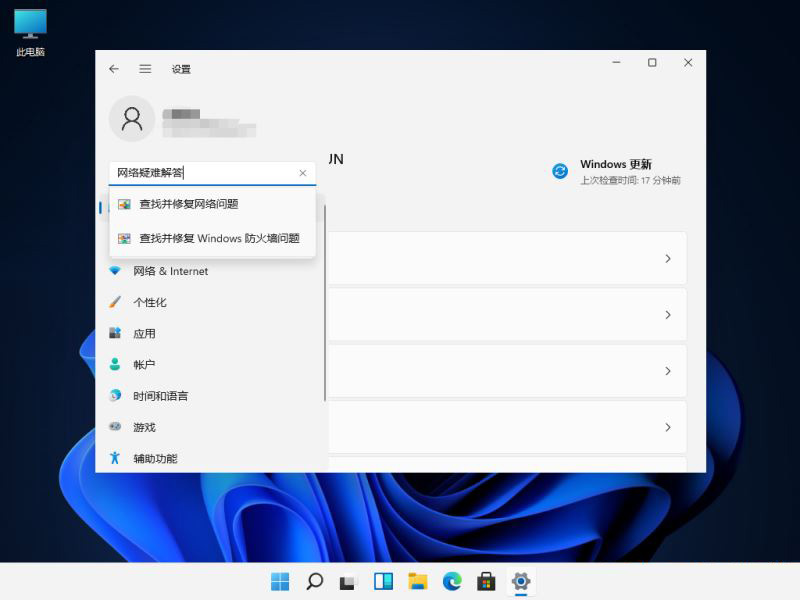
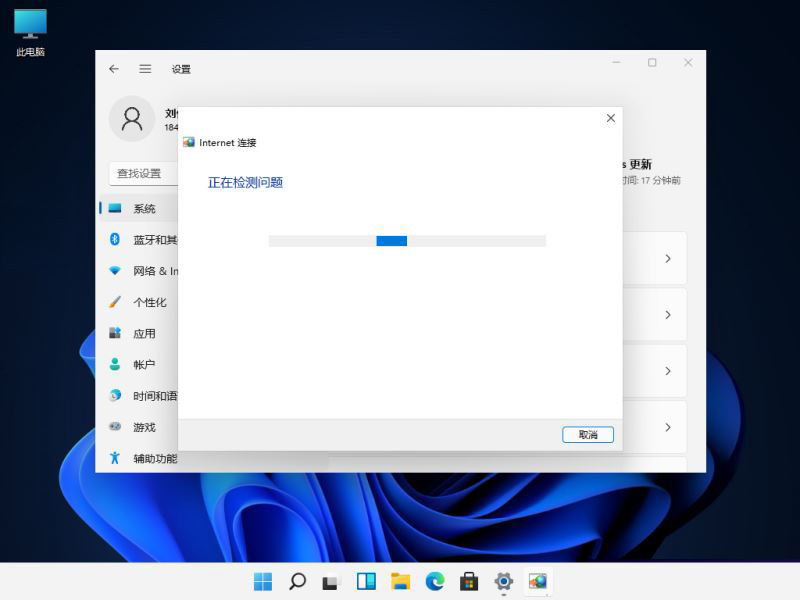
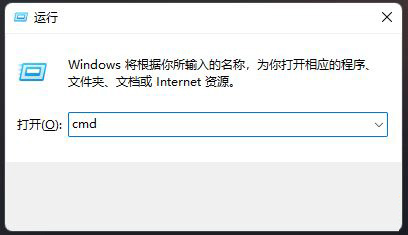 ipconfig /flushdns Clears the DNS resolver cache
ipconfig /flushdns Clears the DNS resolver cache
ipconfig /renew Updates the IPv4 address of the specified adapter
ipconfig /registerdns Flushes all DHCP leases and re-registers DNS names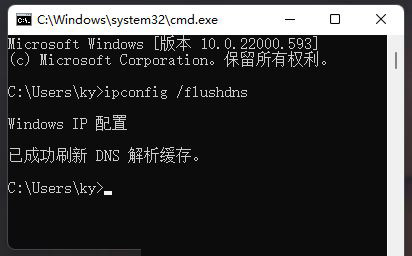
4. If when executing the [ipconfig /flushdns] command, it prompts that the DNS resolution cache cannot be refreshed: During execution, there is a problem with the function, which is usually caused by the local DNS Client service not starting normally. While running, open the service (services.msc), find the service named [DNS Client], and restart it;
##The above is the detailed content of Fix abnormal Win11 computer DNS. For more information, please follow other related articles on the PHP Chinese website!




