How to change the default picture background when logging in to win7 system
How to change the default picture background when logging in to win7 system? Tutorial sharing on how to change the default picture background when logging in to win7 system. After setting a login password for our computer, when we turn on the computer and go to the login interface, there will be a picture background. Some users want to modify the background, so how can they modify the background? Many friends don’t know how to operate in detail. The editor below has compiled the steps to change the default picture background when logging in to the win7 system. If you are interested, follow the editor and take a look below!

Steps to change the default picture background when logging in to the win7 system
1. First put the picture you want to set in the icon path C:WindowsSystem32oobeinfoackgrounds. And name it backgroundDefault.jpg.
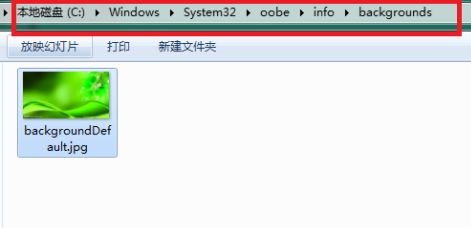
2. Then press win r on the keyboard.
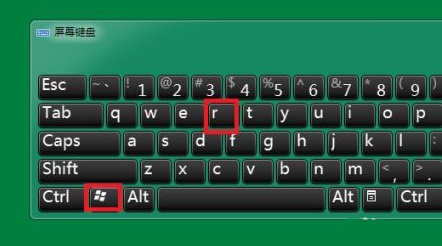
3. Enter regedit and press Enter to confirm.
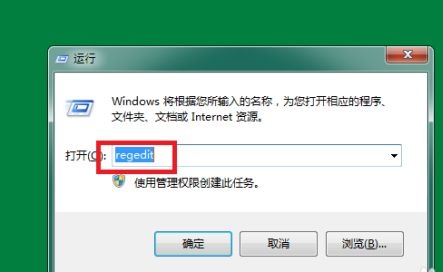
4. Find the background according to the path shown in the diagram.
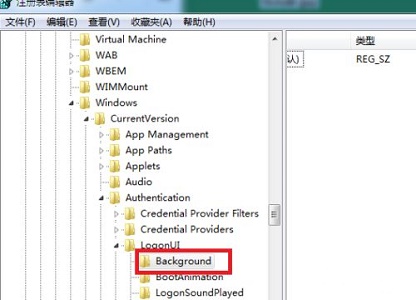
5. Create a new DWORD value on the right.
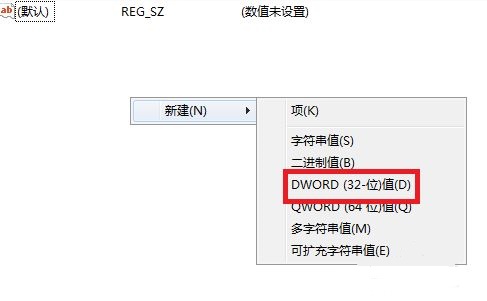
6. Set its value to 1.
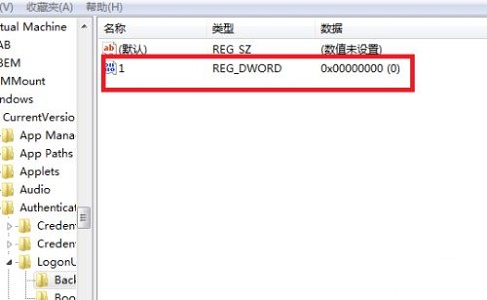
The above is the entire content of [How to change the default picture background when logging in to win7 system - Steps to change the default picture background when logging in to win7 system], more exciting tutorials are here This site!
The above is the detailed content of How to change the default picture background when logging in to win7 system. For more information, please follow other related articles on the PHP Chinese website!

Hot AI Tools

Undresser.AI Undress
AI-powered app for creating realistic nude photos

AI Clothes Remover
Online AI tool for removing clothes from photos.

Undress AI Tool
Undress images for free

Clothoff.io
AI clothes remover

AI Hentai Generator
Generate AI Hentai for free.

Hot Article

Hot Tools

Notepad++7.3.1
Easy-to-use and free code editor

SublimeText3 Chinese version
Chinese version, very easy to use

Zend Studio 13.0.1
Powerful PHP integrated development environment

Dreamweaver CS6
Visual web development tools

SublimeText3 Mac version
God-level code editing software (SublimeText3)

Hot Topics
 PlayStation network login fails, but internet connection succeeds
Feb 19, 2024 pm 11:33 PM
PlayStation network login fails, but internet connection succeeds
Feb 19, 2024 pm 11:33 PM
Some players are experiencing a strange issue on PS4 or PS5 at launch. For example, this can cause distress when their PlayStation Network login fails, but their internet connection is fine. You may encounter errors when entering your login information and may not be able to join PSParty chat. If you encounter a similar problem, this guide may help you solve it. Next to PlayStationNetworkSign-in, you will see the error message ‘AnErrorHaveAreAre’ and it will say ‘Failure’. Other parameters like getting IP address, internet connection and connection speed were successful. So, what could be the problem here? I will give you a job
 How to change the storage location of wallpaper engine? How to set the save path in wallpaper engine
Mar 13, 2024 pm 12:40 PM
How to change the storage location of wallpaper engine? How to set the save path in wallpaper engine
Mar 13, 2024 pm 12:40 PM
Many users like to download various wallpapers and videos on WallpaperEngine. Over time, they will find that more and more wallpapers are downloaded, resulting in insufficient hard disk space. At this time, the storage location of WallpaperEngine can be changed to reduce the space occupied. So let’s take a look at how to change the save path for wallpaperengine. Step 1: Click Settings under steam in the upper left corner to open the following interface. Step 2: Click Download to find the "Steam Library Folder" under the content library, and click Open above. Step 3: Click Add Library Folder, select the path you want to change to, and after adding it, right-click on the default column.
 Fix AADSTS7000112, Application is disabled Microsoft account login error
Feb 19, 2024 pm 06:27 PM
Fix AADSTS7000112, Application is disabled Microsoft account login error
Feb 19, 2024 pm 06:27 PM
The AADSTS7000112 error may prevent you from logging into the app using your Microsoft account, causing you inconvenience. This article will provide you with solutions to help you resolve this issue and restore a normal login experience. Login: Sorry, you are having trouble logging in. AADSTS7000112: Application disabled. Fortunately, you can fix the error by following some simple suggestions. What is error code AADSTS7000112? Error code AADSTS7000112 indicates a problem with the connection to Microsoft's Azure Active Directory. Typically, this may be due to the Microsoft application trying to log in being blocked.
 Detailed explanation of the steps to obtain Win11 system administrator permissions
Mar 08, 2024 pm 09:09 PM
Detailed explanation of the steps to obtain Win11 system administrator permissions
Mar 08, 2024 pm 09:09 PM
Windows 11, as the latest operating system launched by Microsoft, is deeply loved by users. In the process of using Windows 11, sometimes we need to obtain system administrator rights in order to perform some operations that require permissions. Next, we will introduce in detail the steps to obtain system administrator rights in Windows 11. The first step is to click "Start Menu". You can see the Windows icon in the lower left corner. Click the icon to open the "Start Menu". In the second step, find and click "
 How to initialize the computer in win7
Jan 07, 2024 am 11:53 AM
How to initialize the computer in win7
Jan 07, 2024 am 11:53 AM
The win7 system is a very excellent high-performance system. During the continuous use of win7, many friends are asking how to initialize the computer in win7! Today, the editor will bring you how to restore the factory settings of a win7 computer. Related information on how to initialize the computer in win7: Detailed instructions with pictures and text. Steps: 1. Open the "Start Menu" and enter. 2. Click to enter the settings at the bottom of the left side. 3. In the Win10 update and recovery settings interface, select. 4. Click below "Remove all content and reinstall Windows". 5. You can see the following "Initialization" settings, and then click. 6. Enter the "Your computer has multiple drives" setting option. There are two options here, you can choose according to the situation.
 How to delete installed language pack in win10 system
Jan 06, 2024 pm 10:37 PM
How to delete installed language pack in win10 system
Jan 06, 2024 pm 10:37 PM
When we use the win10 operating system, in some cases we may need to delete the language pack in the system. At this time, just find the language option first, then choose to add a language pack. During this process, uncheck the language pack to be deleted and then delete it. How to delete the installed language pack in win10 system: 1. Use win+i to open settings and find the time and language options. 2. Select the "Language" option in the time and language options. 3. Select "Add Language" and go to the next step. 4. Uncheck the language pack when adding a language. After the addition is completed, you can download the language pack and voice pack separately;
 Step-by-step guide to changing background color with Eclipse
Jan 28, 2024 am 08:28 AM
Step-by-step guide to changing background color with Eclipse
Jan 28, 2024 am 08:28 AM
Teach you step by step how to change the background color in Eclipse, specific code examples are required Eclipse is a very popular integrated development environment (IDE) that is often used to write and debug Java projects. By default, the background color of Eclipse is white, but some users may wish to change the background color to suit their preference or to reduce eye strain. This article will teach you step by step how to change the background color in Eclipse and provide specific code examples. Step 1: Open Eclipse First
![GeForce Experience login freezes [Fix]](https://img.php.cn/upload/article/000/887/227/171084420790568.png?x-oss-process=image/resize,m_fill,h_207,w_330) GeForce Experience login freezes [Fix]
Mar 19, 2024 pm 06:30 PM
GeForce Experience login freezes [Fix]
Mar 19, 2024 pm 06:30 PM
This article will guide you to solve the GeForceExperience login crash issue on Windows 11/10. Typically, this can be caused by unstable network connections, corrupted DNS cache, outdated or corrupted graphics card drivers, etc. Fix GeForceExperience Login Black Screen Before starting, make sure to restart your internet connection and computer. Sometimes, the problem may just be due to a temporary issue. If you are still experiencing NVIDIA GeForce Experience login black screen issue, please consider taking the following suggestions: Check your internet connection Switch to another internet connection Disable your





