
How to check the CPU in Win11? Recently, some users want to know the CPU model of their computer, but don’t know where to check it. In response to this situation, many friends don’t know how to operate it. The editor has compiled the method of checking the CPU model of the computer in Win11. If you are interested, follow the editor and take a look below!

1. First, we right-click this computer and open Computer Management.
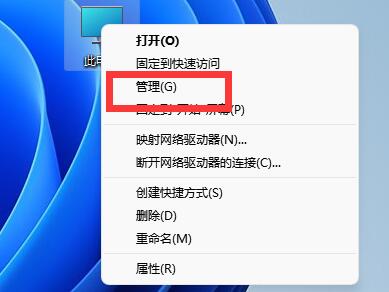
2. Then find the Device Manager in the left column and enter it.
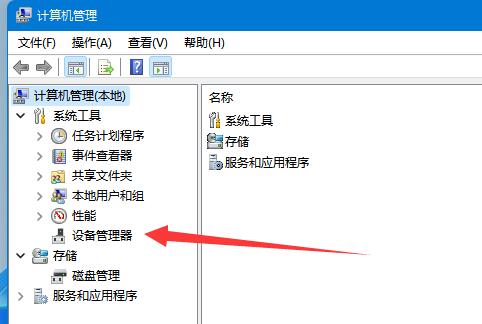
3. Then expand the processor and you can see the cpu model below.
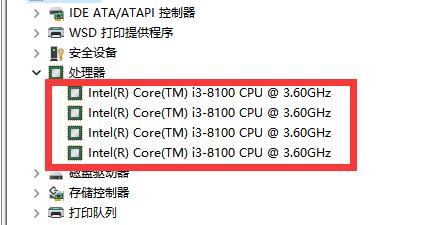
The above is the detailed content of How to check the CPU in Win11. For more information, please follow other related articles on the PHP Chinese website!
 What to do if the CPU temperature is too high
What to do if the CPU temperature is too high
 A memory that can exchange information directly with the CPU is a
A memory that can exchange information directly with the CPU is a
 The main components that make up the CPU
The main components that make up the CPU
 What are the video server configuration parameters?
What are the video server configuration parameters?
 How to solve cpu fan error
How to solve cpu fan error
 What to do if the CPU usage is too high
What to do if the CPU usage is too high
 Introduction to CPU performance index parameters
Introduction to CPU performance index parameters
 JavaScript:void 0
JavaScript:void 0




