
How to format the c drive and restore factory settings in win7? After using the win7 system for a long time, it will generate a lot of redundant cache. Many friends want to restore the factory settings by formatting the C drive. However, rashly formatting the C drive will not only fail to help you solve the problem, but may also cause more problems. So, how can we achieve a perfect disk format in win7? Below, the editor will bring you a detailed explanation of the win7 formatting c drive process.

1. Find and double-click "Computer" on the computer desktop.

2. Click to select "Local Disk (C:)".
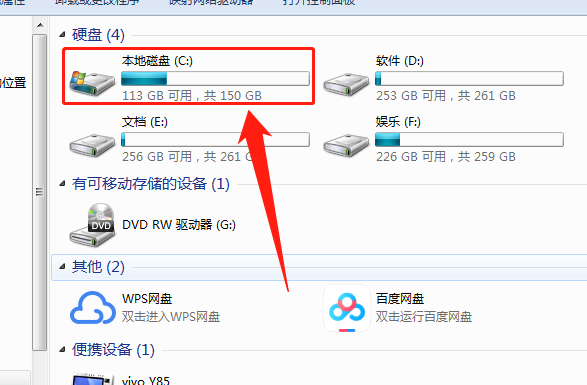
3. Double-click to open the "Windows" folder.

4. Find the "System32" folder and click to open it.

5. Find the "sysprep" folder and double-click it.

6. Open the "sysprep" application.

7. Click "OK".

The above isHow to format the c drive and restore factory settings in win7? The process of formatting C drive in win7 is explained in detail. For more related information, please pay attention to this site.
The above is the detailed content of How to restore factory settings of C drive in Win7?. For more information, please follow other related articles on the PHP Chinese website!
 How to recover data after formatting
How to recover data after formatting
 How to solve the problem that js code cannot run after formatting
How to solve the problem that js code cannot run after formatting
 html formatting method
html formatting method
 What are the methods of executing Shell scripts?
What are the methods of executing Shell scripts?
 The role of cloneable interface
The role of cloneable interface
 Garbled characters starting with ^quxjg$c
Garbled characters starting with ^quxjg$c
 What are the front-end mvvm frameworks?
What are the front-end mvvm frameworks?
 What does Taobao b2c mean?
What does Taobao b2c mean?
 What software is flash?
What software is flash?




