
How to turn off special effects and animations in win11? After upgrading to Windows 11, many users found that the Windows 11 system has many more animated visual effects. It will appear when using scroll bars, notifications, and taskbars. Although these animation effects look good, they will take up a lot of system performance and cause system lags. Therefore, today I will give you a detailed guide to canceling animation visual effects in Win11 to help you run the system more smoothly.

1. First, press the [Win X] key combination on the keyboard. In the open right-click menu item, select [Settings];
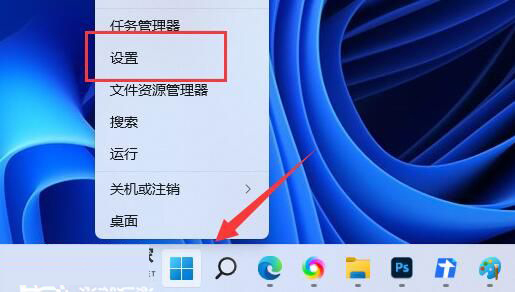
2. In the settings window, click [Accessibility] on the left and [Visual Effects (Scroll Bar, Transparency, Animation, Notification Timeout)] on the right. ;

3. The current path is: Accessibility>Visual Effects, slide the slider, and [turn off] the transparency effect and animation effect.

How to turn off win11 boot animation
1. Press the shortcut key "win R" to open the run dialog box on the computer, and enter "MSConfig" in the box "Command, click OK to enter the "System Configuration" interface.
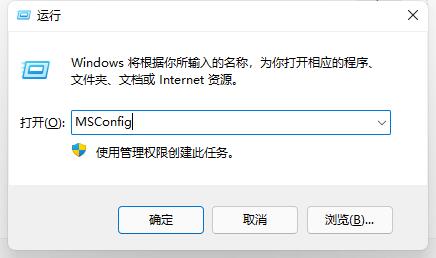
#2. Click the "Boot" option at the top of the new interface and check "No GUI Boot" in the "Boot Options" below.
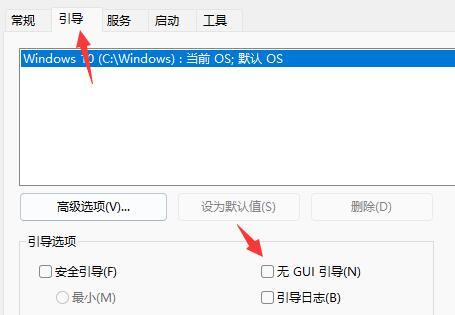
#3. Then click "OK" below.
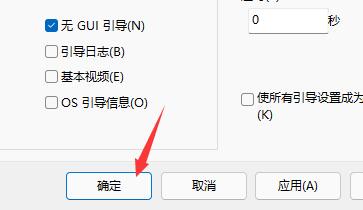
#4. A window will pop up. Click "Exit without restarting" to successfully turn off the startup animation.
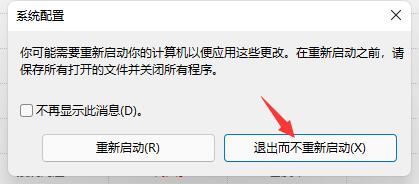
How to turn off taskbar animation in win11
1. First, right-click "This PC" and select "Properties"
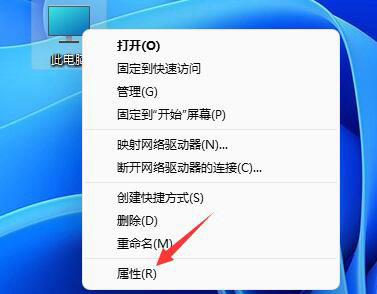
2. Then find the "Advanced System Settings" in the relevant link
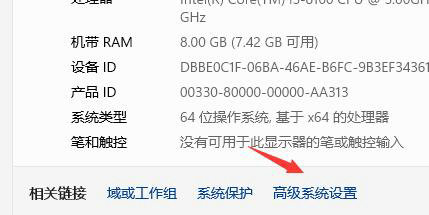
3. After opening it, select the "Settings" option in the performance.
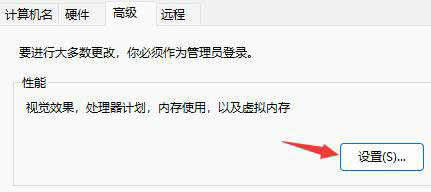
#4. Finally, uncheck "Animation in the taskbar".
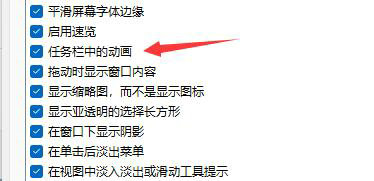
The above is the entire content of [How to turn off special effects and animations in win11 - Guide to canceling animation visual effects in win11]. More exciting tutorials are on this site!
The above is the detailed content of How to disable special effects and animations in Win11?. For more information, please follow other related articles on the PHP Chinese website!




