How to enable blue screen recording in win10 system
How to enable blue screen recording in win10 system? I believe that many users often encounter computer blue screens. Generally, when a blue screen occurs, a detailed blue screen error message will be displayed to facilitate user troubleshooting. And it can only be displayed if blue screen recording is turned on, so how do we turn it on? Let’s take a look at the steps to enable blue screen recording in Win10 with the editor.

Steps to enable blue screen recording in Win10
1. Use the win r key combination on the desktop to open the run window, enter the regedit command and press Enter, as follows As shown in the figure:
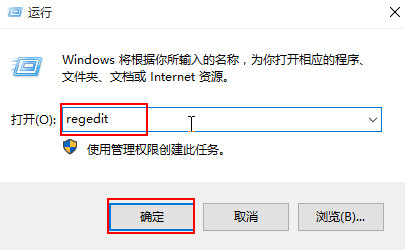
2. In the opened registry editor, expand HKEY_LOCAL_MACHINESYSTEMCurrentControlSetControl
CrashControl”, and create a new DWORD in the right window (32 bit) value, named DisplayParameters, as shown in the following figure:
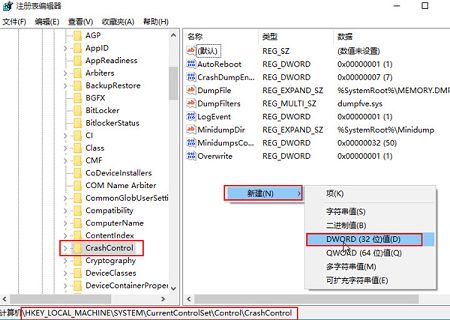
3. Double-click the new value, change the numerical data to 1”, and click OK, as shown in the following figure:
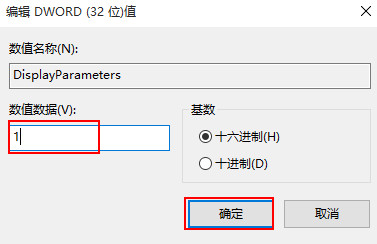
The above is the detailed content of How to enable blue screen recording in win10 system. For more information, please follow other related articles on the PHP Chinese website!

Hot AI Tools

Undresser.AI Undress
AI-powered app for creating realistic nude photos

AI Clothes Remover
Online AI tool for removing clothes from photos.

Undress AI Tool
Undress images for free

Clothoff.io
AI clothes remover

AI Hentai Generator
Generate AI Hentai for free.

Hot Article

Hot Tools

Notepad++7.3.1
Easy-to-use and free code editor

SublimeText3 Chinese version
Chinese version, very easy to use

Zend Studio 13.0.1
Powerful PHP integrated development environment

Dreamweaver CS6
Visual web development tools

SublimeText3 Mac version
God-level code editing software (SublimeText3)

Hot Topics
 1359
1359
 52
52
 How to enable dlss? dlss opening strategy
Mar 13, 2024 pm 07:34 PM
How to enable dlss? dlss opening strategy
Mar 13, 2024 pm 07:34 PM
There is a dlss function in NVIDIA. After users turn on dlss, the game frame rate can be greatly improved. Therefore, many friends are asking the editor how to turn on dlss. First, make sure that the graphics card supports dlss and the game supports dlss, then you can enable it in the game. Let’s take a look at the specific tutorials below. Answer: DLSS generally needs to be opened in the game. To enable dlss, you must meet the conditions of the device and game. dlss is the "ray tracing effect", you can enter the game settings. Then go to the "Image or Graphics" settings. Then find "Ray Tracing Lighting" and click to open it. d
 Do I need to enable GPU hardware acceleration?
Feb 26, 2024 pm 08:45 PM
Do I need to enable GPU hardware acceleration?
Feb 26, 2024 pm 08:45 PM
Is it necessary to enable hardware accelerated GPU? With the continuous development and advancement of technology, GPU (Graphics Processing Unit), as the core component of computer graphics processing, plays a vital role. However, some users may have questions about whether hardware acceleration needs to be turned on. This article will discuss the necessity of hardware acceleration for GPU and the impact of turning on hardware acceleration on computer performance and user experience. First, we need to understand how hardware-accelerated GPUs work. GPU is a specialized
 Detailed explanation of the steps to obtain Win11 system administrator permissions
Mar 08, 2024 pm 09:09 PM
Detailed explanation of the steps to obtain Win11 system administrator permissions
Mar 08, 2024 pm 09:09 PM
Windows 11, as the latest operating system launched by Microsoft, is deeply loved by users. In the process of using Windows 11, sometimes we need to obtain system administrator rights in order to perform some operations that require permissions. Next, we will introduce in detail the steps to obtain system administrator rights in Windows 11. The first step is to click "Start Menu". You can see the Windows icon in the lower left corner. Click the icon to open the "Start Menu". In the second step, find and click "
 How to enable sleep mode in Win11
Jan 08, 2024 pm 02:45 PM
How to enable sleep mode in Win11
Jan 08, 2024 pm 02:45 PM
When we leave the computer for a long time but don’t want to shut it down, we can put the computer into sleep mode. However, after updating win11, we can’t find how to turn on the win11 sleep mode. In fact, we only need to turn it on in the control panel. How to enable hibernation mode in win11 Method 1: Use the start menu to click the bottom start menu, then click the power button to hibernate in it. Method 2: Use the Advanced User Menu 1. Search and open "Control Panel" in the search box on the desktop, click on the "Hardware and Sound" option, and click "Change what the power button does" under Power Options. 2. After entering, click "Change currently unavailable settings", and finally check "Hibernate" and save to execute the hibernation function. Method 3: Instructions
 How to display file suffix under Win11 system? Detailed interpretation
Mar 09, 2024 am 08:24 AM
How to display file suffix under Win11 system? Detailed interpretation
Mar 09, 2024 am 08:24 AM
How to display file suffix under Win11 system? Detailed explanation: In the Windows 11 operating system, the file suffix refers to the dot after the file name and the characters after it, which is used to indicate the type of file. By default, the Windows 11 system hides the suffix of the file, so that you can only see the name of the file in the file explorer but cannot intuitively understand the file type. However, for some users, displaying file suffixes is necessary because it helps them better identify file types and perform related operations.
 How to enable real-time traffic conditions on Amap
Feb 28, 2024 pm 07:22 PM
How to enable real-time traffic conditions on Amap
Feb 28, 2024 pm 07:22 PM
AMAP map software provides great convenience for users’ travel with its excellent functions. Among them, the real-time traffic function is highly praised by users because it can help users understand road conditions more accurately, avoid congestion, and choose the best route. Then Zian can open the real-time traffic conditions on the Amap map. Users who want to know more about it can follow the editor's tutorial guide below to learn more about it! How to turn on real-time traffic conditions on Amap Map? Answer: [Amap] - [Layer] - [Traffic Conditions]. Specific steps: 1. First open the Amap software and enter the homepage. We can see the notification, layer, and feedback buttons in the upper right corner. Click [Layer] here; 2. Then after clicking, a dialog box will pop up. , here we click [Traffic Conditions]
 Teach you how to enable dual WeChat functions on your Huawei phone!
Mar 22, 2024 pm 03:15 PM
Teach you how to enable dual WeChat functions on your Huawei phone!
Mar 22, 2024 pm 03:15 PM
In modern society, mobile phones have become an indispensable tool in people's lives. The functions of smart phones are becoming more and more powerful, meeting various needs of people's daily life, work and entertainment. For some users who need to use multiple WeChat accounts at the same time, it is particularly important to enable the dual WeChat function. This article will teach you how to enable dual WeChat functions on your Huawei phone, allowing you to easily manage multiple WeChat accounts. First of all, the EMUI system that comes with Huawei mobile phones already supports dual WeChat functions at the system level, so you only need to follow the following steps to set it up.
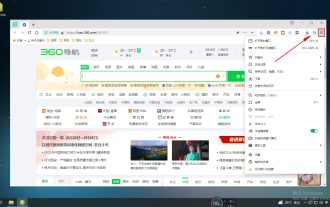 How to turn on the night mode of 360 Safe Browser
Jan 31, 2024 am 10:27 AM
How to turn on the night mode of 360 Safe Browser
Jan 31, 2024 am 10:27 AM
How to turn on the night mode of 360 Safe Browser? How to turn on the night mode of 360 Browser? Here are the detailed steps! When we use 360 Browser to browse the web, we usually use the day mode. If we use it at night, the light in the day mode is more dazzling. It is very uncomfortable to browse the web at night. So what should we do? Turn on night mode. Here’s how to turn on the night mode of 360 Secure Browser. If you don’t know how, follow me below! How to turn on the night mode of 360 Secure Browser 1. Open 360 Secure Browser. You can see the "Open Menu" icon as shown below in the upper right corner of the browser. Use the mouse to click on the icon. 2. Turn on “Night Mode”



