How to deal with the Win11 speaker no socket message?
What should I do if the speaker in Win11 system has no socket information? After installing win11, some friends found that there was no sound from the speaker, and a pop-up window showed that the speaker has no socket information. So how should this situation be solved? Many friends find it inconvenient that the speaker has no sound. The editor below has sorted out the information about what to do if the speaker in Win11 system has no socket. If you are interested, follow the editor to read below!

Win11 system speaker no socket information solution tutorial
1. Right-click the sound logo on the lower right side of the taskbar icon, and select the sound setting in the open list, as shown in the figure ;
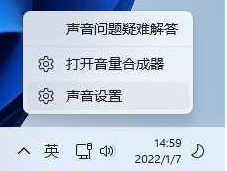
2. In the system software sound setting dialog box, find and click the speaker, as shown in the figure;
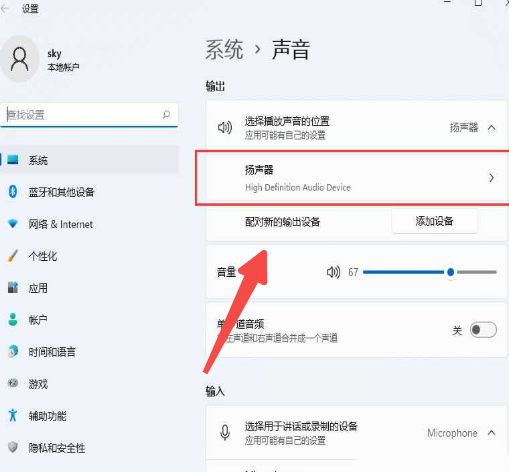
3. The current path is: System Software》Sound》Properties, try to adjust the sound in the export settings, as shown in the figure;
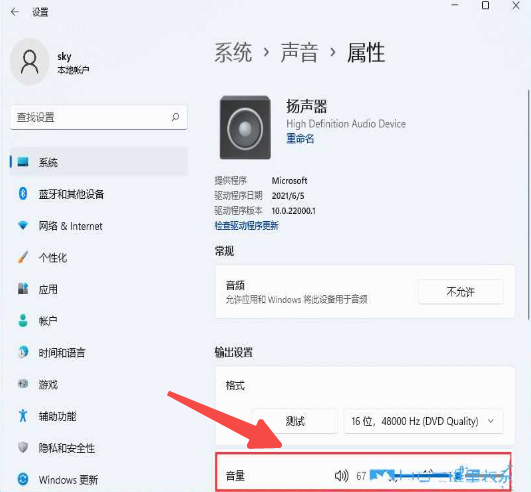
4. After adjusting, if there is still no sound, you can click to check the driver upgrade, as shown in the figure;
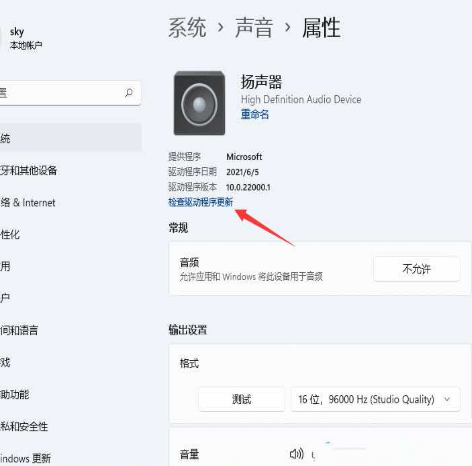
5. Now the Windows upgrade will jump. If there is an upgrade, you can try to upgrade, as shown in the picture.
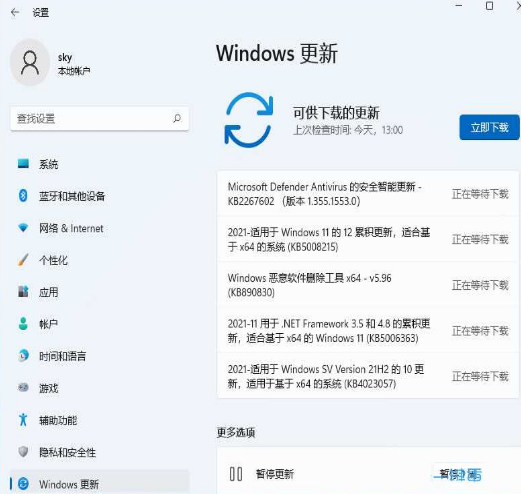
The above is the entire content of [What to do if the Win11 system speaker has no socket message - Win11 system speaker has no socket message solution tutorial], more exciting tutorials are on this site!
The above is the detailed content of How to deal with the Win11 speaker no socket message?. For more information, please follow other related articles on the PHP Chinese website!

Hot AI Tools

Undresser.AI Undress
AI-powered app for creating realistic nude photos

AI Clothes Remover
Online AI tool for removing clothes from photos.

Undress AI Tool
Undress images for free

Clothoff.io
AI clothes remover

AI Hentai Generator
Generate AI Hentai for free.

Hot Article

Hot Tools

Notepad++7.3.1
Easy-to-use and free code editor

SublimeText3 Chinese version
Chinese version, very easy to use

Zend Studio 13.0.1
Powerful PHP integrated development environment

Dreamweaver CS6
Visual web development tools

SublimeText3 Mac version
God-level code editing software (SublimeText3)

Hot Topics
 1377
1377
 52
52
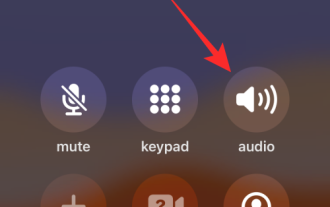 How to turn on speakers on iPhone
Feb 02, 2024 pm 04:20 PM
How to turn on speakers on iPhone
Feb 02, 2024 pm 04:20 PM
When you make a call using your iPhone, the handset is enabled by default so you can hear the other party. If you can't hear someone during a call, or you want to make calls using hands-free functionality, you can turn on the speaker so you don't have to hold the device to your ear each time it rings. In this article, we will help you turn on the speakers on your iPhone when making or receiving calls. How to turn on the speaker during a call Whether you're making or receiving a call, you'll see the same interface on your iPhone screen. To switch to speakerphone for a call, you need to do so from the call screen. Please perform the corresponding operations after answering or making an outgoing call. Method 1: When the device is not connected When you don’t have any wireless headphones via Bluetooth
 What should I do if the mouse wheel fails and jumps up and down randomly? Share three solutions
Mar 13, 2024 pm 07:28 PM
What should I do if the mouse wheel fails and jumps up and down randomly? Share three solutions
Mar 13, 2024 pm 07:28 PM
The mouse is one of the most important computer peripherals. However, during use, the mouse wheel will inevitably fail or jump up and down, which greatly affects the user's operation. Is there any way to solve this problem? Let’s take a look at three ways to solve the problem of random jumping of the mouse wheel. Method 1: Check the mouse. Mouse produced by different brands have their own characteristics. Some mouse wheels have high sensitivity or low damping, which may cause the wheel to jump erratically. To determine if the problem is with the mouse itself, you can lightly touch the mouse wheel and watch the page move on the screen. If you find that your mouse scrolls too sensitively, you may want to consider buying a new mouse to fix the problem. Method 2: Check the mouse settings Improper mouse settings may cause the mouse wheel to jump randomly.
 Share methods to solve PyCharm failure to start
Feb 20, 2024 am 09:46 AM
Share methods to solve PyCharm failure to start
Feb 20, 2024 am 09:46 AM
PyCharm is a powerful Python integrated development environment (IDE) that is widely used in the daily work of Python developers. However, sometimes we may encounter the problem that PyCharm cannot be opened normally, which may affect the progress of our work. This article will introduce some common problems and solutions when PyCharm cannot be opened, and provide specific code examples, hoping to help you solve these problems smoothly. Problem 1: PyCharm crashes or becomes unresponsive. Possible reasons: PyCh
 Detailed explanation of the steps to obtain Win11 system administrator permissions
Mar 08, 2024 pm 09:09 PM
Detailed explanation of the steps to obtain Win11 system administrator permissions
Mar 08, 2024 pm 09:09 PM
Windows 11, as the latest operating system launched by Microsoft, is deeply loved by users. In the process of using Windows 11, sometimes we need to obtain system administrator rights in order to perform some operations that require permissions. Next, we will introduce in detail the steps to obtain system administrator rights in Windows 11. The first step is to click "Start Menu". You can see the Windows icon in the lower left corner. Click the icon to open the "Start Menu". In the second step, find and click "
 Error 629 broadband connection solution
Feb 20, 2024 am 08:06 AM
Error 629 broadband connection solution
Feb 20, 2024 am 08:06 AM
Solution to Error 629 Broadband Connection With the rapid development of Internet technology, broadband has become an indispensable part of our daily lives. However, sometimes we may encounter some problems while using broadband, such as Error 629 Broadband Connection Error. This error usually causes us to be unable to access the Internet normally and brings a lot of inconvenience. In this article, we will share some methods to solve Error 629 Broadband Connection to help you solve this problem quickly. First, Error 629 broadband connection issues are usually caused by network configuration or driver issues
 How to initialize the computer in win7
Jan 07, 2024 am 11:53 AM
How to initialize the computer in win7
Jan 07, 2024 am 11:53 AM
The win7 system is a very excellent high-performance system. During the continuous use of win7, many friends are asking how to initialize the computer in win7! Today, the editor will bring you how to restore the factory settings of a win7 computer. Related information on how to initialize the computer in win7: Detailed instructions with pictures and text. Steps: 1. Open the "Start Menu" and enter. 2. Click to enter the settings at the bottom of the left side. 3. In the Win10 update and recovery settings interface, select. 4. Click below "Remove all content and reinstall Windows". 5. You can see the following "Initialization" settings, and then click. 6. Enter the "Your computer has multiple drives" setting option. There are two options here, you can choose according to the situation.
 Share three solutions to why Edge browser does not support this plug-in
Mar 13, 2024 pm 04:34 PM
Share three solutions to why Edge browser does not support this plug-in
Mar 13, 2024 pm 04:34 PM
When users use the Edge browser, they may add some plug-ins to meet more of their needs. But when adding a plug-in, it shows that this plug-in is not supported. How to solve this problem? Today, the editor will share with you three solutions. Come and try it. Method 1: Try using another browser. Method 2: The Flash Player on the browser may be out of date or missing, causing the plug-in to be unsupported. You can download the latest version from the official website. Method 3: Press the "Ctrl+Shift+Delete" keys at the same time. Click "Clear Data" and reopen the browser.
 Common problems and solutions to pyqt5 installation errors
Jan 19, 2024 am 10:00 AM
Common problems and solutions to pyqt5 installation errors
Jan 19, 2024 am 10:00 AM
With the popularity of Python, PyQt5 has become one of the first choice tools for many people for rapid GUI development. However, installation problems are inevitable. The following are several common problems with PyQt5 installation and their solutions. The error message when installing PyQt5 is that the sip module cannot be found. This problem usually occurs when using pip to install PyQt5. The reason for this error is the lack of dependencies on the sip module, so you need to install the sip module manually first. Enter the following code on the command line: pipinsta



