What are the computer configuration requirements for Win7 installation?
What kind of computer configuration is required to install win7 system? Some users want to reinstall the system on their old computer because the computer is too stuck. When installing, you want to know the configuration requirements required to install the win7 system so that you can choose whether to install the win7 streamlined version. Next let’s take a look at the specific content.

Introduction to the computer configuration required for win7 system installation
1. Minimum configuration requirements for installing win7 64-bit
Processor (CPU): 1.0 GHz or higher processor.
Memory: 2GB memory (64-bit).
Hard disk: 20GB available hard disk space (64-bit).
Required graphics card: DirectX 9 graphics device with 128MB of video memory, WDDM 1.0 or higher driver needs to be installed.
Other hardware: DVD-R/RW drive or U disk and other storage media connection interface.
Official minimum configuration information:
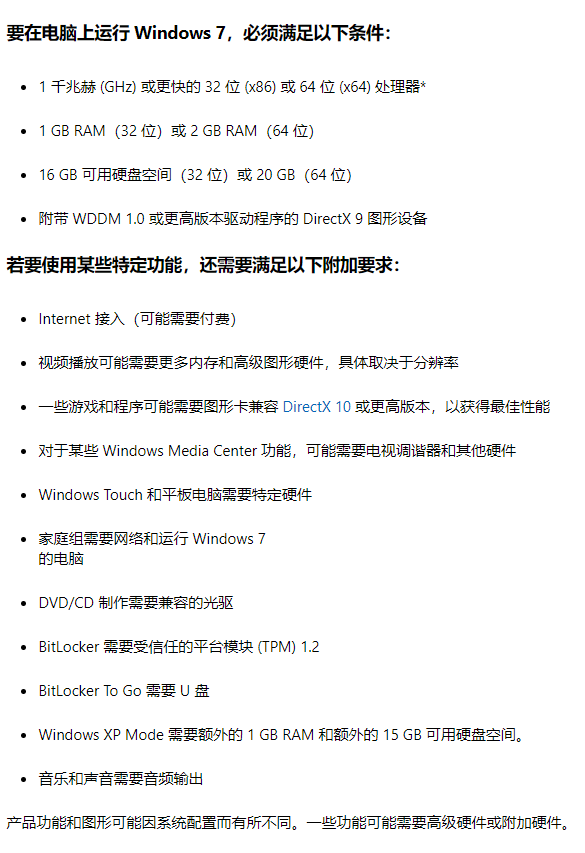
2. Recommended configuration for installing win7 64-bit
Processor (CPU): 2GHz single core or Dual-core and higher processors.
Memory: 4GB and above (64-bit).
Hard disk: more than 30GB available space (64-bit).
A discrete graphics card or integrated graphics card that supports DirectX 9 and has 256MB of video memory or above, and has the WDDM1.0 driver installed.
Other hardware: DVD R/RW drive or other storage media such as USB flash drive to install the system.
PS: 64-bit systems require at least 4GB of memory.
The above is the detailed content of What are the computer configuration requirements for Win7 installation?. For more information, please follow other related articles on the PHP Chinese website!

Hot AI Tools

Undresser.AI Undress
AI-powered app for creating realistic nude photos

AI Clothes Remover
Online AI tool for removing clothes from photos.

Undress AI Tool
Undress images for free

Clothoff.io
AI clothes remover

Video Face Swap
Swap faces in any video effortlessly with our completely free AI face swap tool!

Hot Article

Hot Tools

Notepad++7.3.1
Easy-to-use and free code editor

SublimeText3 Chinese version
Chinese version, very easy to use

Zend Studio 13.0.1
Powerful PHP integrated development environment

Dreamweaver CS6
Visual web development tools

SublimeText3 Mac version
God-level code editing software (SublimeText3)

Hot Topics
 1387
1387
 52
52
 Detailed explanation of whether i5 fifth-generation processor is compatible with Windows 11
Jan 04, 2024 pm 02:29 PM
Detailed explanation of whether i5 fifth-generation processor is compatible with Windows 11
Jan 04, 2024 pm 02:29 PM
The i5 fifth-generation processor is already a processor from 5 years ago. Obviously, today with the continuous updating and development of technology, it is already a very old processor. Now that the win11 system is officially launched, it directly indicates that it requires at least 8 generations of CPUs to be able to upgrade. Therefore, there is a high probability that i5 cannot be upgraded to win11. Can i5 fifth generation processor be upgraded to win11? Answer: No. 1. First of all, Microsoft issued a statement after the press conference that this time Win11 only supports eighth-generation and above processors. 2. There is obviously a big gap between the fifth generation i5 and the eighth generation, so even if conditions are relaxed later, it will not be able to get its turn. 3. Secondly, as a relatively old processor, the fifth generation i5 also has a big gap in performance. 4. Its computing speed and performance are at the forefront of the current
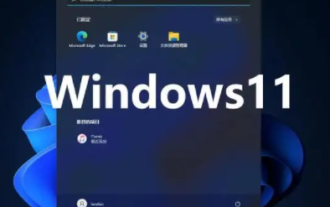 Does win11 need to install anti-virus software?
Dec 27, 2023 am 09:42 AM
Does win11 need to install anti-virus software?
Dec 27, 2023 am 09:42 AM
Win11 comes with anti-virus software. Generally speaking, the anti-virus effect is very good and does not need to be installed. However, the only disadvantage is that the virus is uninstalled first instead of reminding you in advance whether you need it. If you accept it, you don’t need to download it. Other anti-virus software. Does win11 need to install anti-virus software? Answer: No. Generally speaking, win11 comes with anti-virus software and does not require additional installation. If you don’t like the way the anti-virus software that comes with the win11 system is handled, you can reinstall it. How to turn off the anti-virus software that comes with win11: 1. First, we enter settings and click "Privacy and Security". 2. Then click "Window Security Center". 3. Then select “Virus and threat protection”. 4. Finally, you can turn it off
 What is the download channel for win11 home version?
Jan 17, 2024 pm 01:57 PM
What is the download channel for win11 home version?
Jan 17, 2024 pm 01:57 PM
For ordinary users, the system is for computer use and does not require complicated functions. The home version is completely sufficient. So where can you download the win11 home version? In fact, this site provides a download link. Where can I download win11 home version: Answer: The win11 home version here on this site is very easy to use and smooth, and it is very convenient to install. You can install it directly by double-clicking to run it. Win11 Home Edition Installation Tutorial: 1. If you download win11 from this site, you can first right-click and "load" the file. 2. A folder will appear after loading, open it. 3. Then double-click the "One-click installation system.exe" to automatically install win11 home version.
 Detailed explanation of whether Lenovo T420 is compatible with Windows 11
Jan 01, 2024 pm 04:59 PM
Detailed explanation of whether Lenovo T420 is compatible with Windows 11
Jan 01, 2024 pm 04:59 PM
The Lenovo t420 notebook is an older model in the Lenovo ThinkPad series. It was first released in 2012, which is nearly 10 years ago. Therefore, many users of this old computer are not sure whether they can upgrade to the latest win11 system. Let's follow the editor to take a look at the specific situation. Can Lenovo t420 be upgraded to win11: Answer: Lenovo t420 can be upgraded to win11, but it must be upgraded using a mirror system. 1. This notebook uses the second generation Intel Core processor, so it cannot meet Microsoft’s upgrade needs. 2. But in fact, its other hardware conditions support the normal operation of the win11 system. 3. Therefore, we can install it through the mirror system, which can avoid the system’s hardware detection.
 What are the computer configuration requirements for Win7 installation?
Jun 30, 2023 pm 11:29 PM
What are the computer configuration requirements for Win7 installation?
Jun 30, 2023 pm 11:29 PM
What computer configuration is required to install win7 system? Some users want to reinstall the system on their old computer because the computer is too stuck. When installing, you want to know the configuration requirements required to install the win7 system so that you can choose whether to install the win7 streamlined version. Next let’s take a look at the specific content. Introduction to the computer configuration required for win7 system installation 1. Minimum configuration requirements for installing win7 64-bit Processor (CPU): 1.0GHz or higher processor. Memory: 2GB memory (64-bit). Hard drive: 20GB available hard drive space (64-bit). Graphics card: DirectX9 graphics with WDDM1.0 or higher driver
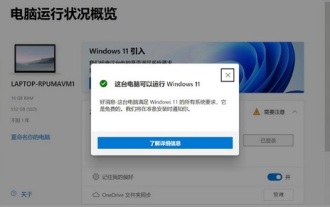 How to determine if your computer is compatible with Windows 11
Jan 06, 2024 pm 04:50 PM
How to determine if your computer is compatible with Windows 11
Jan 06, 2024 pm 04:50 PM
Windows 11 is a very excellent system. Many friends want to download, install and try it out, but they don’t know whether their computer supports Win 11 or how to detect it. In fact, we can detect it through software. Let’s take a look at it together. Let’s talk about the specific method. How to check whether the computer supports win111? First, we click the link on the right to enter the download page and download a computer health check. 2. After the download is complete, run the downloaded installation program, and then follow the prompts to complete the software installation. 3. After the installation is completed, open the software and click "Check Now" to check whether you can install win11. 4. However, no matter whether we pass the win11 system test or not, it is actually possible.
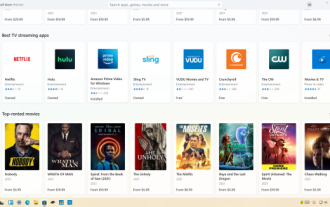 Introducing some software that is not compatible with Win11
Dec 23, 2023 pm 08:49 PM
Introducing some software that is not compatible with Win11
Dec 23, 2023 pm 08:49 PM
Many users are afraid that after updating the win11 system, they will no longer be able to use the original software in the system, so they dare not update. However, according to user tests, most of the software can actually be used. Let’s take a look at win11 with the editor. Let’s introduce the software that cannot be used. Are there any software that cannot be used in win11? Answer: Yes, but very few. 1. According to the win11 system tested by netizens, almost all software can be opened in the win11 system. 2. Only a small number of software will crash or fail to open, such as AE and 5E game platforms. 3. There are also some software that may cause some window buttons to become unclickable due to the interface of win11, such as Huawei Butler, etc. 4. Win11 compatibility
 How to confirm whether your computer is compatible with Windows 11
Dec 27, 2023 am 10:17 AM
How to confirm whether your computer is compatible with Windows 11
Dec 27, 2023 am 10:17 AM
Although Microsoft previously stated that win10 will be the last windows system, win11 is still officially launched. This time win11 has not only adjusted the interface but also added Android adaptation. Therefore, many friends want to check whether the computer supports win11 before deciding whether to install it. Let me teach you how to check the computer support. It doesn't support win11. How to check whether your computer supports win11. Method 1: healthcheck1. We can use the win11 detection tool launched by Microsoft to check whether our computer supports win11. 2. First download a healthcheck software. 3. After the download is complete, install it, then open the software and click "Install"



