How to remove disabled network functions in Windows 7
How to remove the disabled network function in win7? Some friends found that they could not access the Internet normally when using the win7 system. In this case, the network should be disabled. So how should we restore the network and lift the ban? If you don’t know how to operate, The editor below has compiled the steps to remove disabled network functions in Windows 7. If you are interested, follow the editor to read below!

Steps to remove the disabled network function in win7
1. Right-click the "Network" icon on the taskbar and click "Troubleshoot", as shown in the figure.
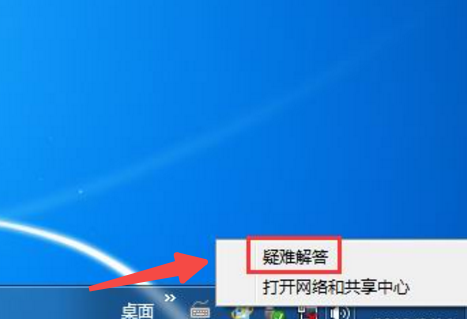
2. Enter the Windows network diagnostic page and click "Next", as shown in the figure.
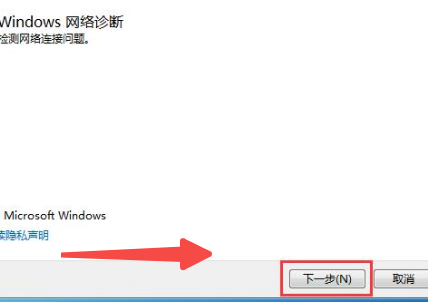
3. For the first operation, click "Apply this fix", as shown in the picture.
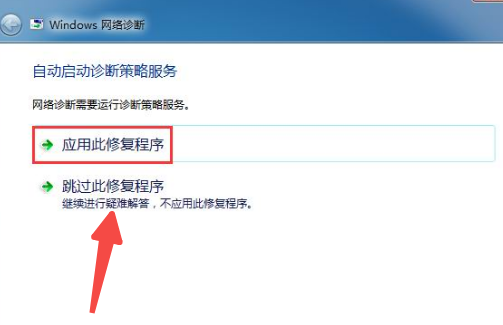
4. Wait for a moment, start detecting the problem, and solve the problem at the same time, as shown in the picture.
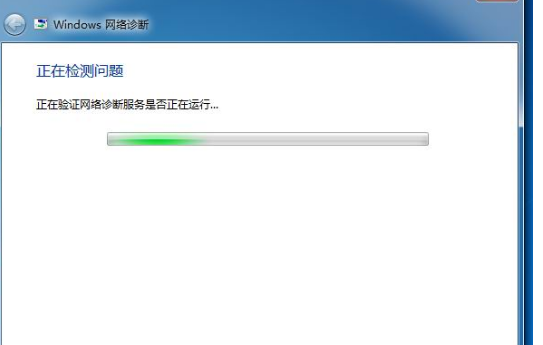
5. It has been re-enabled, as shown in the figure.
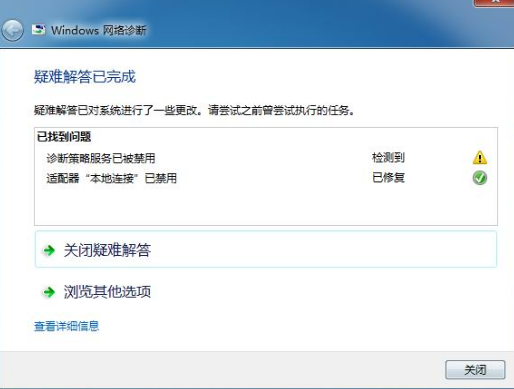
The above is the entire content of [How to remove disabled network functions in win7 - Steps to remove disabled network functions in win7]. More exciting tutorials are available on this site!
The above is the detailed content of How to remove disabled network functions in Windows 7. For more information, please follow other related articles on the PHP Chinese website!

Hot AI Tools

Undresser.AI Undress
AI-powered app for creating realistic nude photos

AI Clothes Remover
Online AI tool for removing clothes from photos.

Undress AI Tool
Undress images for free

Clothoff.io
AI clothes remover

AI Hentai Generator
Generate AI Hentai for free.

Hot Article

Hot Tools

Notepad++7.3.1
Easy-to-use and free code editor

SublimeText3 Chinese version
Chinese version, very easy to use

Zend Studio 13.0.1
Powerful PHP integrated development environment

Dreamweaver CS6
Visual web development tools

SublimeText3 Mac version
God-level code editing software (SublimeText3)

Hot Topics
 1378
1378
 52
52


