 Common Problem
Common Problem
 What should I do if the Win11 uninstall software prompts that I have no permissions?
What should I do if the Win11 uninstall software prompts that I have no permissions?
What should I do if the Win11 uninstall software prompts that I have no permissions?
What should I do if the Win11 uninstall software prompts that I don’t have permission? When we use win11, we will install a lot of software. However, after a long time, many software are no longer needed and occupy our memory. Some friends want to uninstall it, but during the uninstallation process, they are prompted that they do not have permission. This How should we solve this situation? The editor below has sorted out the solutions to the Win11 uninstall software prompt that there is no permission. If you are interested, follow the editor to take a look below!

Win11 uninstall software prompts that there is no permission solution
1. Press the Win R key combination on the keyboard to open Run, enter: gpedit.msc and click OK Open Group Policy.
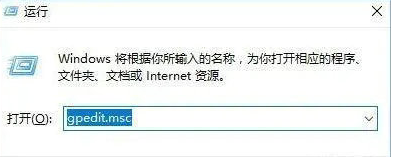
2. Expand the left side of Group Policy: Computer Configuration-Windows Settings-Security Settings-Local Policy-Security Options.
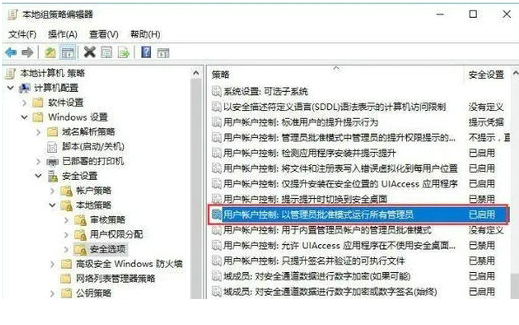
3. Find User Account Control on the right: Run all administrators in administrator approval mode, double-click to open, select Disabled Click
. The above is the full content of [What to do if Win11 uninstall software prompts that there is no permission - Win11 uninstall software prompts that there is no permission]. More exciting tutorials are on this site!
The above is the detailed content of What should I do if the Win11 uninstall software prompts that I have no permissions?. For more information, please follow other related articles on the PHP Chinese website!

Hot AI Tools

Undresser.AI Undress
AI-powered app for creating realistic nude photos

AI Clothes Remover
Online AI tool for removing clothes from photos.

Undress AI Tool
Undress images for free

Clothoff.io
AI clothes remover

Video Face Swap
Swap faces in any video effortlessly with our completely free AI face swap tool!

Hot Article

Hot Tools

Notepad++7.3.1
Easy-to-use and free code editor

SublimeText3 Chinese version
Chinese version, very easy to use

Zend Studio 13.0.1
Powerful PHP integrated development environment

Dreamweaver CS6
Visual web development tools

SublimeText3 Mac version
God-level code editing software (SublimeText3)

Hot Topics
 Solution to the problem that Win11 system cannot install Chinese language pack
Mar 09, 2024 am 09:48 AM
Solution to the problem that Win11 system cannot install Chinese language pack
Mar 09, 2024 am 09:48 AM
Solution to the problem that Win11 system cannot install Chinese language pack With the launch of Windows 11 system, many users began to upgrade their operating system to experience new functions and interfaces. However, some users found that they were unable to install the Chinese language pack after upgrading, which troubled their experience. In this article, we will discuss the reasons why Win11 system cannot install the Chinese language pack and provide some solutions to help users solve this problem. Cause Analysis First, let us analyze the inability of Win11 system to
 How to uninstall wps document
Mar 20, 2024 pm 02:01 PM
How to uninstall wps document
Mar 20, 2024 pm 02:01 PM
How to uninstall WPS documents: Go to the control panel and find wpsoffic to uninstall WPS. WPS has the most favorite office functions of working people. Commonly used documents, forms, presentations and other functions can be used directly, which can provide a lot of work efficiency. But many friends don’t know how to uninstall wps files, so how to uninstall wps files? Let me explain it to you below. Uninstallation is the process of removing program files, folders, and related data from a computer to free up disk space and remove software from the system. In addition, uninstallation involves deleting the device driver and related registry information from the hard disk and then removing the device from the computer's physical device. The following are the steps to uninstall WPS documents, which are suitable for uninstalling any software.
 How to completely uninstall Corsair Icue on Windows 11/10
Mar 04, 2024 am 10:22 AM
How to completely uninstall Corsair Icue on Windows 11/10
Mar 04, 2024 am 10:22 AM
CorsairIcue software provides users with several features such as RGB lighting control, performance monitoring such as fan control, etc. Sometimes, the CorsairIcue software doesn't work properly. In this case we have to completely uninstall it and reinstall it. In this article, we will show you how to completely uninstall CorsairIcue on Windows 11/10. How to Completely Uninstall CorsairIcue on Windows 11/10 The following instructions will guide you on how to uninstall CorsairIcue on Windows 11/10. Uninstall CorsairICue via settings or control panel Remove all related services Remove registry keys Remove remaining files Below,
 Solution for Win11 unable to install Chinese language pack
Mar 09, 2024 am 09:15 AM
Solution for Win11 unable to install Chinese language pack
Mar 09, 2024 am 09:15 AM
Win11 is the latest operating system launched by Microsoft. Compared with previous versions, Win11 has greatly improved the interface design and user experience. However, some users reported that they encountered the problem of being unable to install the Chinese language pack after installing Win11, which caused trouble for them to use Chinese in the system. This article will provide some solutions to the problem that Win11 cannot install the Chinese language pack to help users use Chinese smoothly. First, we need to understand why the Chinese language pack cannot be installed. Generally speaking, Win11
 Enable root permissions with one click (quickly obtain root permissions)
Jun 02, 2024 pm 05:32 PM
Enable root permissions with one click (quickly obtain root permissions)
Jun 02, 2024 pm 05:32 PM
It allows users to perform more in-depth operations and customization of the system. Root permission is an administrator permission in the Android system. Obtaining root privileges usually requires a series of tedious steps, which may not be very friendly to ordinary users, however. By enabling root permissions with one click, this article will introduce a simple and effective method to help users easily obtain system permissions. Understand the importance and risks of root permissions and have greater freedom. Root permissions allow users to fully control the mobile phone system. Strengthen security controls, customize themes, and users can delete pre-installed applications. For example, accidentally deleting system files causing system crashes, excessive use of root privileges, and inadvertent installation of malware are also risky, however. Before using root privileges
 Strategies to solve Win11's inability to install the Chinese language pack
Mar 08, 2024 am 11:51 AM
Strategies to solve Win11's inability to install the Chinese language pack
Mar 08, 2024 am 11:51 AM
Strategies to deal with Win11’s inability to install the Chinese language pack. With the launch of Windows 11, many users can’t wait to upgrade to this new operating system. However, some users have encountered difficulties when trying to install the Chinese language pack, preventing them from using the Chinese interface properly. In this article, we will discuss the problem that Win11 cannot install the Chinese language pack and propose some countermeasures. First, let’s explore why there are problems installing Chinese language packs on Win11. This may be due to the system's
 How to use shortcut keys to take screenshots in Win8?
Mar 28, 2024 am 08:33 AM
How to use shortcut keys to take screenshots in Win8?
Mar 28, 2024 am 08:33 AM
How to use shortcut keys to take screenshots in Win8? In our daily use of computers, we often need to take screenshots of the content on the screen. For users of Windows 8 system, taking screenshots through shortcut keys is a convenient and efficient operation method. In this article, we will introduce several commonly used shortcut keys to take screenshots in Windows 8 system to help you take screenshots more quickly. The first method is to use the "Win key + PrintScreen key" key combination to perform full
 How to uninstall Quark Network Disk? How to completely uninstall Quark Network Disk
Mar 14, 2024 am 08:52 AM
How to uninstall Quark Network Disk? How to completely uninstall Quark Network Disk
Mar 14, 2024 am 08:52 AM
There are many easy-to-use network disk software on the market, such as Baidu Cloud Disk, Quark Cloud Disk, Alibaba Cloud Disk, etc. Some users have transferred the resources in Quark Network Disk to another disk and want to uninstall Quark Network Disk but find that they cannot uninstall. What is going on? This tutorial will show you how to completely uninstall Quark Network Disk. How to uninstall Quark Network Disk? 1. First open the control panel. 2. Then select “Uninstall a program”. 3. Finally, right-click and select "Uninstall" to uninstall cleanly. PS: After uninstalling, you can also use the software to scan again to see if there is any remaining garbage.




