How to change global font in win7
How to change the global font in win7? Our computer can modify the global font. After modifying this selection in the personalization project, we can modify the font displayed on our computer to display the font we like. So how to modify this? If you don’t know how, the editor has compiled the method of modifying the global font display of the computer in win7 system. Let’s take a look below!

How to modify the computer’s global font display in win7 system
1. Right-click a blank space on the desktop and select Personalize.
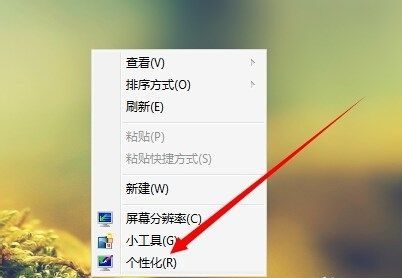
2. Find the window color.
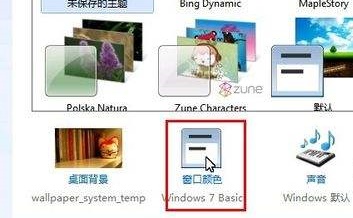
3. Click on the advanced appearance settings below.
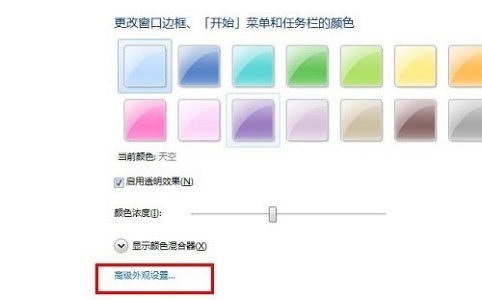
4. Select the selected project in the project.
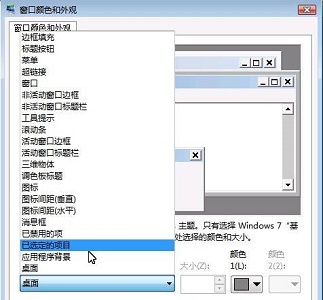
5. Then change the font below.
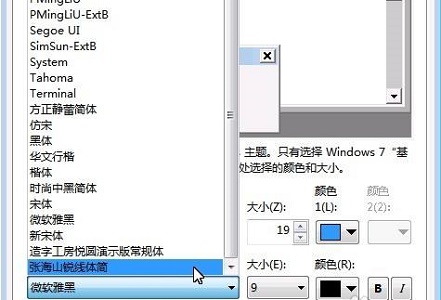
6. You can also change the color, size, bold, italics, etc.
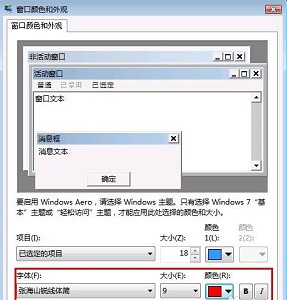
7. After completion, click Apply and wait for the settings to change.

8. After the change is completed, you can see the font change.

The above is the entire content of [How to change the global font in win7 - How to modify the global font display of the computer in win7 system], more exciting tutorials are on this site!
The above is the detailed content of How to change global font in win7. For more information, please follow other related articles on the PHP Chinese website!

Hot AI Tools

Undresser.AI Undress
AI-powered app for creating realistic nude photos

AI Clothes Remover
Online AI tool for removing clothes from photos.

Undress AI Tool
Undress images for free

Clothoff.io
AI clothes remover

AI Hentai Generator
Generate AI Hentai for free.

Hot Article

Hot Tools

Notepad++7.3.1
Easy-to-use and free code editor

SublimeText3 Chinese version
Chinese version, very easy to use

Zend Studio 13.0.1
Powerful PHP integrated development environment

Dreamweaver CS6
Visual web development tools

SublimeText3 Mac version
God-level code editing software (SublimeText3)

Hot Topics
 1378
1378
 52
52


