How to recover data from Win7 system crash
How to recover data after Win7 system crashes? Today I will share with you how to perform data recovery. Some users want to learn how to recover data because their computer system crashed, but there is important data in it. Many friends don’t know how to operate in detail. The editor has compiled the steps to format the C drive in win11 below. If you are interested, follow the editor to read below!

Detailed tutorial on how to recover data after Win7 system crashes
1. Use the last known good configuration.
After the computer restarts, press the F8 key to enter the advanced startup options and select the last known correct configuration. After restoring, it will be the configuration before we last shut down.
2. Safe mode.
If the above method does not work, you can try selecting safe mode in the startup options. In safe mode, the system will automatically repair damaged registry, or compatibility issues caused by software or drivers. Enter safe mode. After entering the mode, you can uninstall software and drivers to repair the system.

3. Disc image repair system.
You can also use the Windows system image installation disk. After inserting it on the computer, press F11 to enter the installation interface, and then select the Repair Computer option.

4. Win X key.
If the computer can enter the system normally, it will just crash from time to time. To access the command management window, we can do so by pressing the Win R key, then entering cmd and running the sfc/scannow command. The system will automatically scan all protected system files, and damaged or missing files will be replaced with cached copies of compressed files located in %WinDir%System32dllcache.
5. Use computer housekeeper.
1. If you find it troublesome, you can also choose to install a computer manager and use the system first aid kit function inside to try to see if the system can be repaired.
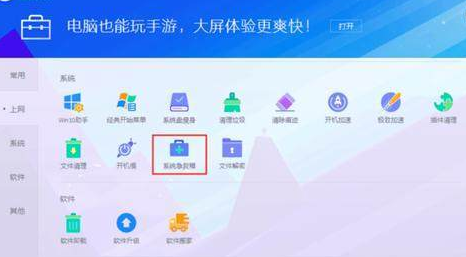
2. We can use powerful data recovery software to recover lost files. Once you successfully download the powerful data recovery software, you can choose to perform a quick scan or a deep scan on your hard drive to recover files.
Select the hard drive that needs to scan data.
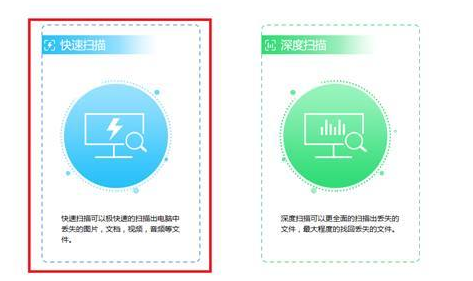
3. Wait for the scan results to come out. You can select the data type in the left sidebar, and then check the files you want to recover.
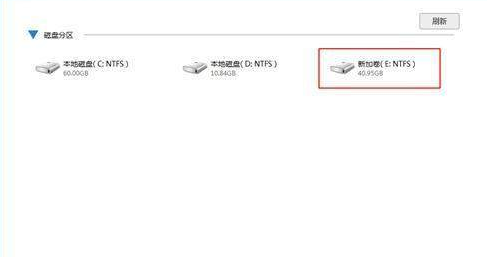
4. Finally, select the output directory of the recovered file. Just be careful not to select the original directory.
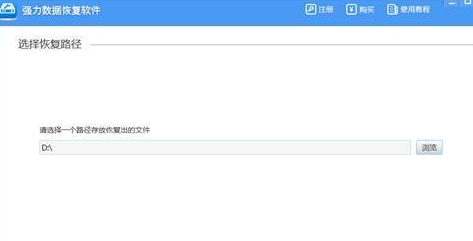
The above is the entire content of [How to perform data recovery from Win7 system crash - Detailed tutorial on how to perform data recovery from Win7 system crash]. More exciting tutorials are available on this site!
The above is the detailed content of How to recover data from Win7 system crash. For more information, please follow other related articles on the PHP Chinese website!

Hot AI Tools

Undresser.AI Undress
AI-powered app for creating realistic nude photos

AI Clothes Remover
Online AI tool for removing clothes from photos.

Undress AI Tool
Undress images for free

Clothoff.io
AI clothes remover

AI Hentai Generator
Generate AI Hentai for free.

Hot Article

Hot Tools

Notepad++7.3.1
Easy-to-use and free code editor

SublimeText3 Chinese version
Chinese version, very easy to use

Zend Studio 13.0.1
Powerful PHP integrated development environment

Dreamweaver CS6
Visual web development tools

SublimeText3 Mac version
God-level code editing software (SublimeText3)

Hot Topics
 1371
1371
 52
52
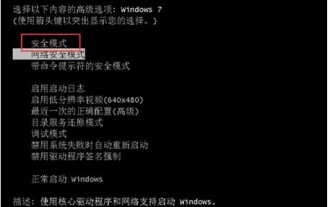 What to do if the Windows 7 system registry file is lost or damaged
Jul 08, 2023 pm 05:29 PM
What to do if the Windows 7 system registry file is lost or damaged
Jul 08, 2023 pm 05:29 PM
Windows 7 users encounter the phenomenon that the system registry file is missing or damaged when starting up. How to solve this situation? You first force restart the computer, then press the F8 key, select safe mode in the opened page, then find the command prompt in the menu bar to open, enter the SFC/SCANNOW command and press Enter, then the system will automatically start the computer Repair missing or corrupted installation files. What to do if the Windows 7 system registry file is lost or damaged 1. After the first power-on self-test, immediately hold down the F8 key, use the arrow keys to select safe mode, and hit Enter. 2. Then click the Start button, select Command Prompt, and run as an administrator. 3. Finally, enter SFC/ in the pop-up prompt.
 How to recover diskgenius data-diskgenius data recovery tutorial
Mar 06, 2024 am 09:34 AM
How to recover diskgenius data-diskgenius data recovery tutorial
Mar 06, 2024 am 09:34 AM
Many friends don’t know how to recover diskgenius data, so the editor will share the relevant tutorials on diskgenius data recovery. Let’s take a look. I believe it will be helpful to everyone. First, in the hard disk partition diagram above the main interface of DiskGenius, you can directly select the target partition and right-click. Then, in the shortcut menu that pops up, find and click the "Deleted or formatted file recovery" menu item, as shown in the figure. In the second step, the recovery options window pops up and make sure to check the three options of "Recover Deleted Files", "Complete Recovery" and "Extra Scan for Known File Types". Step 3: Click the "Select File Type" button on the right and specify the files you need to recover in the pop-up window
 Solution to PHP parameter missing problem
Mar 11, 2024 am 09:27 AM
Solution to PHP parameter missing problem
Mar 11, 2024 am 09:27 AM
Solution to the problem of PHP parameter loss In the process of developing PHP programs, we often encounter the problem of parameter loss. This may be caused by incomplete parameters passed by the front end or incorrect way of receiving parameters by the back end. In this article, we will provide some solutions to the problem of missing parameters in PHP, along with specific code examples. 1. Front-end parameter passing problem Use the GET method to pass parameters. When using the GET method to pass parameters, the parameters will be appended to the requested URL in the form of URL parameters. When receiving parameters in the backend
 Common system crash and automatic restart problems in Linux systems and their solutions
Jun 29, 2023 pm 01:28 PM
Common system crash and automatic restart problems in Linux systems and their solutions
Jun 29, 2023 pm 01:28 PM
As a stable and efficient operating system, Linux system is widely used in servers, embedded devices and other fields. Still, it still suffers from system crashes and automatic reboots. This article discusses common system crash and auto-restart issues and provides solutions. 1. System crash problem Memory problem: In Linux systems, excessive memory usage may cause the system to crash. Solutions include optimizing code, releasing unnecessary memory, increasing physical memory capacity, etc. Software conflicts: In Linux systems, the combination of different software
 ThinkPHP6 data backup and recovery: ensuring data security
Aug 13, 2023 am 08:28 AM
ThinkPHP6 data backup and recovery: ensuring data security
Aug 13, 2023 am 08:28 AM
ThinkPHP6 data backup and recovery: ensuring data security With the rapid development of the Internet, data has become an extremely important asset. Therefore, the security of data is of great concern. In web application development, data backup and recovery are an important part of ensuring data security. In this article, we will introduce how to use the ThinkPHP6 framework for data backup and recovery to ensure data security. 1. Data backup Data backup refers to copying or storing the data in the database in some way. This way even if the data
 How to use middleware for data recovery in Laravel
Nov 02, 2023 pm 02:12 PM
How to use middleware for data recovery in Laravel
Nov 02, 2023 pm 02:12 PM
Laravel is a popular PHP web application framework that provides many fast and easy ways to build efficient, secure and scalable web applications. When developing Laravel applications, we often need to consider the issue of data recovery, that is, how to recover data and ensure the normal operation of the application in the event of data loss or damage. In this article, we will introduce how to use Laravel middleware to implement data recovery functions and provide specific code examples. 1. What is Lara?
 How to deal with hard drive sector corruption issues
Feb 19, 2024 am 11:03 AM
How to deal with hard drive sector corruption issues
Feb 19, 2024 am 11:03 AM
How to solve a broken hard disk sector? A broken hard disk sector is a common hardware failure, which may cause data loss and affect computer performance. It is very important to understand and solve the problem of bad hard drive sectors. This article will introduce the concept of hard disk sectors, discuss common causes of bad hard disk sectors and solutions. 1. What are hard disk sectors? Before introducing how to solve the problem of bad hard disk sectors, let’s first understand what hard disk sectors are. A hard disk sector is the smallest readable and writable unit on a hard drive. It is a small section of space on a hard drive. It is
 Solution to Linux system file damage and loss
Jun 30, 2023 am 09:29 AM
Solution to Linux system file damage and loss
Jun 30, 2023 am 09:29 AM
Title: How to deal with file damage and loss in Linux systems Introduction: In the process of using Linux systems, file damage and loss are a problem that cannot be ignored. Due to various reasons, we may face file loss, file corruption or inability to access files. Fortunately, however, Linux systems provide some practical tools and techniques to help us effectively deal with file corruption and loss problems. This article will introduce some common solutions and techniques. 1. Backup Data Backup is the most important thing to deal with file corruption and



