How to cancel boot disk check in win11
How to cancel the boot disk check in win11? The computer startup disk check is caused by power outage and shutdown operation, which may cause bad sectors of the hard disk. So how to cancel the startup disk check? In this tutorial, the editor will take Win11 as an example to bring you a guide to canceling the boot disk check in Win11. Friends in need, please come and see how to operate it.

win11 boot disk check cancellation strategy
1. Generally, this problem occurs because your computer suddenly loses power and shuts down.
Therefore, there is a problem with the data and the function is repaired.
2. You can enter the command prompt in the input box on the left and click Run as administrator.
3. Enter the code: fsutil dirty query c:
You can see whether the c drive is marked as needing to be booted for disk check.
If it prompts that it is damaged, you need to turn it on for inspection. If it is not damaged, it is not necessary.
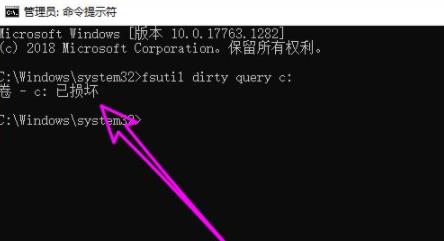
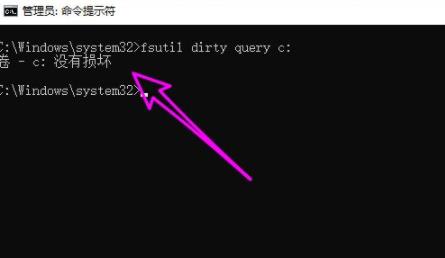
4. If you don’t mind booting the disk to check, you can enter: fsutil dirty set c:
Like this You can then restart and fix disk errors.
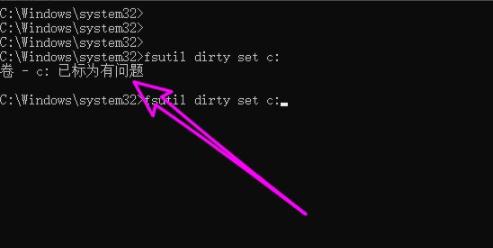
The above is the detailed content of How to cancel boot disk check in win11. For more information, please follow other related articles on the PHP Chinese website!

Hot AI Tools

Undresser.AI Undress
AI-powered app for creating realistic nude photos

AI Clothes Remover
Online AI tool for removing clothes from photos.

Undress AI Tool
Undress images for free

Clothoff.io
AI clothes remover

Video Face Swap
Swap faces in any video effortlessly with our completely free AI face swap tool!

Hot Article

Hot Tools

Notepad++7.3.1
Easy-to-use and free code editor

SublimeText3 Chinese version
Chinese version, very easy to use

Zend Studio 13.0.1
Powerful PHP integrated development environment

Dreamweaver CS6
Visual web development tools

SublimeText3 Mac version
God-level code editing software (SublimeText3)

Hot Topics
 Solution to the problem that Win11 system cannot install Chinese language pack
Mar 09, 2024 am 09:48 AM
Solution to the problem that Win11 system cannot install Chinese language pack
Mar 09, 2024 am 09:48 AM
Solution to the problem that Win11 system cannot install Chinese language pack With the launch of Windows 11 system, many users began to upgrade their operating system to experience new functions and interfaces. However, some users found that they were unable to install the Chinese language pack after upgrading, which troubled their experience. In this article, we will discuss the reasons why Win11 system cannot install the Chinese language pack and provide some solutions to help users solve this problem. Cause Analysis First, let us analyze the inability of Win11 system to
 Solution for Win11 unable to install Chinese language pack
Mar 09, 2024 am 09:15 AM
Solution for Win11 unable to install Chinese language pack
Mar 09, 2024 am 09:15 AM
Win11 is the latest operating system launched by Microsoft. Compared with previous versions, Win11 has greatly improved the interface design and user experience. However, some users reported that they encountered the problem of being unable to install the Chinese language pack after installing Win11, which caused trouble for them to use Chinese in the system. This article will provide some solutions to the problem that Win11 cannot install the Chinese language pack to help users use Chinese smoothly. First, we need to understand why the Chinese language pack cannot be installed. Generally speaking, Win11
 How to cancel an order with Meituan
Mar 07, 2024 pm 05:58 PM
How to cancel an order with Meituan
Mar 07, 2024 pm 05:58 PM
When placing orders using Meituan, users can choose to cancel the orders they do not want. Many users do not know how to cancel Meituan orders. Users can click on the My page to enter the order to be received, select the order that needs to be canceled and click Cancel. How to cancel an order with Meituan 1. First, click on Meituan My Page to enter the order to be received. 2. Then click to enter the order that needs to be canceled. 3. Click Cancel Order. 4. Click OK to cancel the order. 5. Finally, select the reason for cancellation according to your personal situation and click Submit.
 Strategies to solve Win11's inability to install the Chinese language pack
Mar 08, 2024 am 11:51 AM
Strategies to solve Win11's inability to install the Chinese language pack
Mar 08, 2024 am 11:51 AM
Strategies to deal with Win11’s inability to install the Chinese language pack. With the launch of Windows 11, many users can’t wait to upgrade to this new operating system. However, some users have encountered difficulties when trying to install the Chinese language pack, preventing them from using the Chinese interface properly. In this article, we will discuss the problem that Win11 cannot install the Chinese language pack and propose some countermeasures. First, let’s explore why there are problems installing Chinese language packs on Win11. This may be due to the system's
 Detailed steps to cancel the ear symbol on WeChat
Mar 25, 2024 pm 05:01 PM
Detailed steps to cancel the ear symbol on WeChat
Mar 25, 2024 pm 05:01 PM
1. The ear symbol is the voice receiver mode. First, we open WeChat. 2. Click me in the lower right corner. 3. Click Settings. 4. Find the chat and click to enter. 5. Uncheck Use earpiece to play voice.
 How to use shortcut keys to take screenshots in Win8?
Mar 28, 2024 am 08:33 AM
How to use shortcut keys to take screenshots in Win8?
Mar 28, 2024 am 08:33 AM
How to use shortcut keys to take screenshots in Win8? In our daily use of computers, we often need to take screenshots of the content on the screen. For users of Windows 8 system, taking screenshots through shortcut keys is a convenient and efficient operation method. In this article, we will introduce several commonly used shortcut keys to take screenshots in Windows 8 system to help you take screenshots more quickly. The first method is to use the "Win key + PrintScreen key" key combination to perform full
 Detailed explanation of obtaining administrator rights in Win11
Mar 08, 2024 pm 03:06 PM
Detailed explanation of obtaining administrator rights in Win11
Mar 08, 2024 pm 03:06 PM
Windows operating system is one of the most popular operating systems in the world, and its new version Win11 has attracted much attention. In the Win11 system, obtaining administrator rights is an important operation. Administrator rights allow users to perform more operations and settings on the system. This article will introduce in detail how to obtain administrator permissions in Win11 system and how to effectively manage permissions. In the Win11 system, administrator rights are divided into two types: local administrator and domain administrator. A local administrator has full administrative rights to the local computer
 Win11 Tips Sharing: Skip Microsoft Account Login with One Trick
Mar 27, 2024 pm 02:57 PM
Win11 Tips Sharing: Skip Microsoft Account Login with One Trick
Mar 27, 2024 pm 02:57 PM
Win11 Tips Sharing: One trick to skip Microsoft account login Windows 11 is the latest operating system launched by Microsoft, with a new design style and many practical functions. However, for some users, having to log in to their Microsoft account every time they boot up the system can be a bit annoying. If you are one of them, you might as well try the following tips, which will allow you to skip logging in with a Microsoft account and enter the desktop interface directly. First, we need to create a local account in the system to log in instead of a Microsoft account. The advantage of doing this is





