
How to set the win11 start menu to the lower left corner? How to move the taskbar from the center to the left using win11 system? The editor will tell you how to operate it below! Many friends don’t know how to operate in detail. The editor below has compiled a guide on how to set the taskbar to the left in Windows 11. If you are interested, follow the editor and take a look below!

1. First, right-click an empty space on the desktop and select [Personalize].
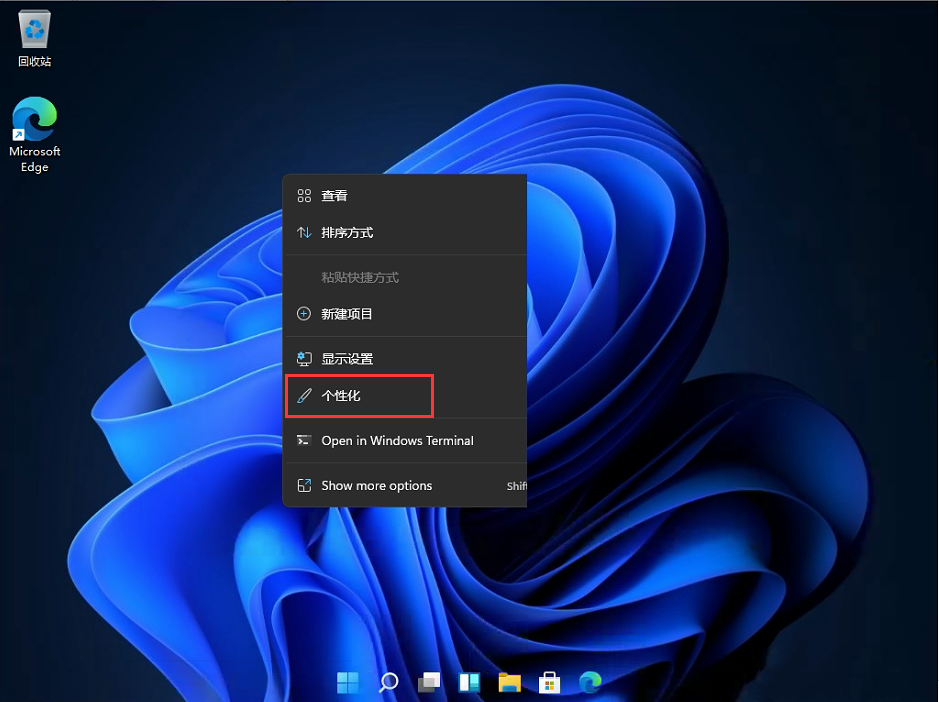
2. After entering personalization, find the disk [ ] in the menu on the right.
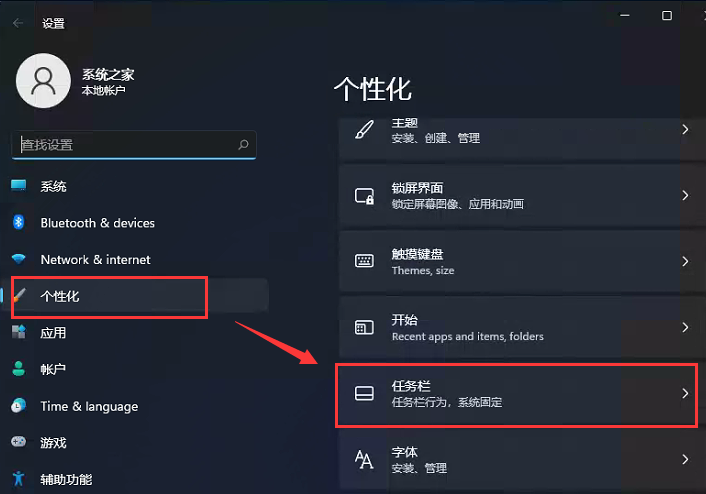
3. After entering the taskbar, find [taskbar behaviors].
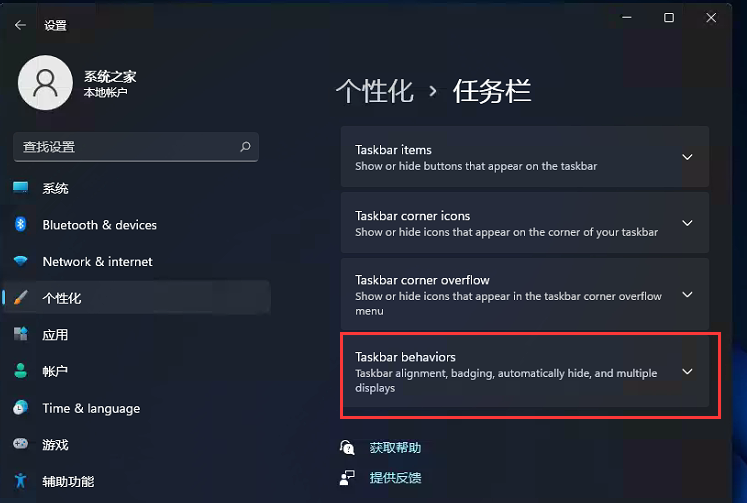
4. After clicking, select the start menu [left] alignment in [taskbar alignment].
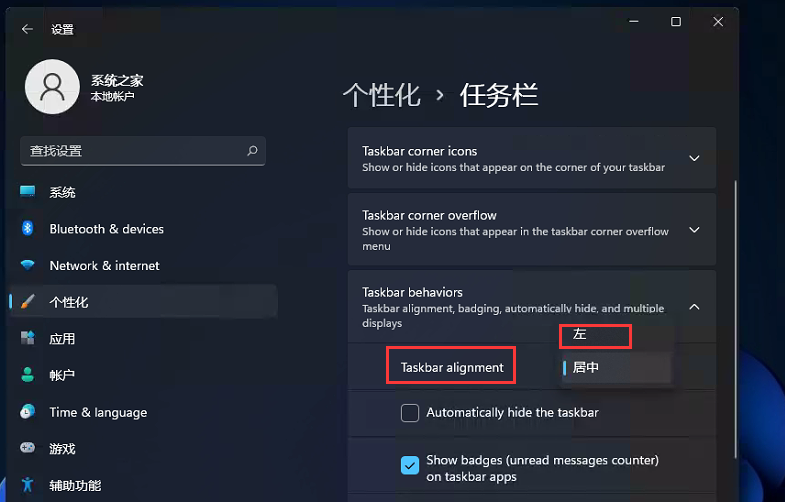
5. After the settings are completed, our start menu will be on the left!
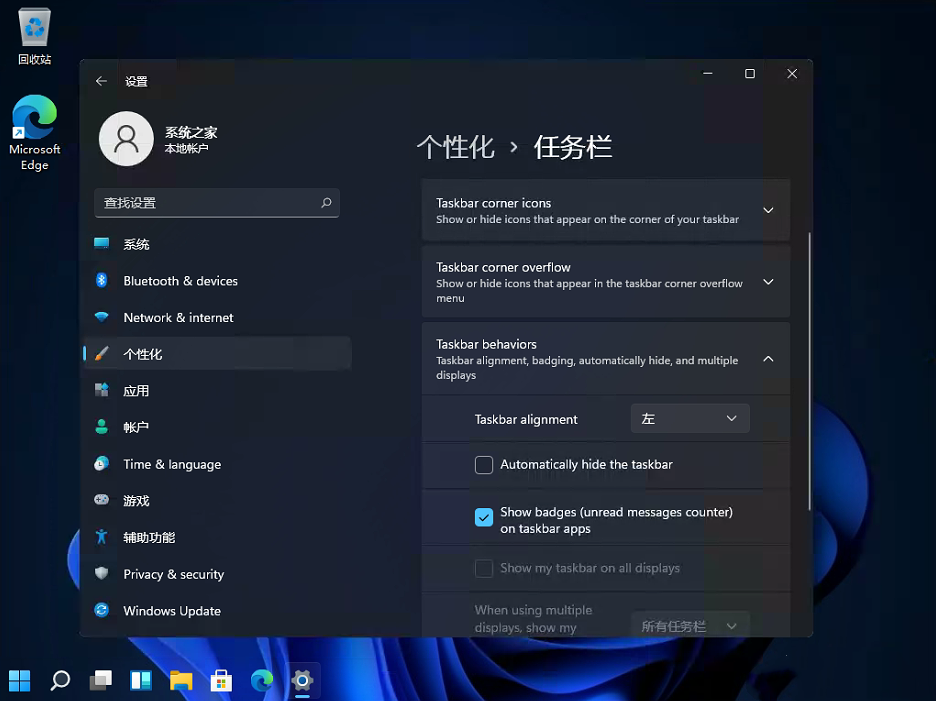
The above is the entire content of [How to set the win11 start menu to the lower left corner - How to set the win11 taskbar to the left], more exciting tutorials are on this site!
The above is the detailed content of How to set the win11 start menu to the lower left corner. For more information, please follow other related articles on the PHP Chinese website!
 How to turn off win10 upgrade prompt
How to turn off win10 upgrade prompt
 The difference between lightweight application servers and cloud servers
The difference between lightweight application servers and cloud servers
 CMD close port command
CMD close port command
 The difference between external screen and internal screen broken
The difference between external screen and internal screen broken
 How to jump with parameters in vue.js
How to jump with parameters in vue.js
 Cell sum
Cell sum
 How to intercept harassing calls
How to intercept harassing calls
 virtual digital currency
virtual digital currency




