How to change windows 11 to Chinese
How to change windows11 to Chinese? I believe everyone has encountered their own computer problems, so how to switch win11 to Chinese? In fact, this problem is not difficult. Today, the editor will share the Chinese steps for setting up win11 to teach you how to solve this problem.
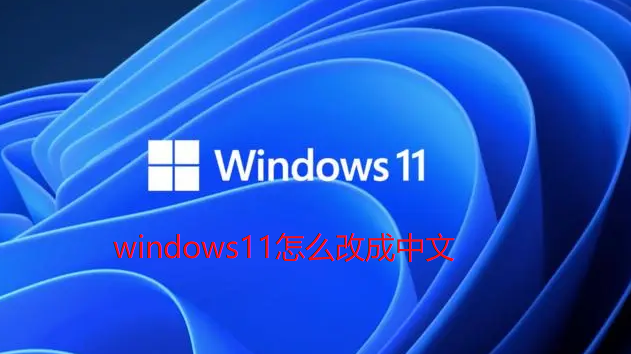
1. First, we search for "settings" directly in the search box below, and select the gear-shaped program to open the settings.
2. After entering the setting interface, select "Time & language" to open it.
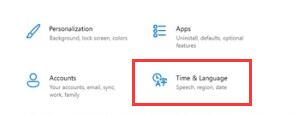
3. Here are the time and language settings, then we click “Language” in the left column
4. Then find “preferred language” and click "add a language" below or " "
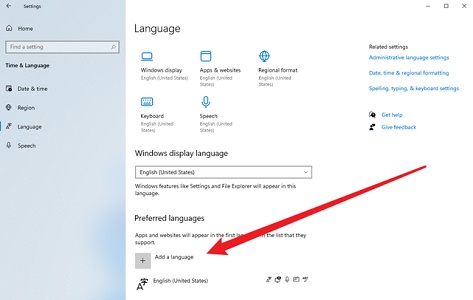

The above is the detailed content of How to change windows 11 to Chinese. For more information, please follow other related articles on the PHP Chinese website!

Hot AI Tools

Undresser.AI Undress
AI-powered app for creating realistic nude photos

AI Clothes Remover
Online AI tool for removing clothes from photos.

Undress AI Tool
Undress images for free

Clothoff.io
AI clothes remover

Video Face Swap
Swap faces in any video effortlessly with our completely free AI face swap tool!

Hot Article

Hot Tools

Notepad++7.3.1
Easy-to-use and free code editor

SublimeText3 Chinese version
Chinese version, very easy to use

Zend Studio 13.0.1
Powerful PHP integrated development environment

Dreamweaver CS6
Visual web development tools

SublimeText3 Mac version
God-level code editing software (SublimeText3)

Hot Topics
 1387
1387
 52
52


