How to modify the size of the win7 system disk partition command
How to modify the size of the win7 system disk partition? After a user partitioned his computer disk, he found that the D disk space he needed was too small and not enough. So how to re-modify the partition size and memory? Many friends don’t know how to operate in detail. The editor below has compiled the steps to modify the size of the win7 system disk partition. If you are interested, follow the editor and take a look below!

Steps to modify the size of the win7 system disk partition
1. Right-click the computer and open management.
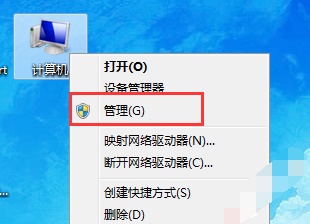
2. Then click Disk Management at the location shown.
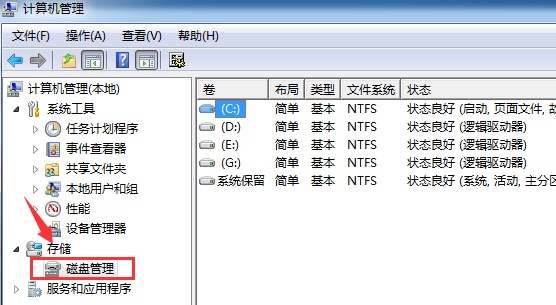
3. Right-click the disk that needs to be changed and click Compress Volume.
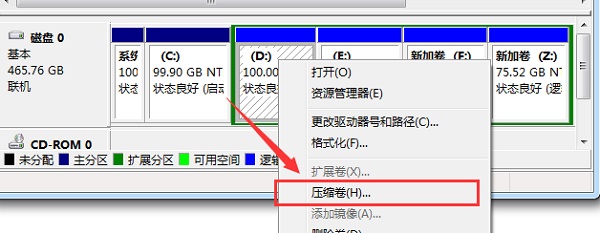
4. Enter the amount of space to be compressed.
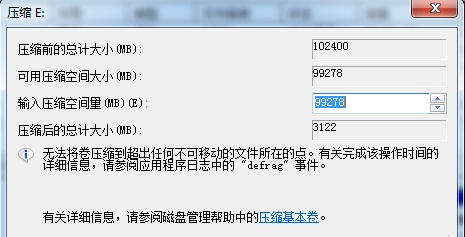
5. After the compression is completed, an empty free space will appear. Right-click and select New Simple Volume.
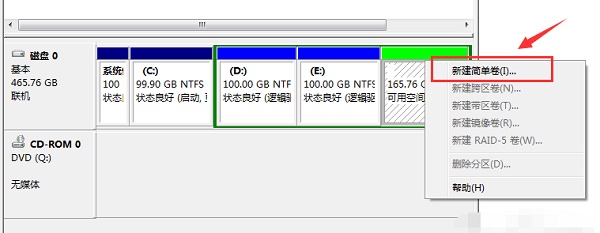
6. Set the new volume format.
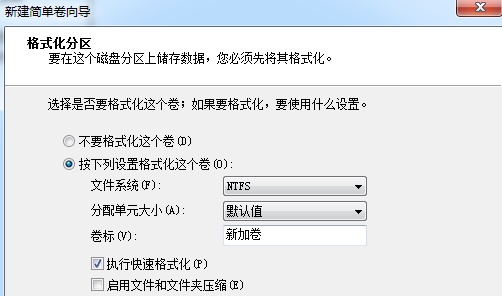
7. Finally, click Finish to complete the new creation.
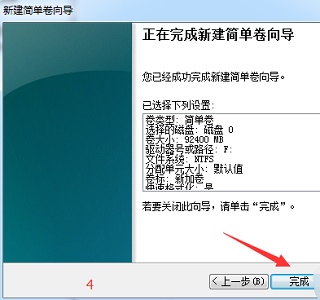
The above is the whole content of [How to modify the size of the win7 system disk after partitioning the command - the steps to modify the size of the win7 system disk after partitioning], more exciting tutorials are here On this site!
The above is the detailed content of How to modify the size of the win7 system disk partition command. For more information, please follow other related articles on the PHP Chinese website!

Hot AI Tools

Undresser.AI Undress
AI-powered app for creating realistic nude photos

AI Clothes Remover
Online AI tool for removing clothes from photos.

Undress AI Tool
Undress images for free

Clothoff.io
AI clothes remover

Video Face Swap
Swap faces in any video effortlessly with our completely free AI face swap tool!

Hot Article

Hot Tools

Notepad++7.3.1
Easy-to-use and free code editor

SublimeText3 Chinese version
Chinese version, very easy to use

Zend Studio 13.0.1
Powerful PHP integrated development environment

Dreamweaver CS6
Visual web development tools

SublimeText3 Mac version
God-level code editing software (SublimeText3)

Hot Topics
 1386
1386
 52
52


