How to set an umbrella for windows in win7 system
How to set an umbrella for the window in win7 system? We can set a protective umbrella for the software window on my desktop. Its function is to generate another color on the outer layer of the window to make your window display more prominent. Some users don’t know how to set this window. Let’s take a look at the instructions for setting an umbrella for windows in win7 system.

Instructions on setting umbrellas for windows in win7 system
1. First, we need to enter the personalized settings interface, as shown in the figure.
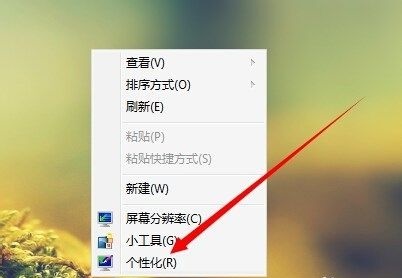
2. Then enter the color settings.
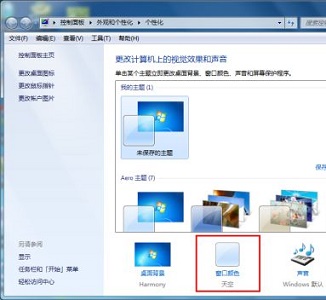
3. Click on the advanced appearance settings below.
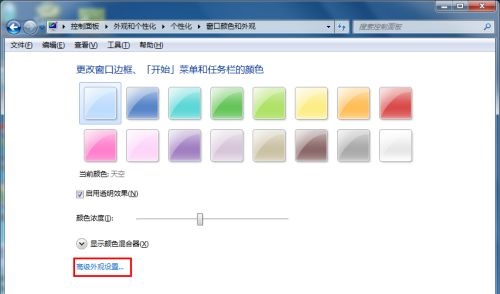
4. Change the project to window.
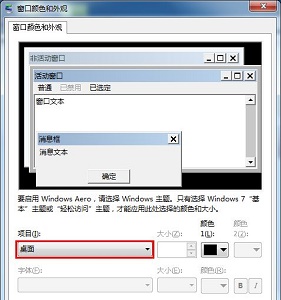
5. Then click the color on the right.
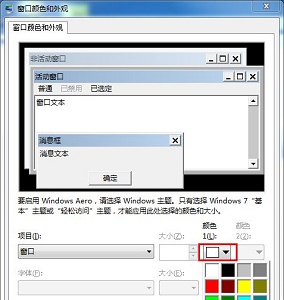
6. Set the hue, saturation and brightness to 85, 123 and 205 respectively, as shown in the figure.

7. Finally, add it to the custom color to select.
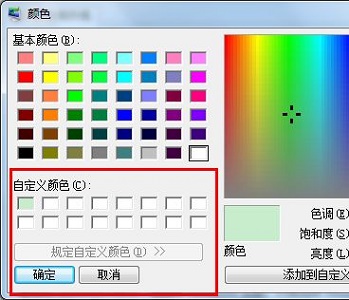
The above is the entire content of [How to set up an umbrella for windows in win7 system - Tutorial on setting up umbrellas for windows in win7 system]. More exciting tutorials are on this site!
The above is the detailed content of How to set an umbrella for windows in win7 system. For more information, please follow other related articles on the PHP Chinese website!

Hot AI Tools

Undresser.AI Undress
AI-powered app for creating realistic nude photos

AI Clothes Remover
Online AI tool for removing clothes from photos.

Undress AI Tool
Undress images for free

Clothoff.io
AI clothes remover

Video Face Swap
Swap faces in any video effortlessly with our completely free AI face swap tool!

Hot Article

Hot Tools

Notepad++7.3.1
Easy-to-use and free code editor

SublimeText3 Chinese version
Chinese version, very easy to use

Zend Studio 13.0.1
Powerful PHP integrated development environment

Dreamweaver CS6
Visual web development tools

SublimeText3 Mac version
God-level code editing software (SublimeText3)

Hot Topics
 1386
1386
 52
52
 How to set the picture and sound for Douyin Live Companion - How to set the picture and sound for Douyin Live Companion
Mar 04, 2024 pm 02:10 PM
How to set the picture and sound for Douyin Live Companion - How to set the picture and sound for Douyin Live Companion
Mar 04, 2024 pm 02:10 PM
I believe that all the users here like to use the Douyin Live Companion software, but do you know how to set the picture and sound of the Douyin Live Companion? The following article brings you how to set the picture and sound of the Douyin Live Companion, so that you can Let’s take a look below. First, click the "gear" icon in the upper right corner to enter the settings options. Next, the editor will introduce "Image Quality Settings" and "Advanced Settings" one by one. Please see the diagram below. 2. The image quality setting function can help users adjust the image quality, bit rate, frame rate and resolution during live broadcast. The software has already adjusted the settings according to the user's own computer configuration, and in most cases there is no need to change it. , as shown in the figure below: 3. The advanced setting function has relatively more content that can be changed, including sound effect settings.
 Detailed explanation of the steps to obtain Win11 system administrator permissions
Mar 08, 2024 pm 09:09 PM
Detailed explanation of the steps to obtain Win11 system administrator permissions
Mar 08, 2024 pm 09:09 PM
Windows 11, as the latest operating system launched by Microsoft, is deeply loved by users. In the process of using Windows 11, sometimes we need to obtain system administrator rights in order to perform some operations that require permissions. Next, we will introduce in detail the steps to obtain system administrator rights in Windows 11. The first step is to click "Start Menu". You can see the Windows icon in the lower left corner. Click the icon to open the "Start Menu". In the second step, find and click "
 How to initialize the computer in win7
Jan 07, 2024 am 11:53 AM
How to initialize the computer in win7
Jan 07, 2024 am 11:53 AM
The win7 system is a very excellent high-performance system. During the continuous use of win7, many friends are asking how to initialize the computer in win7! Today, the editor will bring you how to restore the factory settings of a win7 computer. Related information on how to initialize the computer in win7: Detailed instructions with pictures and text. Steps: 1. Open the "Start Menu" and enter. 2. Click to enter the settings at the bottom of the left side. 3. In the Win10 update and recovery settings interface, select. 4. Click below "Remove all content and reinstall Windows". 5. You can see the following "Initialization" settings, and then click. 6. Enter the "Your computer has multiple drives" setting option. There are two options here, you can choose according to the situation.
 How to delete installed language pack in win10 system
Jan 06, 2024 pm 10:37 PM
How to delete installed language pack in win10 system
Jan 06, 2024 pm 10:37 PM
When we use the win10 operating system, in some cases we may need to delete the language pack in the system. At this time, just find the language option first, then choose to add a language pack. During this process, uncheck the language pack to be deleted and then delete it. How to delete the installed language pack in win10 system: 1. Use win+i to open settings and find the time and language options. 2. Select the "Language" option in the time and language options. 3. Select "Add Language" and go to the next step. 4. Uncheck the language pack when adding a language. After the addition is completed, you can download the language pack and voice pack separately;
 How to set OPPO11 lock screen password
Mar 22, 2024 am 11:06 AM
How to set OPPO11 lock screen password
Mar 22, 2024 am 11:06 AM
Title: How to set OPPO11 lock screen password Modern mobile phones are no longer just communication tools, but also an indispensable and important device in our daily lives. In order to protect the security of private information and data on your phone, it is crucial to set a safe and reliable lock screen password. For users of OPPO11 mobile phones, how to correctly set the lock screen password has become an essential skill. The following will introduce how to set the OPPO11 lock screen password to help you protect your phone privacy and data security. First, open the OPPO11 phone
 How to display file suffix under Win11 system? Detailed interpretation
Mar 09, 2024 am 08:24 AM
How to display file suffix under Win11 system? Detailed interpretation
Mar 09, 2024 am 08:24 AM
How to display file suffix under Win11 system? Detailed explanation: In the Windows 11 operating system, the file suffix refers to the dot after the file name and the characters after it, which is used to indicate the type of file. By default, the Windows 11 system hides the suffix of the file, so that you can only see the name of the file in the file explorer but cannot intuitively understand the file type. However, for some users, displaying file suffixes is necessary because it helps them better identify file types and perform related operations.
 How to implement dual system switching in Win10 system
Jan 03, 2024 pm 05:41 PM
How to implement dual system switching in Win10 system
Jan 03, 2024 pm 05:41 PM
Many friends may not be used to the win system when they first come into contact with it. There are dual systems in the computer. At this time, you can actually switch between the two systems. Let's take a look at the detailed steps for switching between the two systems. How to switch between two systems in win10 system 1. Shortcut key switching 1. Press the "win" + "R" keys to open Run 2. Enter "msconfig" in the run box and click "OK" 3. In the open "System Configuration" In the interface, select the system you need and click "Set as Default". After completion, "Restart" can complete the switch. Method 2. Select switch when booting 1. When you have dual systems, a selection operation interface will appear when booting. You can use the keyboard " Up and down keys to select the system
 How to install Windows 7 system on computer to Android phone
Jan 05, 2024 pm 06:41 PM
How to install Windows 7 system on computer to Android phone
Jan 05, 2024 pm 06:41 PM
When we use the win7 operating system, we will inevitably encounter situations that require us to reinstall the system. So for the question of how to install the win7 system on an Android phone to a computer, the editor thinks that we first need to install a relevant emulator software on our phone, and then download the required operating system to our phone, and connect it to the computer to install it. operate. Let’s take a look at how the editor did it for detailed steps~ How to install win7 system on an Android phone on a computer 1. First download and install DriverDroid, and then set it up according to the setup wizard after running it. 2. Then note that the Android phone has obtained ROOT and needs to be connected to a computer during setup. 3. Move the bios file automatically downloaded by the phone to the image root directory (phone memory/D



