
How to set win11 to not sleep when the screen is covered? More and more people are using the win11 system. Recently, some friends have come to inquire, saying that they do not want the computer to enter sleep state after a period of inactivity and want to cancel the sleep screen setting. Today, the editor will tell you the steps to set up win11 to cover the screen and not sleep. Of course, friends can also make other settings according to their own needs.

1. Click the Start menu to open the Control Panel.
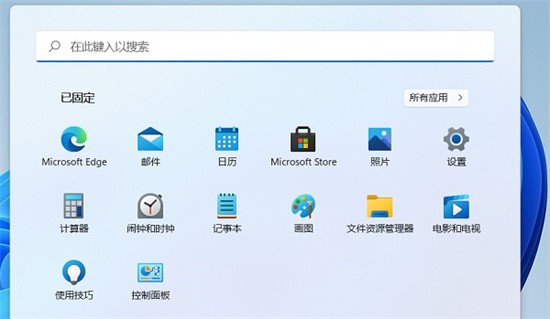
#2. Click Hardware and Sound in the Control Panel (note that the viewing mode in the upper right corner is Category before you can see the Hardware and Sound options).
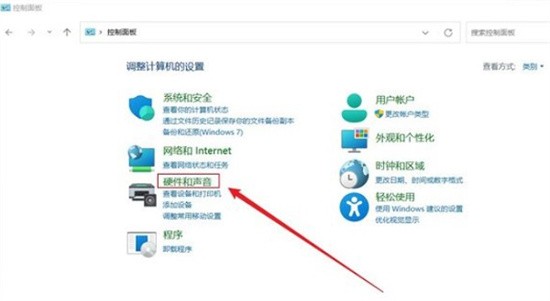
#3. Power options, click to change the function of the power button.
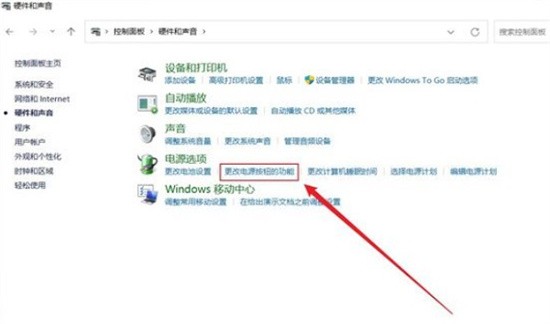
#4. Finally, modify the operations that should be performed when closing the lid and click Save.
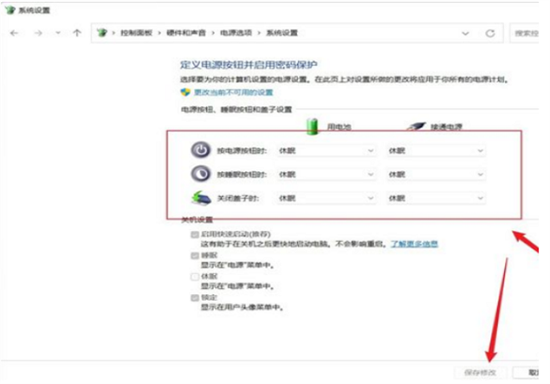
The above is the entire content of [How to set win11 to not sleep when the screen is covered - Steps to set up win11 to not sleep when the screen is covered]. More exciting tutorials are on this site!
The above is the detailed content of How to set the screen to not sleep in win10. For more information, please follow other related articles on the PHP Chinese website!




