
How to turn off Bluetooth headsets in Win11?When we use computers, we will inevitably encounter some problems. Recently, some Win11 users want Bluetooth headsets AAC, but they don’t know how to operate them. For this In this case, the editor below brings you a method to turn off the AAC of Bluetooth headsets in Win11. Friends in need can learn it together.


3. Click [File] in the upper left corner, and select [Save As] in the drop-down menu that opens.
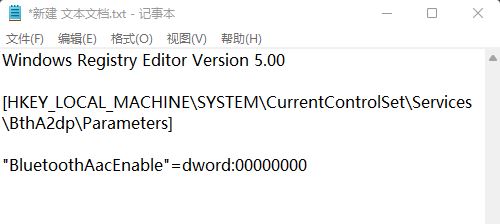 4. Save as window, enter the suffix name ending with [.reg], and then click Save.
4. Save as window, enter the suffix name ending with [.reg], and then click Save.
 5. Double-click the [Close aac.reg] file, click Yes in the pop-up window that opens, and finally, restart the computer.
5. Double-click the [Close aac.reg] file, click Yes in the pop-up window that opens, and finally, restart the computer.
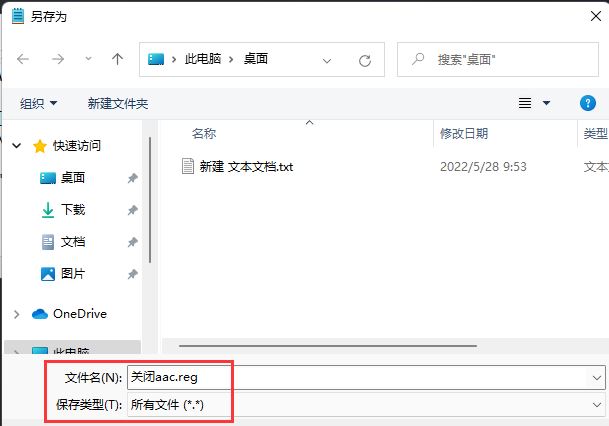
The above is the detailed content of How to turn off Bluetooth headphones in Win11. For more information, please follow other related articles on the PHP Chinese website!




