
How to solve the problem that Win8 App Store cannot be opened? We all use the app store to download software, which makes it more convenient to use. However, many friends find that the app store cannot be opened when they install win8, so there is no way to download the software. If you don't know how to solve it. The editor below has sorted out the solutions to the problem that the Win8 App Store cannot be opened. If you are interested, follow the editor to read below!

1. Press the "win" and "X" keys on the keyboard at the same time, click "Command Prompt (Administrator)", as shown in the figure Show;
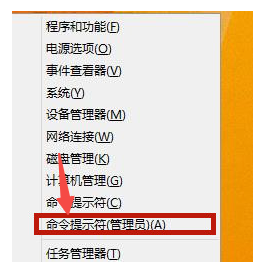
2. Enter "netsh" in the command prompt, and then press the Enter key, as shown in the figure;
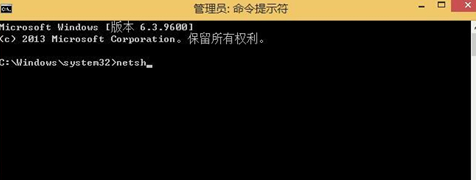
3. Enter "winhttp" again and press the Enter key, as shown in the figure;
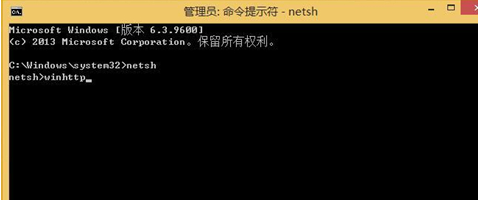
4. Enter "import proxy source=ie" and press the Enter key again, as shown in the figure;
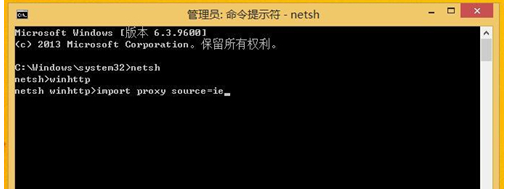
5. Close the command prompt and restart the computer. This will solve the problem that the App Store cannot connect to the Internet.
The above is the entire content of [How to solve the problem that the Win8 App Store cannot be opened - the solution that the Win8 App Store cannot be opened]. More exciting tutorials are on this site!
The above is the detailed content of How to solve the problem that Win8 App Store cannot be opened. For more information, please follow other related articles on the PHP Chinese website!




