How to re-merge win7 system disk partitions
How to re-merge win7 system disk partitions? Some users have divided their computer disks into multiple partitions for their own convenience. However, when dividing the disks, some extra disks were separated, which were not used later. Many friends wanted to merge the disks, but many friends did not know how to do it in detail. The editor has compiled a guide for re-merging the win7 system disk partitions below, if you are interested. If so, follow the editor and take a look below!

Guide to re-merging win7 system disk partitions
1. Click Start in the lower left corner, click Computer and select Management.
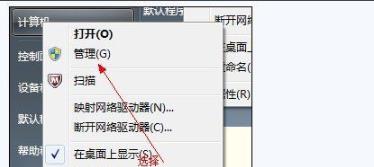
2. Then you can see Disk Management, click Manage to view the information of each partition.
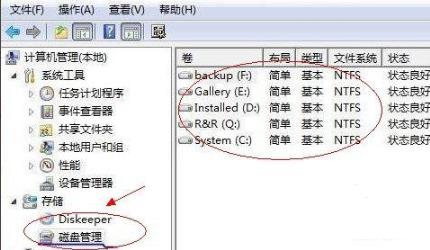
3. Then compress the disk with relatively large free space. The amount of space to be filled can be calculated by x1024MB of the compressed size.
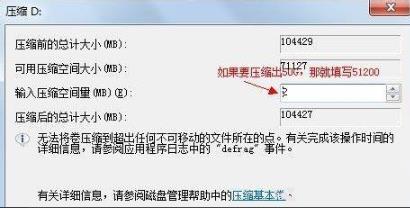
# 4. After compression, you can see an unpartitioned disk with an extra green partition in the disk.
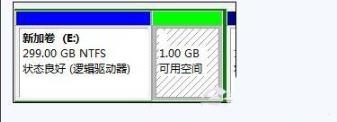
5. Finally, allocate the unpartitioned disk space to the c drive.
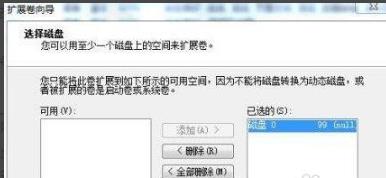
The above is the entire content of [How to re-merge win7 system disk partitions - Guide to re-merge win7 system disk partitions], more exciting tutorials are on this site!
The above is the detailed content of How to re-merge win7 system disk partitions. For more information, please follow other related articles on the PHP Chinese website!

Hot AI Tools

Undresser.AI Undress
AI-powered app for creating realistic nude photos

AI Clothes Remover
Online AI tool for removing clothes from photos.

Undress AI Tool
Undress images for free

Clothoff.io
AI clothes remover

AI Hentai Generator
Generate AI Hentai for free.

Hot Article

Hot Tools

Notepad++7.3.1
Easy-to-use and free code editor

SublimeText3 Chinese version
Chinese version, very easy to use

Zend Studio 13.0.1
Powerful PHP integrated development environment

Dreamweaver CS6
Visual web development tools

SublimeText3 Mac version
God-level code editing software (SublimeText3)

Hot Topics
 1376
1376
 52
52
 What is the EFI system partition for?
Oct 12, 2022 am 11:15 AM
What is the EFI system partition for?
Oct 12, 2022 am 11:15 AM
The EFI system partition stores bootable files, which are used to guide the operating system to start normally. The EFI system partition is a small partition formatted using FAT32, which is generally invisible under the Windows operating system, and stores the EFI boot loader of the installed system and the applications used by the firmware at startup.
 Tutorial on changing username in win11
Dec 27, 2023 pm 06:41 PM
Tutorial on changing username in win11
Dec 27, 2023 pm 06:41 PM
The system default user name is a string of English, which is very difficult to remember, so many users want to know how to change the user name in win11. In fact, we only need to enter the account settings to modify the local account name. How to change the user name in win11: First step, right-click this computer on the desktop, open "Management"; second step, expand "Local Users and Groups", double-click to open "Users"; third step, right-click the account you want to change the user name, and open In the fourth step of "Properties", enter the desired name under "Full Name". Step 5: After the modification is completed, restart the computer and you will see that the account name has been modified successfully. If you log in with a Microsoft account, you need to enter the Microsoft official website to modify it.
 Detailed explanation of the operation steps of WeChat clone on Huawei mobile phone
Mar 24, 2024 pm 10:30 PM
Detailed explanation of the operation steps of WeChat clone on Huawei mobile phone
Mar 24, 2024 pm 10:30 PM
The WeChat clone function of Huawei mobile phones means that you can log in to two WeChat accounts on your mobile phone at the same time, and can realize the isolated use of the two WeChat accounts. This feature can help users manage work and personal life more conveniently and avoid confusion. The following will introduce in detail how to operate WeChat avatar on Huawei mobile phones. Step 1: Enter the phone settings. First, open the home screen of your Huawei phone, find the "Settings" application on the desktop, and click to enter. Step 2: Find the "Double Open Apps" function in the settings interface, slide down to find the "Double Open Apps" option, and click to enter
 Detailed guide on how to downgrade win10 to win8
Jan 04, 2024 pm 12:11 PM
Detailed guide on how to downgrade win10 to win8
Jan 04, 2024 pm 12:11 PM
Many friends feel uncomfortable after updating to the win10 version. They want to revert to the previous version but don't know how to do it. So today I will tell you how to return win10 to win8. Hope this helps you! How to roll back win10 to win8: ps: If there is a backup before the version update, you can roll back the version. If there is no backup, you cannot roll back~ 1. Use the shortcut key "win+i" to open the settings , find "Update & Security". 2. Then select the "Recover" option on the left. 3. Click "Return to Windows 8.1". ps: You can roll back to the original system one month after upgrading to win10. 4. Choose a reason why you want to roll back. 5. At this time, window
 How to install Hongmeng OS on Honor phone
Mar 23, 2024 pm 07:12 PM
How to install Hongmeng OS on Honor phone
Mar 23, 2024 pm 07:12 PM
How to install Hongmeng system on Honor mobile phone Nowadays, with the rapid development of technology and people's increasing demand for smartphone functions, more users have begun to customize and personalize the mobile phone system. Recently, the Hongmeng operating system launched by Huawei has attracted much attention, and many users want to try to install this new system on their mobile phones. As a sub-brand of Huawei, Honor mobile phones are also one of the favorite choices for users. So, how to install Hongmeng system on Honor mobile phone? Let us find out next. At first, we
 How to display holidays in win10 calendar
Jul 08, 2023 pm 04:49 PM
How to display holidays in win10 calendar
Jul 08, 2023 pm 04:49 PM
The win10 system has a built-in calendar function. Users can use this tool to check time, lunar calendar, holidays and other information. However, some users find that the computer calendar does not display holidays by default. How should they be set up to display them? You first open the calendar tool, then click "Large Calendars" at the bottom left of the page, and then check "China" in the opening interface. At this time, the calendar will display information such as holidays and lunar calendar. How to display holidays in Win10 calendar: 1. First, click the [Start] button on the lower left side of the desktop to enter the program list. The steps are as follows: 2. In the ongoing program list, find and click the [Calendar] tile. The steps are as follows: Shown: 3. You can see the default calendar, which only displays the date and day of the week without any
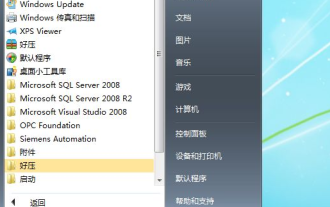 How to upgrade Windows 7 Home Basic Edition to Ultimate Edition
Jul 14, 2023 am 11:33 AM
How to upgrade Windows 7 Home Basic Edition to Ultimate Edition
Jul 14, 2023 am 11:33 AM
How to upgrade win7 normal home version to ultimate version for free? We know that Win7 Ultimate is the most advanced version with the most complete functions and is also the most expensive. Generally, Win7 pre-installed on computers is Win7 Home Standard or Advanced Edition, with limited functions. Many people want to upgrade Win7 Home to Ultimate. , so how to upgrade win7 home standard version to flagship version? The editor will introduce it to you in detail. 1. First open the computer desktop, select all programs in the menu, click WindowsAnytimeUpgtrade2. Select "Enter the upgrade key" in the pop-up window. 3. Enter the upgrade key in the key input window. The following keys can be used for personal testing KH2J9- PC326-T44D4-39H6V-T
 Authorization and revocation operation steps for read-only permissions on Oracle tables
Mar 06, 2024 pm 05:48 PM
Authorization and revocation operation steps for read-only permissions on Oracle tables
Mar 06, 2024 pm 05:48 PM
As a powerful enterprise-level relational database management system, Oracle database provides rich permission management functions. In practical applications, it is sometimes necessary to grant read-only permissions to specific users or roles to protect sensitive data from accidental modification. This article will introduce how to authorize and revoke read-only permissions on tables in Oracle database, and provide specific code examples. 1. Grant read-only permissions (1) Grant read-only permissions to users. In the Oracle database, you can grant read-only permissions to specific users through the GRANT statement.



