How to set the custom file explorer opening location in win10 system
How to set the custom file explorer opening location in win10 system? As the usage of computers becomes higher and higher, we may sometimes encounter the problem of setting the opening location of the custom file explorer in the win10 system. If we need to set the opening location of the custom file explorer in the win10 system When setting up, how to handle the custom file explorer opening location in win10 system? Many friends don’t know how to operate in detail. The editor has compiled the steps to format the C drive in win11 below. If you are interested, follow the editor to read below!

How to set the custom file explorer opening location in win10 system [Solved]
1. Write the following command in Notepad (" Change "X:Your Folder" to the location you want to customize): WScript.CreateObject("Wscript.Shell").Run "X:Your Folder".
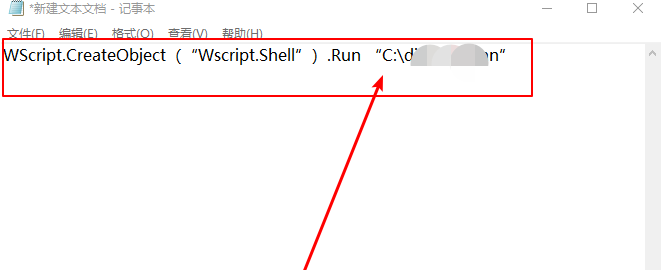
2. Save the file in a safer location, such as a user document. After all, it is similar to a system file. You can save it under the following name ( With English double quotes, as shown below): "%userprofile%launch.vbs".

3. In the run command window, enter: "regedit" and press Enter to open the registry editor and locate: HKEY_CURRENT_USERSOFTWAREClassesCLSID{52205fd8-5dfb-447d-801a -d0b52f2e83e1}shellopennewwindowcommand.
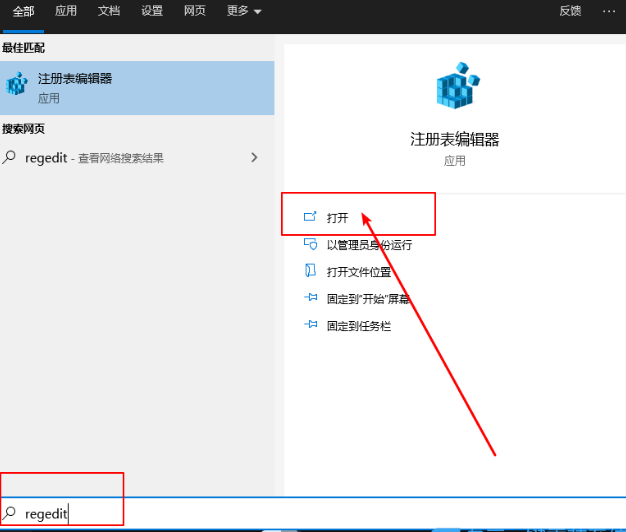
4. Set the command default value, double-click "(Default)" on the right, fill in the content: wscript.exe c:Users your username launch.vbs.
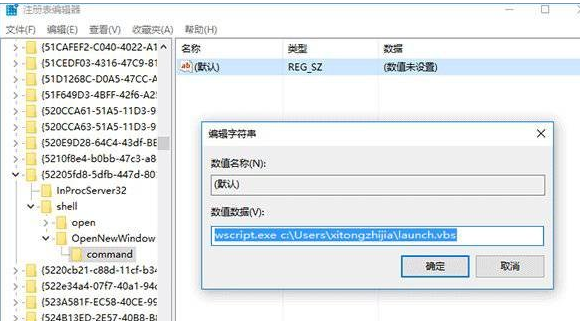
5. Create a new string value and name it DelegateExecute. Leave the numerical data blank and do not need to fill it in.
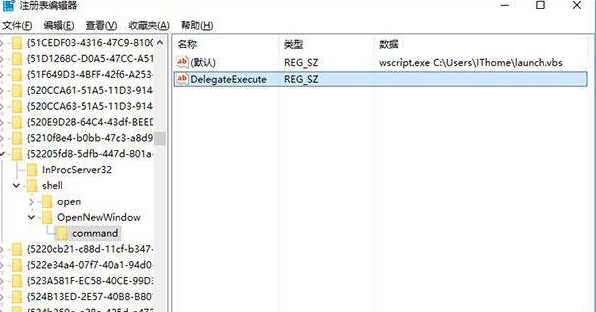
6. After the setting is completed, you can try to click the taskbar file explorer icon to open the newly set location.
The above is the entire content of [How to set the opening location of the custom file explorer in win10 system - How to set the opening location of the custom file explorer in win10 system [Resolved]]. More exciting tutorials are here stand!
The above is the detailed content of How to set the custom file explorer opening location in win10 system. For more information, please follow other related articles on the PHP Chinese website!

Hot AI Tools

Undresser.AI Undress
AI-powered app for creating realistic nude photos

AI Clothes Remover
Online AI tool for removing clothes from photos.

Undress AI Tool
Undress images for free

Clothoff.io
AI clothes remover

AI Hentai Generator
Generate AI Hentai for free.

Hot Article

Hot Tools

Notepad++7.3.1
Easy-to-use and free code editor

SublimeText3 Chinese version
Chinese version, very easy to use

Zend Studio 13.0.1
Powerful PHP integrated development environment

Dreamweaver CS6
Visual web development tools

SublimeText3 Mac version
God-level code editing software (SublimeText3)

Hot Topics
 1378
1378
 52
52


