
How to optimize the system in win7? We want the computer to be used more smoothly, which is not only related to the computer hardware, but also has a certain impact on our system optimization. So how to optimize the system specifically? Many friends don’t know how to operate in detail. The editor below has compiled detailed operations for system optimization in win7. If you are interested, follow the editor and take a look below!

1. Performance optimization:
1. First open the computer properties.
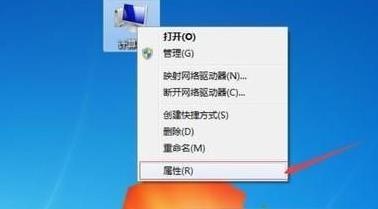
2. Click Advanced System Settings on the left
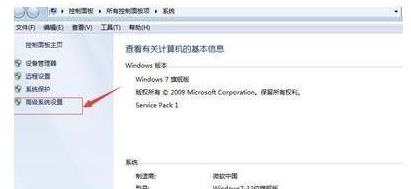
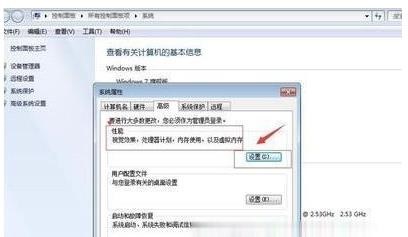
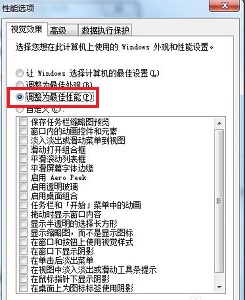
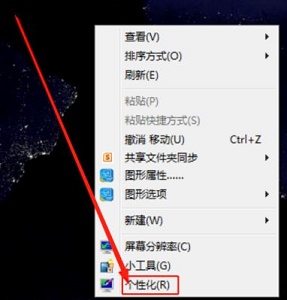
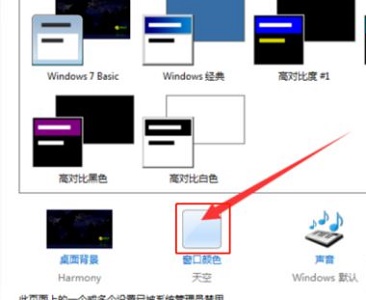
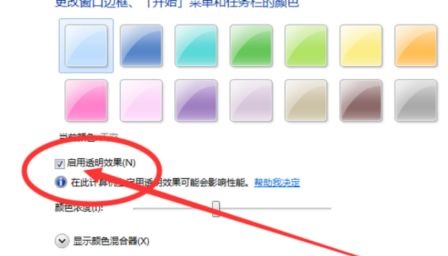
The above is the detailed content of How to optimize the system in win7. For more information, please follow other related articles on the PHP Chinese website!




