
How to solve the no bootable devices found prompt when booting Win10 Professional Edition? Recently, some users have reported that when using the win10 professional version system, the computer cannot be turned on, and the prompt "no bootable device" with white text on a black background appears. What is the reason? A prompt of no bootable device appears during startup, which in Chinese means: There is no device that can be booted. Please insert the boot disk and press any key to continue. This problem is caused by a system boot error or BIOS Caused by improper magnetic boot settings. Many friends don’t know how to operate in detail. The editor below has compiled the steps for the no bootable devices found prompts on booting the Win10 Professional Edition. If you are interested, follow the editor to read below!

Solution 1: Enter the BIOS to view the system Check whether the first device to boot is Hard Disk
1. During the boot or restart process, press the hotkey on the self-test screen to enter the BIOS Setup interface (such as DEL);
2. Switch to the BIOS Under the BIOS Setup option, use the right arrow key on the keyboard to select the Boot (or: Startup) menu and adjust the settings according to the actual situation. harddisk Adjust the boot order to the first position and set the hard disk as the first boot item. Press F10 to save and press Y to confirm to exit and restart!
Help: CD/DVD, SATA ODD, ATAPI CD, CD-ROM Drive, etc. represent optical drive devices.
SATA HDD, ATA HDD, Hard Drive, etc. represent hard disk devices.
ATA SSD representation SSD Equipment www.w10zj.com.
USB CD-ROM means booting from an external USB optical drive, which needs to be connected before booting, otherwise it will not be recognized.
USB FDD, USB HDD, and USB ZIP represent external USB devices for booting and need to be connected before booting, otherwise they will not be recognized.
Removable Devices also indicates external USB device booting, which needs to be connected before booting, otherwise it will not be recognized.
PCI LAN, Network, Legacy LAN, etc. represent network devices.
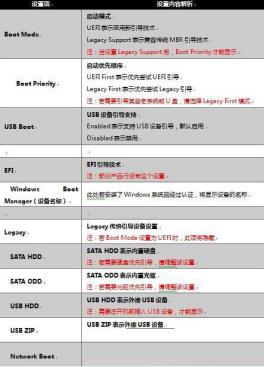
Solution 2: Disk boot error
1. Make a U disk to start the PE tool and connect it to the computer;
2. Turn on the computer Or restart the computer and repeatedly press F12l F12 on the keyboard at the self-test screen to bring up the startup menu (different brands of computers have different startup hotkeys)
3. Wait for the startup menu selection interface to appear, and select USB according to the actual situation Options starting with;
4. After entering PE, click Windows Boot to start repairing the boot Partition Make repairs.

You can also use the DG partition tool. After opening it, select the C drive, right-click, and select [Rebuild Master Boot Record (MBR)] to repair it.

After completing the repair, remove the USB flash drive and restart the computer to normalize the system.
The above is the detailed content of How to solve the problem of no bootable devices found when booting up Win10 Professional Edition. For more information, please follow other related articles on the PHP Chinese website!
 unicode to Chinese
unicode to Chinese
 Introduction to xmpp protocol
Introduction to xmpp protocol
 What to do if the CPU temperature is too high
What to do if the CPU temperature is too high
 Usage of sprintf function in php
Usage of sprintf function in php
 How to open mds file
How to open mds file
 The role of the formatfactory tool
The role of the formatfactory tool
 JS array sorting: sort() method
JS array sorting: sort() method
 The latest ranking of the top ten exchanges in the currency circle
The latest ranking of the top ten exchanges in the currency circle
 How to check if port 445 is closed
How to check if port 445 is closed




