 Common Problem
Common Problem
 Master adjusts how to restore the situation of using a wireless network card to access the Internet on a Win10 system desktop computer
Master adjusts how to restore the situation of using a wireless network card to access the Internet on a Win10 system desktop computer
Master adjusts how to restore the situation of using a wireless network card to access the Internet on a Win10 system desktop computer
Master adjusts how to restore the Internet access using a wireless network card on a win10 desktop computer? As the usage rate of computers is getting higher and higher, we may sometimes encounter the problem of using a wireless network card to access the Internet on a win10 desktop computer. If we need to set up a wireless network card on a win10 desktop computer, we must How to solve the problem of using wireless network card to access the Internet on Win10 desktop computer? Many friends don’t know how to operate it. The editor below has compiled a restoration plan for the master to adjust the use of wireless network cards for Internet access on Win10 system desktops. If you are interested, follow the editor and take a look below!

The master adjusts the restoration plan for using the wireless network card to access the Internet on the win10 desktop computer
Steps: Install through the CD
1. First, connect the wireless The network card is connected to the USB port of the host. Like the USB keyboard and mouse, it must be installed tightly to prevent poor contact;

2. Generally speaking, 802.11 will appear in the device manager at this time. For other devices with the words "Removable Storage Devices", we will put the driver CD into the optical drive;

3. In this computer, double-click to open the optical drive under "Removable Storage Devices" Read the CD;
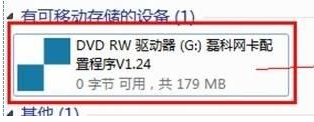
4. Click [Install Driver]. If there is no such option, you can directly select the corresponding model and click Install;
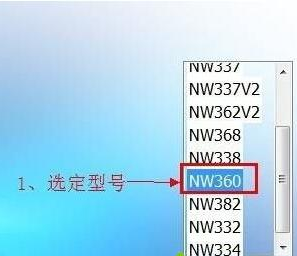
5. Follow the prompts and click Next, Next, Complete, and restart the computer after installation.

Steps: Install the driver through the network cable
1. Some users do not have a CD-ROM drive on their host machine, so they can directly download and install [360 Driver Master];
2. Wait for the driver to be detected and then click one-click installation. After the installation is complete, follow the prompts to restart the computer.
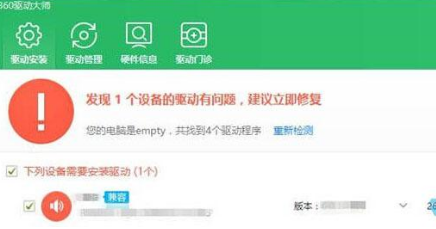
In addition, if you don’t mind the slow time, you can wait for the system to automatically install the driver while connected to the Internet! During the installation process, you can open the settings through the "Win i" key combination. Click [Update and Security];
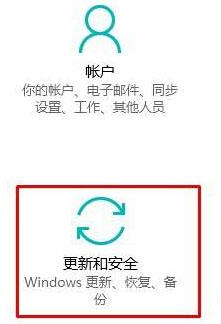
You can see the driver update process on the right side of the Windows Update option.
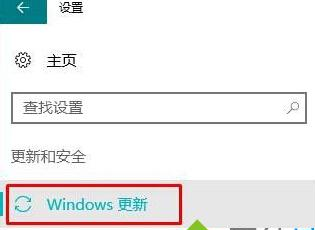
The above is the entire content of [Master mediates how to restore the Win10 system desktop computer using a wireless network card to access the Internet - Master mediates the Win10 system desktop computer to use a wireless network card to access the Internet] restoration plan. More exciting tutorials are on this site!
The above is the detailed content of Master adjusts how to restore the situation of using a wireless network card to access the Internet on a Win10 system desktop computer. For more information, please follow other related articles on the PHP Chinese website!

Hot AI Tools

Undresser.AI Undress
AI-powered app for creating realistic nude photos

AI Clothes Remover
Online AI tool for removing clothes from photos.

Undress AI Tool
Undress images for free

Clothoff.io
AI clothes remover

AI Hentai Generator
Generate AI Hentai for free.

Hot Article

Hot Tools

Notepad++7.3.1
Easy-to-use and free code editor

SublimeText3 Chinese version
Chinese version, very easy to use

Zend Studio 13.0.1
Powerful PHP integrated development environment

Dreamweaver CS6
Visual web development tools

SublimeText3 Mac version
God-level code editing software (SublimeText3)

Hot Topics
 1359
1359
 52
52
 Detailed explanation of the steps to obtain Win11 system administrator permissions
Mar 08, 2024 pm 09:09 PM
Detailed explanation of the steps to obtain Win11 system administrator permissions
Mar 08, 2024 pm 09:09 PM
Windows 11, as the latest operating system launched by Microsoft, is deeply loved by users. In the process of using Windows 11, sometimes we need to obtain system administrator rights in order to perform some operations that require permissions. Next, we will introduce in detail the steps to obtain system administrator rights in Windows 11. The first step is to click "Start Menu". You can see the Windows icon in the lower left corner. Click the icon to open the "Start Menu". In the second step, find and click "
 How to initialize the computer in win7
Jan 07, 2024 am 11:53 AM
How to initialize the computer in win7
Jan 07, 2024 am 11:53 AM
The win7 system is a very excellent high-performance system. During the continuous use of win7, many friends are asking how to initialize the computer in win7! Today, the editor will bring you how to restore the factory settings of a win7 computer. Related information on how to initialize the computer in win7: Detailed instructions with pictures and text. Steps: 1. Open the "Start Menu" and enter. 2. Click to enter the settings at the bottom of the left side. 3. In the Win10 update and recovery settings interface, select. 4. Click below "Remove all content and reinstall Windows". 5. You can see the following "Initialization" settings, and then click. 6. Enter the "Your computer has multiple drives" setting option. There are two options here, you can choose according to the situation.
 How to implement dual system switching in Win10 system
Jan 03, 2024 pm 05:41 PM
How to implement dual system switching in Win10 system
Jan 03, 2024 pm 05:41 PM
Many friends may not be used to the win system when they first come into contact with it. There are dual systems in the computer. At this time, you can actually switch between the two systems. Let's take a look at the detailed steps for switching between the two systems. How to switch between two systems in win10 system 1. Shortcut key switching 1. Press the "win" + "R" keys to open Run 2. Enter "msconfig" in the run box and click "OK" 3. In the open "System Configuration" In the interface, select the system you need and click "Set as Default". After completion, "Restart" can complete the switch. Method 2. Select switch when booting 1. When you have dual systems, a selection operation interface will appear when booting. You can use the keyboard " Up and down keys to select the system
 How to delete installed language pack in win10 system
Jan 06, 2024 pm 10:37 PM
How to delete installed language pack in win10 system
Jan 06, 2024 pm 10:37 PM
When we use the win10 operating system, in some cases we may need to delete the language pack in the system. At this time, just find the language option first, then choose to add a language pack. During this process, uncheck the language pack to be deleted and then delete it. How to delete the installed language pack in win10 system: 1. Use win+i to open settings and find the time and language options. 2. Select the "Language" option in the time and language options. 3. Select "Add Language" and go to the next step. 4. Uncheck the language pack when adding a language. After the addition is completed, you can download the language pack and voice pack separately;
 How to display file suffix under Win11 system? Detailed interpretation
Mar 09, 2024 am 08:24 AM
How to display file suffix under Win11 system? Detailed interpretation
Mar 09, 2024 am 08:24 AM
How to display file suffix under Win11 system? Detailed explanation: In the Windows 11 operating system, the file suffix refers to the dot after the file name and the characters after it, which is used to indicate the type of file. By default, the Windows 11 system hides the suffix of the file, so that you can only see the name of the file in the file explorer but cannot intuitively understand the file type. However, for some users, displaying file suffixes is necessary because it helps them better identify file types and perform related operations.
 Debian installs wireless network card and Debian installs wireless network card driver
Feb 15, 2024 pm 02:36 PM
Debian installs wireless network card and Debian installs wireless network card driver
Feb 15, 2024 pm 02:36 PM
Preface In the world of LINUX, Debian is a popular and highly stable distribution. When it comes to setting up wireless networks, many users may encounter some difficulties. The purpose of this article is to solve these difficulties. Introduce to you in detail how to install wireless network card and wireless network card driver on Debian. Installing a wireless network card To install a wireless network card on Debian, you first need to determine your wireless network card model. You can find the corresponding software package by checking the model and manufacturer information of the wireless network card, and then searching in Debian's official software library. To install, usually, the installation can be easily completed using the `apt` command. If your wireless network card model is RTL8812AU
 How to install Windows 7 system on computer to Android phone
Jan 05, 2024 pm 06:41 PM
How to install Windows 7 system on computer to Android phone
Jan 05, 2024 pm 06:41 PM
When we use the win7 operating system, we will inevitably encounter situations that require us to reinstall the system. So for the question of how to install the win7 system on an Android phone to a computer, the editor thinks that we first need to install a relevant emulator software on our phone, and then download the required operating system to our phone, and connect it to the computer to install it. operate. Let’s take a look at how the editor did it for detailed steps~ How to install win7 system on an Android phone on a computer 1. First download and install DriverDroid, and then set it up according to the setup wizard after running it. 2. Then note that the Android phone has obtained ROOT and needs to be connected to a computer during setup. 3. Move the bios file automatically downloaded by the phone to the image root directory (phone memory/D
 Detailed tutorial on installing jemalloc in CentOS and installing wireless network card in CentOS
Feb 09, 2024 pm 05:21 PM
Detailed tutorial on installing jemalloc in CentOS and installing wireless network card in CentOS
Feb 09, 2024 pm 05:21 PM
As a Linux enthusiast, we often encounter some software or configurations that need to be installed manually. Installing jemalloc and wireless network cards on CentOS systems is also a common requirement. This article will introduce you in detail how to install jemalloc on CentOS systems. and wireless card. CentOS installation jemallocjemalloc is an efficient memory allocator that can improve program performance. The following are the steps to install jemalloc on CentOS system: 1. Open the terminal and log in to the system as the root user. 2. Use the following command to install dependent libraries: ```yuminstall-ygccgcc-c++automake3.


