
How to delete Windows 10 account avatar? Sometimes we need to remove the avatar of the Win10 system account (change it to the default state), and modifying the avatar alone is a very simple matter, but it is necessary to delete the account avatar and change it to the system default avatar. It needs to be modified through the following tutorial. Users in need should not miss it. Come and read the following graphic tutorial to quickly delete the account avatar in Win10 system!

1. If you want to delete the account avatar, you can directly find the path where the image is stored:
[C:Users usernameAppDataRoamingMicrosoftWindowsAccountPictures]

2. Then find the avatar that needs to be deleted in the target folder, right-click and select [Delete]!
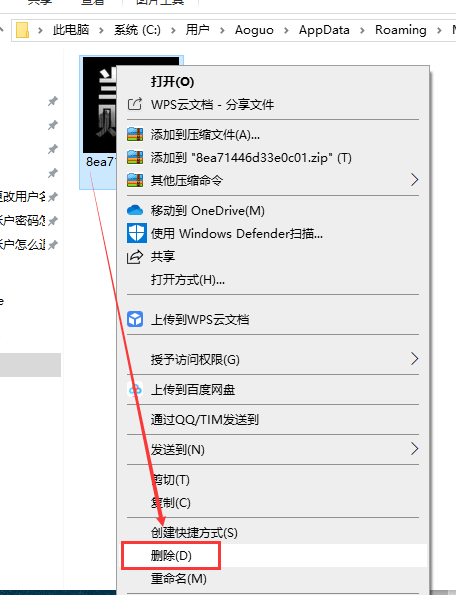
The above is the entire content of [How to delete Windows 10 account avatar - Quickly delete Windows 10 system account avatar graphic tutorial] brought by this site, I hope it can help friends in need!
The above is the detailed content of How to delete account avatar in Windows 10. For more information, please follow other related articles on the PHP Chinese website!




