 Technology peripherals
Technology peripherals
 AI
AI
 Artificial intelligence is coming to Windows: Are enterprises ready for security policy settings?
Artificial intelligence is coming to Windows: Are enterprises ready for security policy settings?
Artificial intelligence is coming to Windows: Are enterprises ready for security policy settings?

From word processing documents to the upcoming Windows 11 (which will include AI prompts in the Explorer platform), businesses should review how their employees approach when using AI platforms Customer data or other confidential information.
Many businesses want to establish restrictions and guidelines in their security plans regarding what can be entered into platforms and websites that may store or share information online. Any application that processes such data must not contain confidential information without explicitly specifying appropriate safeguards. There should already be examples online of what concepts to include in the policy.
Evaluate all artificial intelligence tools introduced into the network
The security of any artificial intelligence software or tools introduced into the network must first be evaluated. Before using software, businesses should evaluate its overall suitability to ensure it won't crash or provide error messages at runtime. Suppliers should adhere to privacy policies and terms of service.
It is also important to evaluate the vendor's representation of updates, security and bug report handling, and measures for platform improvements. Ensure that vendors identify control options in the software that enable users to integrate AI or limit it. Check if they have the ability to tag where AI is used on their platform. Review whether they are promoting the ethical use of AI and provide appropriate channels for feedback.
The policy for artificial intelligence should clearly state that uploading any confidential customer information to the artificial intelligence platform is prohibited. Clear instructions in the policy should indicate what is allowed into the software. Employees should not share access with anyone who is not authorized to use these tools, and every employee who will use AI tools should be required to review and sign the policy. Businesses should consider training employees to ensure these policies are followed.
Windows will include clear insights into policy controls
In addition, enterprises may need to review those applications that will contain artificial intelligence and the linking or binding allowed by the vendor. certain controls or restrictions. In the case of Microsoft Windows, the company has exposed Group Policy controls to limit the connections available to applications such as the Microsoft Edge browser and the Bing search engine.
More things are yet to come. At the recent Microsoft Build conference, Microsoft showed off how they will bring artificial intelligence into the operating system to make it easier for users to find the features and settings they want. Businesses need to assess the impact of this technology before embarking on a full rollout of these platforms.
Businesses can start with the basics, like blocking requests to change the default browser to Microsoft Edge and the default search engine to Bing. For example, as described in Edge Policies, this can be set via Group Policy or Intune. Other settings like Bing Chat AI can also be disabled in Windows 11’s search.
To disable Bing Chat AI in the search bar of the taskbar, you can hit the Windows key and open Settings, or use the Windows key I shortcut to open it directly. Next, click "Privacy and Security" in the left panel, scroll down to the "Windows Permissions" section, and select "Search Permissions" from the list. Scroll down to the "More settings" section and turn off the "Show search highlighting" option. The Bing Chat AI icon will no longer appear in the search box.
The Bing AI button can be removed in Microsoft Edge's settings. Open the Microsoft Edge browser's settings and select the "Sidebar" option via the left navigation bar. In the Application-specific settings section, click Discover. Now toggle the "Show Discovery" setting and the button will disappear.
Future Windows versions also require due diligence
Due diligence must be performed on the upcoming Windows 11 version. As highlighted at Microsoft's Build conference, artificial intelligence is becoming part of the desktop operating system. Windows Copilot is scheduled to be available in preview in Windows 11 starting in June. In addition, Microsoft plans to bring artificial intelligence to the Bing Chat plug-in for Windows, which will allow developers to integrate applications into Copilot to "increase engagement in native Windows applications." Microsoft is expected to expose Group Policy and Intune settings to limit its use.
Currently, users can restrict Bing Chat using Group Policy. A new Group Policy setting has been introduced in Windows 11 21H2 Administrative Templates that can be used to disable the chat icon. Users must download the ADMX template for Windows from the official Microsoft Download Center, updated on October 11, 2021 [21H2]. Users need to copy the files from C:\Windows\PolicyDefinitions on their Windows 11 machine to their central policy store. TaskBar.admx and TaskBar.adm are components of the GPO settings that configure the chat icon.
Change policy settings for Windows Artificial Intelligence Components
In the Group Policy Management Console, expand Domains and navigate to Group Policy Objects. Create a new Group Policy Object and create a new GPO. Navigate to the Computer Configuration\Administrative Templates\Windows Components\Chat path of the Group Policy Management Editor. Find "Configure chat icon on taskbar". Right-click this policy setting and select "Edit", from here you can set the policy as follows:
If you select Enable and set the policy to "Show", the chat icon will be displayed on the taskbar by default. Users can show or hide it in Settings.
The chat icon is hidden by default, if enabled and set to "hidden". Users can show or hide it in Settings.
· Disabled: If you enable this policy setting and set it to "Disabled", the chat icon will not be displayed and users will not be able to show or hide the icon in Settings.
For the policy "Configure chat icon on taskbar GPO", select "Enable" to enable this setting, click "Apply" and click "OK". Likewise, the user can again choose to Show, Hide, or Disable the icon.
Artificial intelligence will enter the web and the desktop faster than people think. Therefore, businesses should consider establishing strategies and review processes now to ensure readiness.
The above is the detailed content of Artificial intelligence is coming to Windows: Are enterprises ready for security policy settings?. For more information, please follow other related articles on the PHP Chinese website!

Hot AI Tools

Undresser.AI Undress
AI-powered app for creating realistic nude photos

AI Clothes Remover
Online AI tool for removing clothes from photos.

Undress AI Tool
Undress images for free

Clothoff.io
AI clothes remover

AI Hentai Generator
Generate AI Hentai for free.

Hot Article

Hot Tools

Notepad++7.3.1
Easy-to-use and free code editor

SublimeText3 Chinese version
Chinese version, very easy to use

Zend Studio 13.0.1
Powerful PHP integrated development environment

Dreamweaver CS6
Visual web development tools

SublimeText3 Mac version
God-level code editing software (SublimeText3)

Hot Topics
 1378
1378
 52
52
 Bytedance Cutting launches SVIP super membership: 499 yuan for continuous annual subscription, providing a variety of AI functions
Jun 28, 2024 am 03:51 AM
Bytedance Cutting launches SVIP super membership: 499 yuan for continuous annual subscription, providing a variety of AI functions
Jun 28, 2024 am 03:51 AM
This site reported on June 27 that Jianying is a video editing software developed by FaceMeng Technology, a subsidiary of ByteDance. It relies on the Douyin platform and basically produces short video content for users of the platform. It is compatible with iOS, Android, and Windows. , MacOS and other operating systems. Jianying officially announced the upgrade of its membership system and launched a new SVIP, which includes a variety of AI black technologies, such as intelligent translation, intelligent highlighting, intelligent packaging, digital human synthesis, etc. In terms of price, the monthly fee for clipping SVIP is 79 yuan, the annual fee is 599 yuan (note on this site: equivalent to 49.9 yuan per month), the continuous monthly subscription is 59 yuan per month, and the continuous annual subscription is 499 yuan per year (equivalent to 41.6 yuan per month) . In addition, the cut official also stated that in order to improve the user experience, those who have subscribed to the original VIP
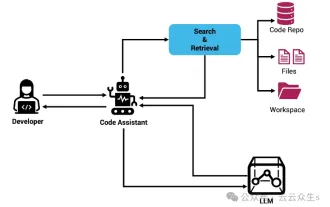 Context-augmented AI coding assistant using Rag and Sem-Rag
Jun 10, 2024 am 11:08 AM
Context-augmented AI coding assistant using Rag and Sem-Rag
Jun 10, 2024 am 11:08 AM
Improve developer productivity, efficiency, and accuracy by incorporating retrieval-enhanced generation and semantic memory into AI coding assistants. Translated from EnhancingAICodingAssistantswithContextUsingRAGandSEM-RAG, author JanakiramMSV. While basic AI programming assistants are naturally helpful, they often fail to provide the most relevant and correct code suggestions because they rely on a general understanding of the software language and the most common patterns of writing software. The code generated by these coding assistants is suitable for solving the problems they are responsible for solving, but often does not conform to the coding standards, conventions and styles of the individual teams. This often results in suggestions that need to be modified or refined in order for the code to be accepted into the application
 Can fine-tuning really allow LLM to learn new things: introducing new knowledge may make the model produce more hallucinations
Jun 11, 2024 pm 03:57 PM
Can fine-tuning really allow LLM to learn new things: introducing new knowledge may make the model produce more hallucinations
Jun 11, 2024 pm 03:57 PM
Large Language Models (LLMs) are trained on huge text databases, where they acquire large amounts of real-world knowledge. This knowledge is embedded into their parameters and can then be used when needed. The knowledge of these models is "reified" at the end of training. At the end of pre-training, the model actually stops learning. Align or fine-tune the model to learn how to leverage this knowledge and respond more naturally to user questions. But sometimes model knowledge is not enough, and although the model can access external content through RAG, it is considered beneficial to adapt the model to new domains through fine-tuning. This fine-tuning is performed using input from human annotators or other LLM creations, where the model encounters additional real-world knowledge and integrates it
 Seven Cool GenAI & LLM Technical Interview Questions
Jun 07, 2024 am 10:06 AM
Seven Cool GenAI & LLM Technical Interview Questions
Jun 07, 2024 am 10:06 AM
To learn more about AIGC, please visit: 51CTOAI.x Community https://www.51cto.com/aigc/Translator|Jingyan Reviewer|Chonglou is different from the traditional question bank that can be seen everywhere on the Internet. These questions It requires thinking outside the box. Large Language Models (LLMs) are increasingly important in the fields of data science, generative artificial intelligence (GenAI), and artificial intelligence. These complex algorithms enhance human skills and drive efficiency and innovation in many industries, becoming the key for companies to remain competitive. LLM has a wide range of applications. It can be used in fields such as natural language processing, text generation, speech recognition and recommendation systems. By learning from large amounts of data, LLM is able to generate text
 To provide a new scientific and complex question answering benchmark and evaluation system for large models, UNSW, Argonne, University of Chicago and other institutions jointly launched the SciQAG framework
Jul 25, 2024 am 06:42 AM
To provide a new scientific and complex question answering benchmark and evaluation system for large models, UNSW, Argonne, University of Chicago and other institutions jointly launched the SciQAG framework
Jul 25, 2024 am 06:42 AM
Editor |ScienceAI Question Answering (QA) data set plays a vital role in promoting natural language processing (NLP) research. High-quality QA data sets can not only be used to fine-tune models, but also effectively evaluate the capabilities of large language models (LLM), especially the ability to understand and reason about scientific knowledge. Although there are currently many scientific QA data sets covering medicine, chemistry, biology and other fields, these data sets still have some shortcomings. First, the data form is relatively simple, most of which are multiple-choice questions. They are easy to evaluate, but limit the model's answer selection range and cannot fully test the model's ability to answer scientific questions. In contrast, open-ended Q&A
 Five schools of machine learning you don't know about
Jun 05, 2024 pm 08:51 PM
Five schools of machine learning you don't know about
Jun 05, 2024 pm 08:51 PM
Machine learning is an important branch of artificial intelligence that gives computers the ability to learn from data and improve their capabilities without being explicitly programmed. Machine learning has a wide range of applications in various fields, from image recognition and natural language processing to recommendation systems and fraud detection, and it is changing the way we live. There are many different methods and theories in the field of machine learning, among which the five most influential methods are called the "Five Schools of Machine Learning". The five major schools are the symbolic school, the connectionist school, the evolutionary school, the Bayesian school and the analogy school. 1. Symbolism, also known as symbolism, emphasizes the use of symbols for logical reasoning and expression of knowledge. This school of thought believes that learning is a process of reverse deduction, through existing
 SOTA performance, Xiamen multi-modal protein-ligand affinity prediction AI method, combines molecular surface information for the first time
Jul 17, 2024 pm 06:37 PM
SOTA performance, Xiamen multi-modal protein-ligand affinity prediction AI method, combines molecular surface information for the first time
Jul 17, 2024 pm 06:37 PM
Editor | KX In the field of drug research and development, accurately and effectively predicting the binding affinity of proteins and ligands is crucial for drug screening and optimization. However, current studies do not take into account the important role of molecular surface information in protein-ligand interactions. Based on this, researchers from Xiamen University proposed a novel multi-modal feature extraction (MFE) framework, which for the first time combines information on protein surface, 3D structure and sequence, and uses a cross-attention mechanism to compare different modalities. feature alignment. Experimental results demonstrate that this method achieves state-of-the-art performance in predicting protein-ligand binding affinities. Furthermore, ablation studies demonstrate the effectiveness and necessity of protein surface information and multimodal feature alignment within this framework. Related research begins with "S
 SK Hynix will display new AI-related products on August 6: 12-layer HBM3E, 321-high NAND, etc.
Aug 01, 2024 pm 09:40 PM
SK Hynix will display new AI-related products on August 6: 12-layer HBM3E, 321-high NAND, etc.
Aug 01, 2024 pm 09:40 PM
According to news from this site on August 1, SK Hynix released a blog post today (August 1), announcing that it will attend the Global Semiconductor Memory Summit FMS2024 to be held in Santa Clara, California, USA from August 6 to 8, showcasing many new technologies. generation product. Introduction to the Future Memory and Storage Summit (FutureMemoryandStorage), formerly the Flash Memory Summit (FlashMemorySummit) mainly for NAND suppliers, in the context of increasing attention to artificial intelligence technology, this year was renamed the Future Memory and Storage Summit (FutureMemoryandStorage) to invite DRAM and storage vendors and many more players. New product SK hynix launched last year



