
Which disk is the win10 system software installed on? I believe that many friends often download various software when using computers, and many users do not know which disk the software is stored in after downloading. In fact, it is easy to find, so the editor will explain it below Let’s take a look at the location where the downloaded software for Win10 is stored and the steps. Users in need should not miss it.

1. Click the left mouse button to start.
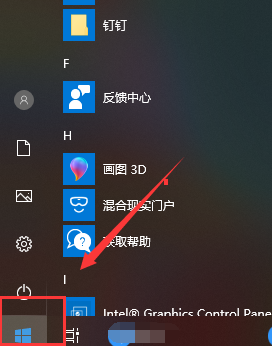
2. Enter the start menu and click to start the microsoft edge browser.
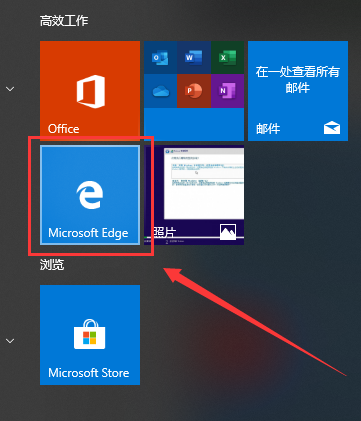
3. Enter the browser and click on the three small dots in the upper right corner.
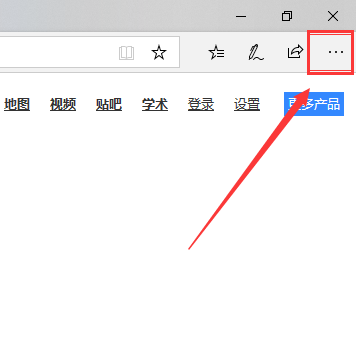
4. Click Settings at the bottom of the menu.
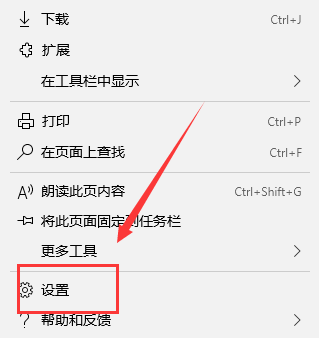
5. Enter the settings interface, scroll down to the bottom, and you can see the saved path under Downloads. The editor's is C drive, click the change button.
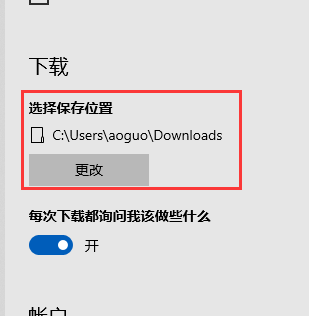
6. Next we can customize the save folder for downloaded files.
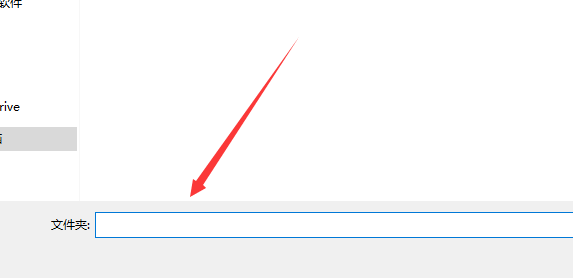
The above is the entire content of [Which disk is the win10 system software installed on - Check the location of the downloaded software for Win10]. More exciting tutorials are on this site!
The above is the detailed content of Which disk is the win10 system software installed on?. For more information, please follow other related articles on the PHP Chinese website!
 How to light up Douyin close friends moment
How to light up Douyin close friends moment
 microsoft project
microsoft project
 What is phased array radar
What is phased array radar
 How to use fusioncharts.js
How to use fusioncharts.js
 Yiou trading software download
Yiou trading software download
 The latest ranking of the top ten exchanges in the currency circle
The latest ranking of the top ten exchanges in the currency circle
 What to do if win8wifi connection is not available
What to do if win8wifi connection is not available
 How to recover files emptied from Recycle Bin
How to recover files emptied from Recycle Bin




