How to Fix Microsoft Store Stuck on Loading Issue
Does the Microsoft Store ever need to load items onto the screen? This is a well-known bug in Store where the spinning wheel keeps spinning and spinning until you hate it and terminate it manually. Fortunately, there are some simple solutions available to fix this problem.
Workaround
The basic workaround that should be attempted is to close the loop instance of the Store and restart the system.
When the system comes back online, launch the store and try again.
Fix 1 – Using Windows Update Blocker
This issue may be triggered due to ongoing Store update issues.
Step 1 –Download Wub_v1.7.
Step 2 – Unzip it to a location of your choice .
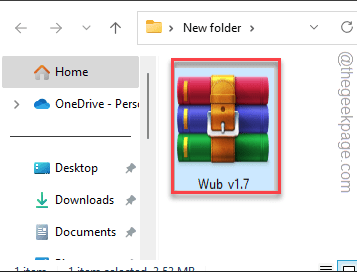
unzipped the zip file.
Step 3 –When you get there, double-click on “Wub_x64” or “Wub.exe” (depending on the OS type ).
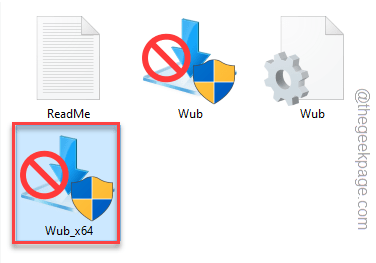
Step 4 – Set Windows Update Blocker to "Enable Service" and click "Now application".
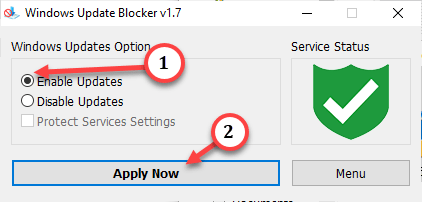
Step 1 –Open the window directlySettings. Use the Win I key to do this.
Step 2 –Go to “System” settings.
Step 3 –Scroll down and open “Troubleshooter” to open it.
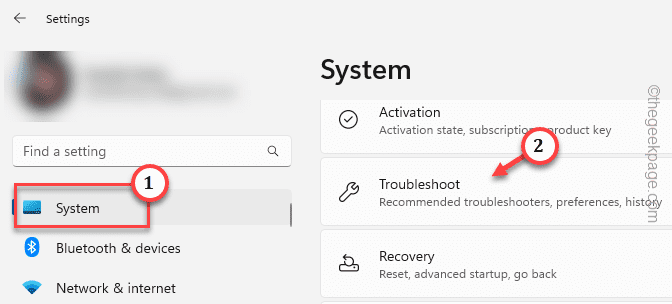
Step 4 –You must open the "Other Troubleshooters" list to find all Troubleshooters.
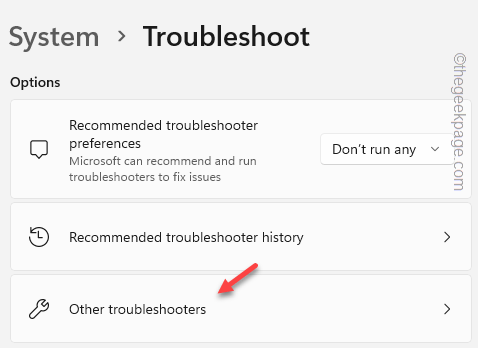
Step 5 –Next, find and open “Windows Store App”.
Step 6 –Then, click “Run” to start the troubleshooter.
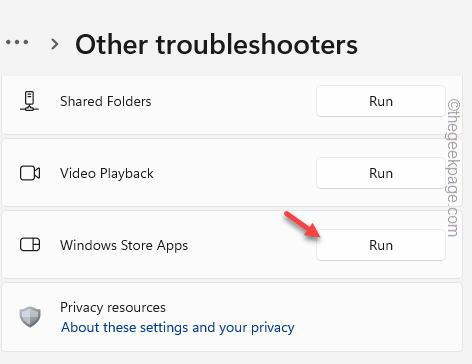
Step 1 –Open Settings. Next, press the Win I keys simultaneously.
Step 2 –Go to “Time and Language”.
Step 3 –In the right pane, you have to turn on the “Language and Region” setting.
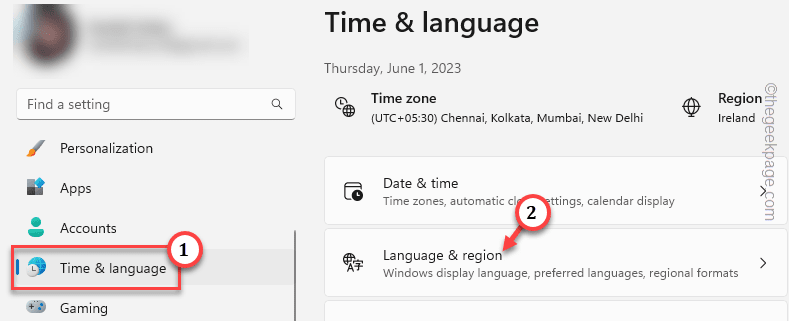
Step 4 –Find the region settings. Set "Country" to the specific region where you live.
Windows will select the time zone based on the selected country or region.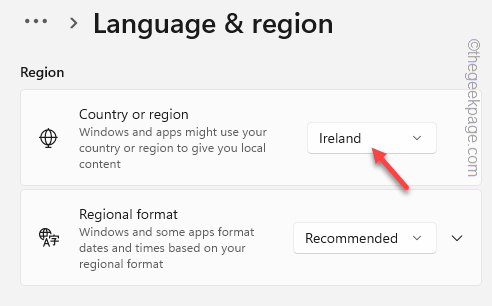
Settings.
Check if this works. Fix 4 – Reset Store Cache Haven’t cleared the MS Store cache in a while? Resetting the storage cache should help you resolve the issue.Step 1 –This is the simplest of all the solutions on this page. All you have to do is press the Win key and type "wsreset".
Step 2 –Just click on “wsreset” in the context menu to reset the store cache.
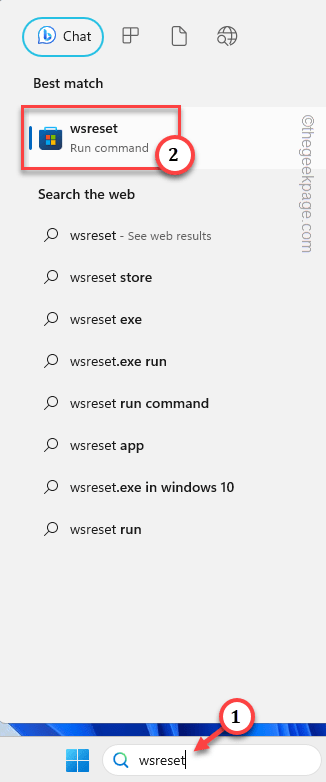
Step 1 –After pressing the Win key once, type “store” in the search tab.
Step 2 –Then, right-click on “Microsoft Store” and click on “Application Settings” on the context menu to Open the application settings in Settings.
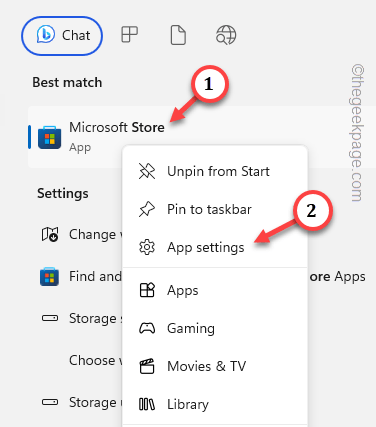
Step 3 –Once you reach the App Store settings, scroll down to “Repair”.
Step 4 –Repair MS Store using the “Repair” option.
Go to the store and try to open it. Check if the game or application is loading.
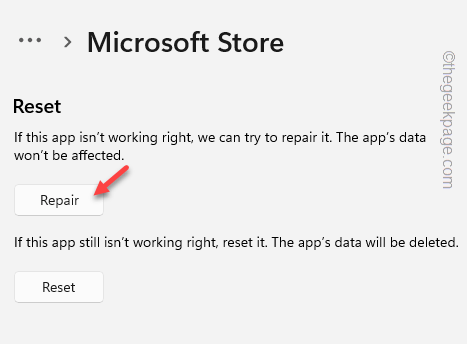
#If the App Store is still showing signs of infinite loading, go back to Settings.
Step 5 –Now, click on “Reset” to reset the store.
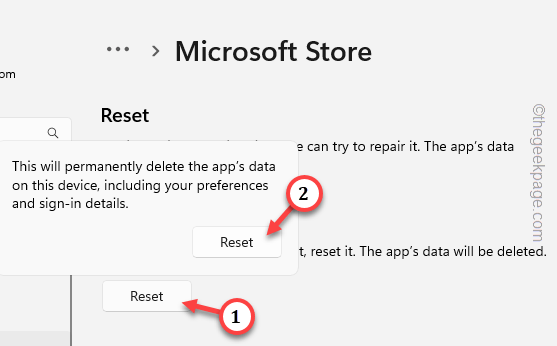
Resetting the App Store will log you out of the app and fix the infinite loading screen issue.
Open the App Store, sign in with your Microsoft account, and wait at least a minute to see if it loads the app.
Fix 6 – Reinstall the Store
Use PowerShell code to reinstall the Microsoft Store.
Step 1 –Use the Win X keys simultaneously to open the “Power User” menu.
Step 2 –Then, click on “Terminal (Administrator)” to open it.
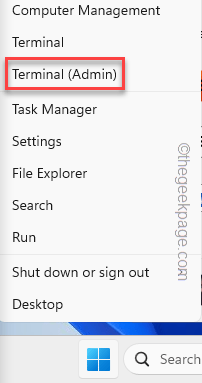
Step 3 –If PowerShell opens, then it’s okay. Otherwise, hold down the Shift key and click on the arrow icon to open "Windows PowerShell" to open the utility as an administrator.
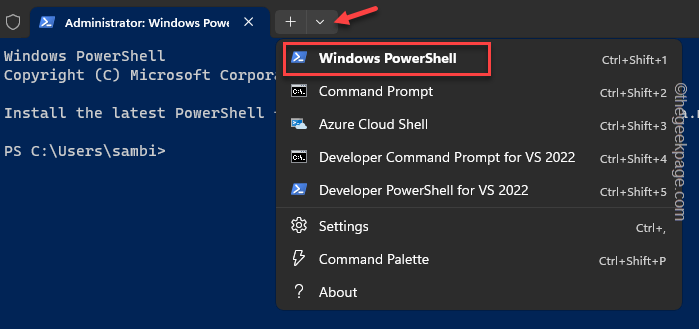
Step 4 – Copy and paste it into the terminal and press Enter key.
$manifest = (Get-AppxPackage Microsoft.WindowsStore).InstallLocation + '\AppxManifest.xml' ; Add-AppxPackage -DisableDevelopmentMode -Register $manifest
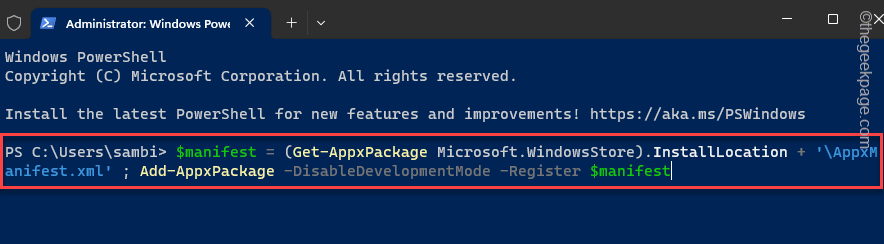
Restart the computer.
Related Articles-
 Want to easily enable dark mode in Edge? The method is as followsHow to enable dark card reader in Edge 1. Open Edge 2. Enter edge://flags/ in the address bar and press Enter 3. Scroll down until you find the web page content Automatic Dark Mode. Click Enable and Restart. 4. After rebooting, your new Edge interface should look like this. Browser's...
Want to easily enable dark mode in Edge? The method is as followsHow to enable dark card reader in Edge 1. Open Edge 2. Enter edge://flags/ in the address bar and press Enter 3. Scroll down until you find the web page content Automatic Dark Mode. Click Enable and Restart. 4. After rebooting, your new Edge interface should look like this. Browser's...
-
 #What is DropBox Dash AI and what can you use it for? Finally, the beta version of DropBox Dash AI is here, and we couldn’t be more excited. Earlier this week, the famous file hosting service just launched two new artificial intelligence tools, Dropbox Dash and Dropbox AI, with the sole goal of increasing productivity and streamlining workflows. Dropbox Dash has...
#What is DropBox Dash AI and what can you use it for? Finally, the beta version of DropBox Dash AI is here, and we couldn’t be more excited. Earlier this week, the famous file hosting service just launched two new artificial intelligence tools, Dropbox Dash and Dropbox AI, with the sole goal of increasing productivity and streamlining workflows. Dropbox Dash has...
-
 #Microsoft Wi-Fi Direct Virtual Adapter: What does it do? You may be wondering what the Microsoft Wi-Fi Direct Virtual Adapter does on your PC. It's best to rest assured that this network adapter is Microsoft and completely safe. This guide will give you information on whether an adapter is worth keeping, and what to do when an adapter disrupts your activities
#Microsoft Wi-Fi Direct Virtual Adapter: What does it do? You may be wondering what the Microsoft Wi-Fi Direct Virtual Adapter does on your PC. It's best to rest assured that this network adapter is Microsoft and completely safe. This guide will give you information on whether an adapter is worth keeping, and what to do when an adapter disrupts your activities
-
 How to use emergency restart in Windows 11Have you ever experienced a game or application that stops responding? This is not a common problem these days as it used to be on older versions of Windows where you could get stuck and not be able to access anything else. If you find yourself experiencing unresponsiveness or crashes, don’t assume that Windows 11 is immune to this issue.
How to use emergency restart in Windows 11Have you ever experienced a game or application that stops responding? This is not a common problem these days as it used to be on older versions of Windows where you could get stuck and not be able to access anything else. If you find yourself experiencing unresponsiveness or crashes, don’t assume that Windows 11 is immune to this issue.
The above is the detailed content of How to Fix Microsoft Store Stuck on Loading Issue. For more information, please follow other related articles on the PHP Chinese website!

Hot AI Tools

Undresser.AI Undress
AI-powered app for creating realistic nude photos

AI Clothes Remover
Online AI tool for removing clothes from photos.

Undress AI Tool
Undress images for free

Clothoff.io
AI clothes remover

Video Face Swap
Swap faces in any video effortlessly with our completely free AI face swap tool!

Hot Article

Hot Tools

Notepad++7.3.1
Easy-to-use and free code editor

SublimeText3 Chinese version
Chinese version, very easy to use

Zend Studio 13.0.1
Powerful PHP integrated development environment

Dreamweaver CS6
Visual web development tools

SublimeText3 Mac version
God-level code editing software (SublimeText3)

Hot Topics
 1390
1390
 52
52



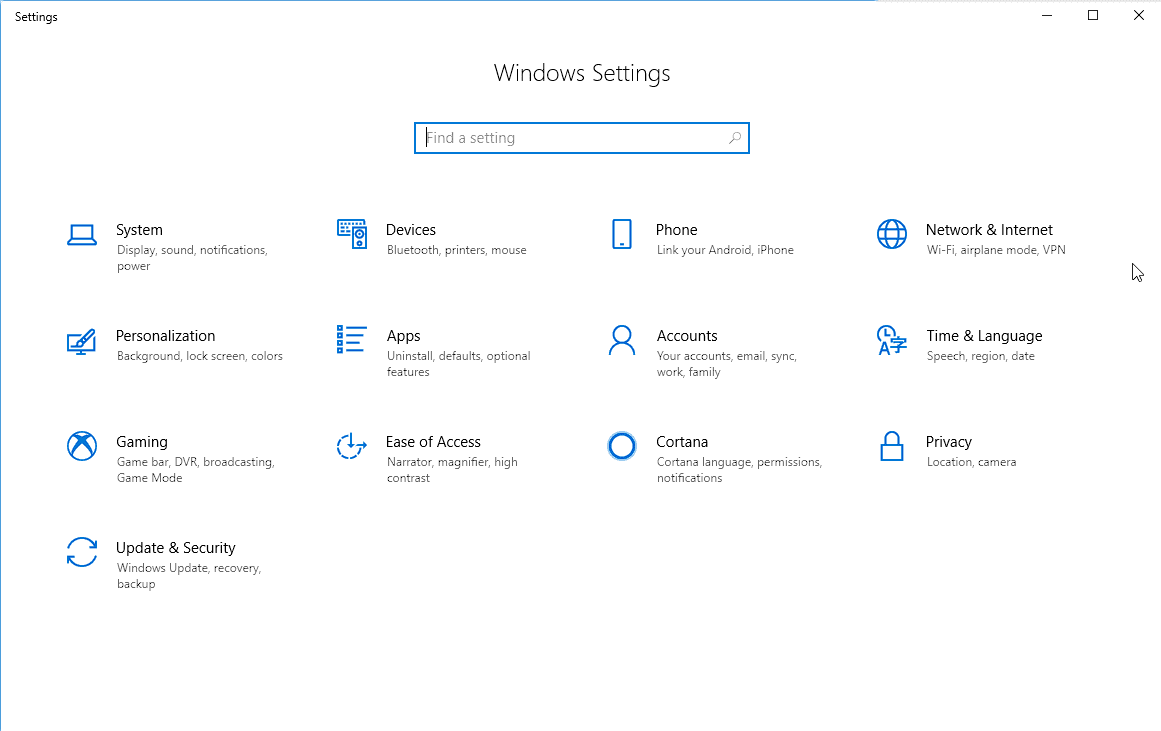 Want to easily enable dark mode in Edge? The method is as followsHow to enable dark card reader in Edge 1. Open Edge 2. Enter edge://flags/ in the address bar and press Enter 3. Scroll down until you find the web page content Automatic Dark Mode. Click Enable and Restart. 4. After rebooting, your new Edge interface should look like this. Browser's...
Want to easily enable dark mode in Edge? The method is as followsHow to enable dark card reader in Edge 1. Open Edge 2. Enter edge://flags/ in the address bar and press Enter 3. Scroll down until you find the web page content Automatic Dark Mode. Click Enable and Restart. 4. After rebooting, your new Edge interface should look like this. Browser's...
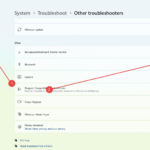 #What is DropBox Dash AI and what can you use it for? Finally, the beta version of DropBox Dash AI is here, and we couldn’t be more excited. Earlier this week, the famous file hosting service just launched two new artificial intelligence tools, Dropbox Dash and Dropbox AI, with the sole goal of increasing productivity and streamlining workflows. Dropbox Dash has...
#What is DropBox Dash AI and what can you use it for? Finally, the beta version of DropBox Dash AI is here, and we couldn’t be more excited. Earlier this week, the famous file hosting service just launched two new artificial intelligence tools, Dropbox Dash and Dropbox AI, with the sole goal of increasing productivity and streamlining workflows. Dropbox Dash has...
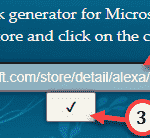 #Microsoft Wi-Fi Direct Virtual Adapter: What does it do? You may be wondering what the Microsoft Wi-Fi Direct Virtual Adapter does on your PC. It's best to rest assured that this network adapter is Microsoft and completely safe. This guide will give you information on whether an adapter is worth keeping, and what to do when an adapter disrupts your activities
#Microsoft Wi-Fi Direct Virtual Adapter: What does it do? You may be wondering what the Microsoft Wi-Fi Direct Virtual Adapter does on your PC. It's best to rest assured that this network adapter is Microsoft and completely safe. This guide will give you information on whether an adapter is worth keeping, and what to do when an adapter disrupts your activities
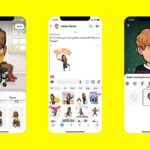 How to use emergency restart in Windows 11Have you ever experienced a game or application that stops responding? This is not a common problem these days as it used to be on older versions of Windows where you could get stuck and not be able to access anything else. If you find yourself experiencing unresponsiveness or crashes, don’t assume that Windows 11 is immune to this issue.
How to use emergency restart in Windows 11Have you ever experienced a game or application that stops responding? This is not a common problem these days as it used to be on older versions of Windows where you could get stuck and not be able to access anything else. If you find yourself experiencing unresponsiveness or crashes, don’t assume that Windows 11 is immune to this issue.