
How to prevent IE browser from automatically jumping to EDGE browser in Win10 system? Although Microsoft has released the latest edge browser, many old users still like to use IE browser, but when we open IE browser, it will automatically jump to edge browser. How to solve this? Many friends don’t know how to operate in detail. The editor below has compiled the steps to disable the IE browser from automatically jumping to the EDGE browser in Win10. If you are interested, follow the editor to take a look below!

1. First open IE browser, click the gear button in the upper right corner and select Internet Settings;
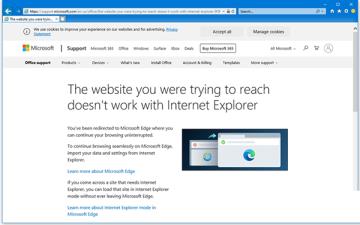
2. Open Internet Settings, click Advanced and scroll down to Browsing;
3. Find Enable third-party browsing in Browsing options Server extension option, this option is enabled by default. When we uncheck it and save it, it can prevent automatic jump.
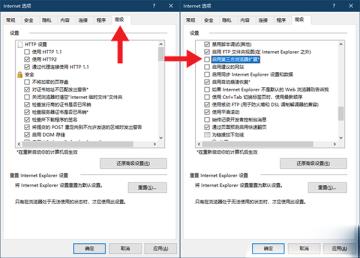
Note: This operation requires restarting the computer to take effect, so even if you uncheck and open some websites before restarting, it will still continue to jump automatically.
It should be noted that not all web pages will jump, only if the website is in the Microsoft database.
The above is the detailed content of How to prevent IE browser from automatically jumping to EDGE browser in Win10 system. For more information, please follow other related articles on the PHP Chinese website!




