The wireless network suddenly stopped working. What happened?
The reason why the wireless network suddenly becomes unavailable and the solution: 1. Check whether the password is wrong and make sure the password is entered correctly; 2. Whether the wireless router has been bound to the MAC address; 3. Check whether the service settings on the computer are Correct; 4. Is the assigned IP address set correctly? 5. Is the connected signal relatively weak? Try to get closer to the signal source and connect when the signal is better; 6. Connect the wireless network card to your own wireless network correctly; 7. Confirm your security type and key; 8. Turn off wireless MAC address filtering.

#The operating system of this tutorial: iOS 16.4 system, iPhone14 Pro mobile phone.
The wireless network at home suddenly becomes unavailable for the following reasons:
1. Check whether the password is wrong
When entering the wireless connection password , if the password is relatively long, you may enter the wrong password, so it is recommended that you enter the password again. If possible, enter the password directly using the copy-paste method. When copying and pasting, be careful not to select irrelevant characters. Adding one or two extra spaces is the most common mistake.
2. Whether the wireless router has been bound to the MAC address
In order to prevent others from using the Internet, many home users have set up wireless Mac address filtering, but after changing the computer or wireless network card, I can’t get online, so I need to add a new MAC address to the router settings.

3. Whether the service settings are completely correct
Check the service settings on the computer. For example, if the DHCP Client and WirelessZero Configuration services are not started, it will cause the wireless network to use unusual. If DHCP is not turned on, computers using automatically assigned IP cannot automatically configure IP addresses.
4. Is the assigned IP address set correctly?
The wireless network uses manually assigned IP addresses and DNS addresses. This needs to be set in the wireless connection properties under Windows. Unlike Windows and Linux, you cannot set different IP addresses for different wireless networks. Therefore, when switching between multiple wireless networks, you will easily be unable to access the Internet if you use a manually assigned IP.
5. Is the connected signal relatively weak?
If the signal is weak, the connection may not be successful. Try to get closer to the signal source and connect when the signal is better.
6. Whether you are connecting to your own wireless signal
Log in to the router management interface via wired access and check the SSID number in "Running Status" - "Wireless Status". If the SSID number is not the network name of the wireless connection, if not, please connect the wireless network card to your own wireless network correctly.
7. Confirm your security type and key.
Log in to the router management interface through wired access, check the security type set by the router in "Wireless Parameters (Wireless Settings)", and remember the key.
8. Is wireless MAC address filtering set up in the wireless router?
Log in to the router management interface via wired access, "Wireless Parameters (Wireless Settings)" - "MAC Address Filtering", confirm that it is turned off state.
The above is the detailed content of The wireless network suddenly stopped working. What happened?. For more information, please follow other related articles on the PHP Chinese website!

Hot AI Tools

Undresser.AI Undress
AI-powered app for creating realistic nude photos

AI Clothes Remover
Online AI tool for removing clothes from photos.

Undress AI Tool
Undress images for free

Clothoff.io
AI clothes remover

AI Hentai Generator
Generate AI Hentai for free.

Hot Article

Hot Tools

Notepad++7.3.1
Easy-to-use and free code editor

SublimeText3 Chinese version
Chinese version, very easy to use

Zend Studio 13.0.1
Powerful PHP integrated development environment

Dreamweaver CS6
Visual web development tools

SublimeText3 Mac version
God-level code editing software (SublimeText3)

Hot Topics
 Win7 wireless network adapter is missing
Dec 23, 2023 pm 05:57 PM
Win7 wireless network adapter is missing
Dec 23, 2023 pm 05:57 PM
Many users have reported that the win7 wireless network adapter has disappeared. In this case, it is likely that there is a problem with the network card or network card driver. We only need to repair the network card driver or replace a good network card to solve the problem. The wireless network adapter disappeared in win7 1. First, right-click the Start button and select "Device Manager" 2. Then we find the "Network Adapter", right-click and choose to update the driver first, or disable the device first and then enable it. You can also click here "Properties" 3. After clicking Properties, click "Driver" above, click "Update Driver" here 4. Click here and select "Automatically search and update driver files" 5. After completion, you can also change the computer's network Reset it. First, press win
 The wireless network is connected but cannot access the Internet
Mar 15, 2024 am 09:28 AM
The wireless network is connected but cannot access the Internet
Mar 15, 2024 am 09:28 AM
When the wireless network connection is successful but you cannot access the Internet, you can troubleshoot through the following methods: check whether the router status, device connection, and IP address settings are correct. If the above methods cannot solve the problem, you can try resetting the router. In addition, you should also check whether the DNS settings are correct. DNS is a system that resolves domain names into IP addresses. Wrong DNS settings will cause an inability to connect to the network normally.
 DIY from getting started to giving up: wireless network card saves old motherboards
Mar 14, 2024 pm 04:40 PM
DIY from getting started to giving up: wireless network card saves old motherboards
Mar 14, 2024 pm 04:40 PM
Many motherboards come with built-in WiFi modules, but for many players, the extra 200 yuan is not cost-effective. In addition, some old motherboards do not have WiFi. If you want to enjoy convenient wireless Internet access, you need to use one. Wireless network card. Wireless network cards are very convenient to use, but please note that not all products are suitable for you. Below we will introduce 3 different wireless network cards. 1. "Portable Peter Pan" - USB wireless network card The first thing to bear the brunt is the "little hero" around us, the USB wireless network card. This lightweight and mini device is like a magic key. Just plug it in and connect it to the USB port of your computer to instantly activate your wireless network journey. USB wireless network cards are widely used for their affordable price and ultimate convenience.
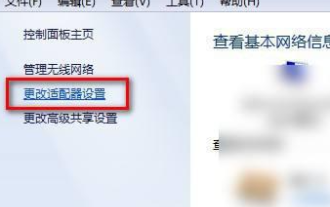 Unable to display win7 wireless network list
Dec 22, 2023 am 08:07 AM
Unable to display win7 wireless network list
Dec 22, 2023 am 08:07 AM
In order to facilitate many people's mobile work, many notebooks are equipped with wireless network functions, but some people's computers cannot display the WiFi list. Now I will bring you how to deal with this problem under win7 system. Let's take a look. Bar. The wireless network list cannot be displayed in win7 1. Right-click the network icon in the lower right corner of your computer, select "Open Network and Sharing Center", open it and then click "Change Adapter Settings" on the left 2. After opening, right-click the mouse to select the wireless network adapter, and select "Diagnosis" 3. Wait for diagnosis. If the system diagnoses a problem, fix it. 4. After the repair is completed, you can see the WiFi list.
 What should I do if the wireless network icon in win7 is missing?
Jun 29, 2023 pm 01:33 PM
What should I do if the wireless network icon in win7 is missing?
Jun 29, 2023 pm 01:33 PM
What should I do if the wireless network icon in win7 is missing? If we need to connect to the network when using a computer, we usually use the wireless network icon issued by the computer to select the network. However, some users find that the wireless network icon on their computer is missing, so how to solve this problem? Many friends do not know how to operate in detail. The editor below has compiled the steps to solve the problem of the wireless network icon missing under the desktop of win7 system. If you feel If you are interested, follow the editor and take a look below! The wireless network icon at the bottom of the win7 system desktop is missing. Solution steps: 1. Enter the win7 desktop, right-click the network icon, and select Properties to open. 2. In the Network and Sharing Center interface, click Change Adapter Configuration on the left side of the interface.
 What's going on when I'm connected to the wireless network but can't get online?
Jun 27, 2023 pm 02:31 PM
What's going on when I'm connected to the wireless network but can't get online?
Jun 27, 2023 pm 02:31 PM
The reasons for connecting to the wireless network but not being able to access the Internet include: 1. The broadband is in arrears or has expired; 2. The network cable is loose; 3. The device has been used for a long time; 4. There is a problem with the WiFi itself; 5. There is a problem with the router; 6. The router is turned on Scheduled dialing is disabled; 7. The modem power is turned off; 8. The broadband DNS server cannot provide domain name resolution services for some reason; 9. The router is set up for IP address filtering.
 How to solve the problem of missing wireless network and being unable to access the Internet in Windows 7
Jan 04, 2024 pm 03:50 PM
How to solve the problem of missing wireless network and being unable to access the Internet in Windows 7
Jan 04, 2024 pm 03:50 PM
If our computer is installed with the win7 operating system, during use, the win7 wireless network disappears and cannot be accessed. How to solve this problem? I think it may be because our wireless network function is turned off. You can enter the system. Just restart the wireless network service in the service. It may also be that there is an error in the system, you can try to restart. Let’s take a look at the detailed steps to see how the editor did it ~ How to solve the problem of Win7 wireless network disappearing and unable to access the Internet 1. First, we open the computer desktop and click the system icon in the lower left corner, find it in the directory and click to enter the control panel option. 2. Select Large Icon as the viewing method, and click on the management tool found in the interface. 3. Then we find and double-click the service option in the directory. 4 o'clock
 How to create a wifi hotspot in Win10. The editor teaches you how to create it.
Jan 12, 2024 am 10:30 AM
How to create a wifi hotspot in Win10. The editor teaches you how to create it.
Jan 12, 2024 am 10:30 AM
When there is no WiFi router or the WiFi router is faulty, we can use Windows 10 as a WiFi hotspot for iPhone, Android phone or other mobile devices, that is, allowing the Windows 10 computer to share its Ethernet or wireless Internet connection with other wireless devices. So how to create a wifi hotspot in Win10? Let’s take a closer look at how to use Windows 10 as a WiFi hotspot below. Since the win7 system, the virtual wifi hotspot function has been hidden inside the windows system. Through simple settings, win10 can set up a wifi hotspot, allowing other mobile devices such as mobile phones and tablets to connect to the virtual wifi through free wifi.





