What should I do if Tmall Genie cannot connect to wifi?
Tmall Elf cannot connect to wifi solution: 1. Log in to the router; 2. Enter management/configuration->Local network management->primary DNS/domain name server; 3. Telecom users try to modify DNS settings It is: 114.114.114.114; 4. Other users modify the DNS setting to 223.5.5.5.

The operating environment of this tutorial: Tmall Elf 7.10.3 system, Tmall Elf ai intelligent assistant.
Tmall Genie is an AI smart life home product that integrates music audio, smart home, life assistant, voiceprint shopping and other functions. It can also be understood that it has its own brain and can think. It can remember and recognize the commands given by the owner through language, which can help the owner complete many things. But all this is based on connecting to wifi, but what if you can't connect to wifi? Today the editor has brought you relevant tutorials, I hope it will be helpful to you.
1. If the prompt sound is: Incorrect password - If the password is incorrect, please check whether the wireless network name and password have special characters. It is recommended to change the password. There should be no special symbols such as underscores or Chinese characters in the wifi password. If there are special symbols, change them to pure English characters, including the wifi name.
2. If the prompt sound is: Router connection failed - prompt this first to check whether the home wireless is 2.4G (5G is not supported yet) and then make sure it is 2.4G. Enter the router's background management channel and change the bandwidth to 6. is 20 After saving, restart the router.
3. If the prompt sound is: The network configuration information is incorrect - please check whether you pressed and held the mute button after entering the password when configuring the network.
4. If the mobile phone does not give the Tmall Elf app enough permissions, it may result in the inability to connect. Problems such as the wifi name display is incorrect and the correct wifi cannot be found. At this time, just give the Tmall Elf APP Positioning, mobile phone model IMEI, Bluetooth, network and other permissions can solve the problem.
5. If the router at home is set to a whitelist access mode, or WiFi hiding is turned on, they need to be turned off and must be set to normal connection mode.
6. If you continue to fail to connect to wifi, it is recommended to connect to the mobile hotspot first, and change the name and password of the mobile hotspot to be exactly the same as the wifi network. After successfully connecting to the hotspot, disconnect the hotspot and then connect to wifi.
7. Restart Tmall Elf, or restore Tmall Elf to factory settings, and try to connect again after ten minutes.
8. If the Tmall Genie Bluetooth mode is not turned on, the network connection may not be successful.
9. If Tmall Genie and the router are too close, they will be interfered and unable to connect to the Internet.
10. If there are many connected devices at home, Tmall Genie will always automatically reconnect. At this time, you need to set up a few more APs. There may also be too many devices, resulting in insufficient signal coverage, and you need to add a WiFi amplifier or buy another router for relay bridging.
11. If you are using a 360 router at home, please restore the 360 router to its factory settings and then follow the installation steps to configure the network.
12. If the network configuration process first prompts that the network is successful and then fails, it is recommended to try the following operations:
a. Log in to the router
b. Enter management/configuration ->Local Network Management->Primary DNS/Domain Name Server
c. Telecom users try to modify the DNS settings to: 114.114.114.114
d. Other users modify the DNS settings to 223.5.5.5
13. The Tmall Genie firmware has not been upgraded to the latest version, which may also cause the network to fail. You can try restoring the factory and then searching for upgraded firmware.
14. If Tmall Genie automatically restores the factory after being used for a period of time, and the network needs to be reconfigured, it may be caused by hardware failure. In addition to sending it for repair, you can also try to repair it manually according to the following steps:
1. Disassemble the base
Carefully tear off the rubber anti-slip pad at the bottom. You will see 3 screw holes. Push the screwdriver directly to loosen all the screws and take off the base.

2. Separate the motherboard and base
After taking off the base, you will see two bayonet fixings for the motherboard. Hold it lightly and carefully remove the motherboard. (Note that there are cables at the back, so don’t use too much force when separating).

3. Unplug the power cable and separate the motherboard and base. Go to the bottom of the motherboard and separate the cables from the motherboard and the power control board. Simply pull out the cable with even force.
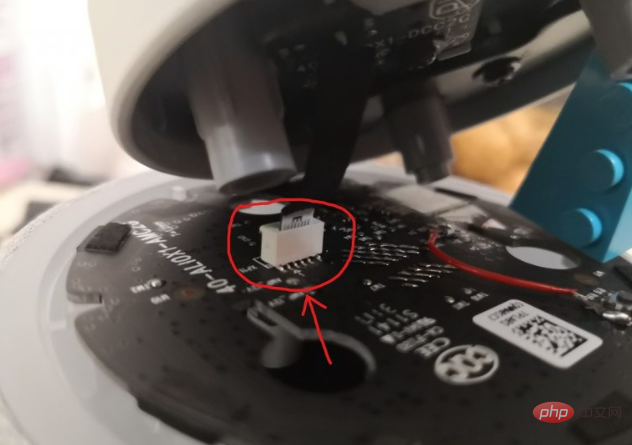
4. Solder the jumper
Find a jumper (such as a USB cable, cut it and pull it out), and solder the right side of SW1 to The GND interface, according to actual testing, can be used normally without removing SW1 (actually the button on the top of the hole for restoring factory settings), and the factory restoration function is retained.
After the welding is completed, power on and test. If the power on is normal, reinstall it in reverse order of disassembly.


The above is the detailed content of What should I do if Tmall Genie cannot connect to wifi?. For more information, please follow other related articles on the PHP Chinese website!

Hot AI Tools

Undresser.AI Undress
AI-powered app for creating realistic nude photos

AI Clothes Remover
Online AI tool for removing clothes from photos.

Undress AI Tool
Undress images for free

Clothoff.io
AI clothes remover

AI Hentai Generator
Generate AI Hentai for free.

Hot Article

Hot Tools

Notepad++7.3.1
Easy-to-use and free code editor

SublimeText3 Chinese version
Chinese version, very easy to use

Zend Studio 13.0.1
Powerful PHP integrated development environment

Dreamweaver CS6
Visual web development tools

SublimeText3 Mac version
God-level code editing software (SublimeText3)

Hot Topics
 1377
1377
 52
52
 What to do if the HP printer cannot connect to wifi - What to do if the HP printer cannot connect to wifi
Mar 06, 2024 pm 01:00 PM
What to do if the HP printer cannot connect to wifi - What to do if the HP printer cannot connect to wifi
Mar 06, 2024 pm 01:00 PM
When many users use HP printers, they are not familiar with what to do if the HP printer cannot connect to wifi. Below, the editor will bring you solutions to the problem of HP printers not connecting to wifi. Let us take a look below. Set the mac address of the HP printer to automatically select and automatically join the network. Check to change the network configuration. Use dhcp to enter the password to connect to the HP printer. It shows that it is connected to wifi.
 How does Tmall Elf connect to the Internet? Tmall Elf tutorial on how to connect to the Internet!
Mar 15, 2024 pm 08:00 PM
How does Tmall Elf connect to the Internet? Tmall Elf tutorial on how to connect to the Internet!
Mar 15, 2024 pm 08:00 PM
1. How to connect Tmall Elf to the Internet? Tmall Elf tutorial on how to connect to the Internet! 1. First, open the Tmall Elf app and click on the icon in the upper right corner. 2. Select the option to add a device. 3. After jumping to the page, find your Tmall Genie device model and click to enter. 4. Enter the name and password to connect to the wifi and click Next. 5. Enter the network configuration mode and click to start the connection. 6. After the page is refreshed, your Tmall Elf will be successfully connected to the Internet. 7. After connecting to the Internet, you can customize the Tmall Genie.
 Why can't I access the Internet even though my wifi is connected?
Dec 07, 2023 pm 05:00 PM
Why can't I access the Internet even though my wifi is connected?
Dec 07, 2023 pm 05:00 PM
Reasons why WiFi is connected but cannot access the Internet: 1. WiFi signal is weak; 2. IP address conflict; 3. DNS server problem; 4. Router failure; 5. Network provider problem; 6. Problem with the WiFi network itself; 7. Router problem ; 8. Equipment network setting problems; 9. Signal interference or obstacles; 10. Equipment problems. Detailed introduction: 1. The WiFi signal is weak. The strength of the WiFi signal directly affects the stability and speed of the network. If the connected WiFi signal is weak, it may cause the network connection to be unstable or unable to access the Internet, etc.
 Why can't I connect to Wi-Fi in Windows 10?
Jan 16, 2024 pm 04:18 PM
Why can't I connect to Wi-Fi in Windows 10?
Jan 16, 2024 pm 04:18 PM
When we use the win10 operating system to connect to a wifi wireless network, we will find a prompt that the wifi network cannot be connected and is restricted. For this kind of problem, I think you can try to find your own network in the Network and Sharing Center, and then make a series of adjustments. Let’s take a look at the specific steps to see how the editor did it~Why can’t Win10 connect to wifi? Method 1: 1. Right-click the wireless WIFI icon in the notification area at the bottom of the computer screen, select “Open Network and Internet Settings”, and then Click the "Change Adapter Options" button. 2. In the pop-up network connection interface, look for the wireless connection named "WLAN", right-click again, and select "Close" (or "Disable"). 3. Wait
 How to solve the problem of not being able to enter the wifi password in win10
Dec 30, 2023 pm 05:43 PM
How to solve the problem of not being able to enter the wifi password in win10
Dec 30, 2023 pm 05:43 PM
Not being able to enter the password for win10wifi is a very depressing problem. Usually it is the card owner. Just reopen or restart the computer. For users who still can't solve the problem, hurry up and take a look at the detailed solution tutorial. Win10 Wifi Unable to Enter Password Tutorial Method 1: 1. Unable to enter password may be a problem with our keyboard connection, carefully check whether the keyboard can be used. 2. If we need to use the keypad to enter numbers, we also need to check whether the keypad is locked. Method 2: Note: Some users reported that the computer could not be turned on after performing this operation. In fact, it is not the cause of this setting, but the problem of the computer system itself. After performing this operation, it will not affect the normal startup of the computer, and the computer system will not
 How to connect Tmall Genie to the computer? Share the steps to connect Tmall Genie to the computer
Mar 13, 2024 pm 09:16 PM
How to connect Tmall Genie to the computer? Share the steps to connect Tmall Genie to the computer
Mar 13, 2024 pm 09:16 PM
Tmall Genie can not only connect to mobile phones, but also directly play music, movies, etc. on the computer after connecting to the computer. So how does Tmall Genie connect to the computer? In fact, you only need to connect via Bluetooth. The following editor has compiled the specific steps for connecting Tmall Genie to the computer. If you are interested, please take a look. Connection method: 1. First, open the "Settings" on the computer. 2. Then enter the "Device" option. 3. Then go to "Bluetooth and other devices", turn on Bluetooth and click "Add Bluetooth". 4. Then select “Bluetooth”. 5. Finally
 Solution to Win11 unable to display WiFi
Jan 29, 2024 pm 04:03 PM
Solution to Win11 unable to display WiFi
Jan 29, 2024 pm 04:03 PM
WiFi is an important medium for us to surf the Internet, but many users have recently reported that Win11 does not display WiFi, so what should we do? Users can directly click on the service under the search option, and then select the startup type to change to automatic or click on the network and internet on the left to operate. Let this site carefully introduce to users the analysis of the problem of Win11 computer not displaying the wifi list. Method 1 to resolve the problem that the Wi-Fi list cannot be displayed on the win11 computer: 1. Click the search option. 3. Then we change the startup type to automatic. Method 2: 1. Press and hold win+i to enter settings. 2. Click Network and Internet on the left. 4. Subsequently
 What is the reason why the wifi function cannot be turned on? Attachment: How to fix the wifi function that cannot be turned on
Mar 14, 2024 pm 03:34 PM
What is the reason why the wifi function cannot be turned on? Attachment: How to fix the wifi function that cannot be turned on
Mar 14, 2024 pm 03:34 PM
Nowadays, in addition to data and wifi, mobile phones have two ways to access the Internet, and OPPO mobile phones are no exception. But what should we do if we can’t turn on the wifi function when using it? Don't worry yet, you might as well read this tutorial, it will help you! What should I do if my phone’s wifi function cannot be turned on? It may be because there is a slight delay when the WLAN switch is turned on. Please wait 2 seconds to see if it is turned on. Do not click continuously. 1. You can try to enter "Settings>WLAN" and try to turn on the WLAN switch again. 2. Please turn on/off airplane mode and try to turn on the WLAN switch again. 3. Restart the phone and try to see if WLAN can be turned on normally. 4. It is recommended to try restoring factory settings after backing up data. If none of the above methods solve your problem, please bring the purchased



