 Web Front-end
Web Front-end
 uni-app
uni-app
 Configuration and usage guide for UniApp to implement e-commerce product display and shopping cart functions
Configuration and usage guide for UniApp to implement e-commerce product display and shopping cart functions
Configuration and usage guide for UniApp to implement e-commerce product display and shopping cart functions
UniApp is a cross-platform application development framework developed based on Vue.js, which can be used to develop WeChat applets, H5 applications, Apps, etc. Among them, realizing e-commerce product display and shopping cart functions is one of the essential functions when developing e-commerce applications. This article will introduce how to configure and use these functions in UniApp, and provide corresponding code examples.
First of all, what we need to prepare is product data. You can use a JavaScript array to store product information, including product name, price, pictures, etc. For example:
var goodsList = [
{
name: '商品1',
price: 10,
image: 'image1.jpg'
},
{
name: '商品2',
price: 20,
image: 'image2.jpg'
},
...
];Next, we need to create a page to display the product list. You can create a new goodsList folder under the pages folder and create the goodsList.vue file in it. In the file, we can use the v-for directive to loop through the product list and use the uni-image component to display product images. The sample code is as follows:
<template>
<view>
<view v-for="(item, index) in goodsList" :key="index">
<uni-image :src="item.image"></uni-image>
<text>{{ item.name }}</text>
<text>¥{{ item.price }}</text>
<button @click="addToCart(item)">加入购物车</button>
</view>
</view>
</template>
<script>
export default {
data() {
return {
goodsList: goodsList
};
},
methods: {
addToCart(item) {
// 将商品加入购物车
}
}
};
</script>In the above code, we use the v-for directive and the :src binding attribute to loop through rendering the product list and display product images . At the same time, listen to the click event of the button through @click, and call the addToCart method to implement the function of adding products to the shopping cart.
Next, we need to create a shopping cart page. Also create a new cart folder under the pages folder and create the cart.vue file in it. In the file, we can use an array to store the product information in the shopping cart, and use the v-for instruction to loop through the list of products in the shopping cart. At the same time, we can use the uni-badge component to display the product quantity. The sample code is as follows:
<template>
<view>
<view v-for="(item, index) in cartList" :key="index">
<uni-image :src="item.image"></uni-image>
<text>{{ item.name }}</text>
<text>¥{{ item.price }}</text>
<button @click="removeFromCart(item)">删除</button>
</view>
<uni-badge :content="cartList.length"></uni-badge>
</view>
</template>
<script>
export default {
data() {
return {
cartList: []
};
},
methods: {
removeFromCart(item) {
// 从购物车中移除商品
}
}
};
</script>In the above code, we use the v-for directive and the :src binding attribute to loop through the list of items in the shopping cart. and display product images. At the same time, listen to the click event of the button through @click, and call the removeFromCart method to implement the function of removing the product from the shopping cart. In addition, we use the uni-badge component to display the number of items in the shopping cart.
Finally, add jump links on the page where the product list and shopping cart need to be displayed. For example, add a button to the homepage and jump to the product list page after clicking it. The sample code is as follows:
<button @click="goToGoodsList">商品列表</button>
In the corresponding script, add the method goToGoodsList and use it within the method uni.navigateTo method to jump to the page. The sample code is as follows:
goToGoodsList() {
uni.navigateTo({
url: '/pages/goodsList/goodsList'
});
}In this way, when the "Product List" button on the homepage is clicked, the page will jump to the product list page.
Through the above code examples, we can complete the configuration and use of e-commerce product display and shopping cart functions in UniApp. Developers can modify and extend the code accordingly according to their own needs. I hope this article will be helpful to everyone in UniApp development!
The above is the detailed content of Configuration and usage guide for UniApp to implement e-commerce product display and shopping cart functions. For more information, please follow other related articles on the PHP Chinese website!

Hot AI Tools

Undresser.AI Undress
AI-powered app for creating realistic nude photos

AI Clothes Remover
Online AI tool for removing clothes from photos.

Undress AI Tool
Undress images for free

Clothoff.io
AI clothes remover

AI Hentai Generator
Generate AI Hentai for free.

Hot Article

Hot Tools

Notepad++7.3.1
Easy-to-use and free code editor

SublimeText3 Chinese version
Chinese version, very easy to use

Zend Studio 13.0.1
Powerful PHP integrated development environment

Dreamweaver CS6
Visual web development tools

SublimeText3 Mac version
God-level code editing software (SublimeText3)

Hot Topics
 1376
1376
 52
52
 Understand Linux Bashrc: functions, configuration and usage
Mar 20, 2024 pm 03:30 PM
Understand Linux Bashrc: functions, configuration and usage
Mar 20, 2024 pm 03:30 PM
Understanding Linux Bashrc: Function, Configuration and Usage In Linux systems, Bashrc (BourneAgainShellruncommands) is a very important configuration file, which contains various commands and settings that are automatically run when the system starts. The Bashrc file is usually located in the user's home directory and is a hidden file. Its function is to customize the Bashshell environment for the user. 1. Bashrc function setting environment
 How to start preview of uniapp project developed by webstorm
Apr 08, 2024 pm 06:42 PM
How to start preview of uniapp project developed by webstorm
Apr 08, 2024 pm 06:42 PM
Steps to launch UniApp project preview in WebStorm: Install UniApp Development Tools plugin Connect to device settings WebSocket launch preview
 Which one is better, uniapp or mui?
Apr 06, 2024 am 05:18 AM
Which one is better, uniapp or mui?
Apr 06, 2024 am 05:18 AM
Generally speaking, uni-app is better when complex native functions are needed; MUI is better when simple or highly customized interfaces are needed. In addition, uni-app has: 1. Vue.js/JavaScript support; 2. Rich native components/API; 3. Good ecosystem. The disadvantages are: 1. Performance issues; 2. Difficulty in customizing the interface. MUI has: 1. Material Design support; 2. High flexibility; 3. Extensive component/theme library. The disadvantages are: 1. CSS dependency; 2. Does not provide native components; 3. Small ecosystem.
 What are the disadvantages of uniapp
Apr 06, 2024 am 04:06 AM
What are the disadvantages of uniapp
Apr 06, 2024 am 04:06 AM
UniApp has many conveniences as a cross-platform development framework, but its shortcomings are also obvious: performance is limited by the hybrid development mode, resulting in poor opening speed, page rendering, and interactive response. The ecosystem is imperfect and there are few components and libraries in specific fields, which limits creativity and the realization of complex functions. Compatibility issues on different platforms are prone to style differences and inconsistent API support. The security mechanism of WebView is different from native applications, which may reduce application security. Application releases and updates that support multiple platforms at the same time require multiple compilations and packages, increasing development and maintenance costs.
 What basics are needed to learn uniapp?
Apr 06, 2024 am 04:45 AM
What basics are needed to learn uniapp?
Apr 06, 2024 am 04:45 AM
uniapp development requires the following foundations: front-end technology (HTML, CSS, JavaScript) mobile development knowledge (iOS and Android platforms) Node.js other foundations (version control tools, IDE, mobile development simulator or real machine debugging experience)
 Which is better, uniapp or native development?
Apr 06, 2024 am 05:06 AM
Which is better, uniapp or native development?
Apr 06, 2024 am 05:06 AM
When choosing between UniApp and native development, you should consider development cost, performance, user experience, and flexibility. The advantages of UniApp are cross-platform development, rapid iteration, easy learning and built-in plug-ins, while native development is superior in performance, stability, native experience and scalability. Weigh the pros and cons based on specific project needs. UniApp is suitable for beginners, and native development is suitable for complex applications that pursue high performance and seamless experience.
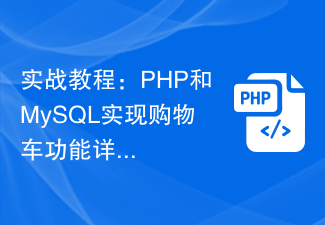 Practical tutorial: Detailed explanation of shopping cart function with PHP and MySQL
Mar 15, 2024 pm 12:27 PM
Practical tutorial: Detailed explanation of shopping cart function with PHP and MySQL
Mar 15, 2024 pm 12:27 PM
Practical tutorial: Detailed explanation of the shopping cart function with PHP and MySQL. The shopping cart function is one of the common functions in website development. Through the shopping cart, users can easily add the goods they want to buy to the shopping cart, and then proceed with settlement and payment. In this article, we will detail how to implement a simple shopping cart function using PHP and MySQL and provide specific code examples. To create a database and data table, you first need to create a data table in the MySQL database to store product information. The following is a simple data table




