 Web Front-end
Web Front-end
 uni-app
uni-app
 Design and development method of UniApp to implement message reminder and notification functions
Design and development method of UniApp to implement message reminder and notification functions
Design and development method of UniApp to implement message reminder and notification functions
Design and development method of UniApp to implement message reminder and notification functions
With the rapid development of the mobile Internet, message reminder and notification functions have become an indispensable part of modern applications. As a cross-platform framework based on Vue.js, UniApp can quickly develop various types of applications, including implementing message reminder and notification functions.
This article will introduce how to use UniApp to implement message reminder and notification functions, and provide corresponding design and development methods for developers' reference.
1. Design Ideas
When designing message reminder and notification functions, you first need to consider the channels through which users receive messages. Common channels include message bar notifications, in-app reminders, push notifications, etc. In UniApp, we can use the API provided by uni-app for message push.
Secondly, it is necessary to design the storage method of messages. You can choose to use cloud storage (such as uniCloud), local storage, etc. to save and manage messages. In this article, we use local storage as an example to illustrate.
Finally, you also need to design a way to implement message reminders. You can choose to use native pop-up windows, custom components, etc. for message reminders.
2. Code Example
The following is a simple code example to demonstrate how to use UniApp to implement message reminder and notification functions based on local storage.
- Create a message storage object
In the main.js file, create a MessageStore object to store the message list and related operation methods.
// main.js
const app = new Vue({
store,
methods: {
getMessageList() {
// 从本地存储中获取消息列表
let messageList = uni.getStorageSync('messageList') || [];
return messageList;
},
addMessage(message) {
// 添加新消息到列表
let messageList = this.getMessageList();
messageList.push(message);
uni.setStorageSync('messageList', messageList);
},
clearMessageList() {
// 清空消息列表
uni.removeStorageSync('messageList');
}
}
});- Send a message
In a page in the application, add a new message to the message list by calling the addMessage() method. The sending of messages can be triggered through the uni-app life cycle function or user interaction event.
// example.vue
export default {
methods: {
sendNotification() {
let message = {
title: '新消息',
content: '您收到一条新消息'
};
this.$store.dispatch('addMessage', message);
}
}
};- Display message reminder
In a global component in the application, get the message list and display the number of unread messages by calling the getMessageList() method .
// example.vue
export default {
computed: {
messageCount() {
let messageList = this.$store.getters.getMessageList;
let unreadCount = messageList.filter((message) => !message.read).length;
return unreadCount;
}
}
};Through the above code example, we can implement message reminder and notification functions based on local storage. After the user sends a message, the message list will be saved in local storage, and the number of unread messages will also be displayed in the application.
3. Summary
This article introduces the design and development method of using UniApp to implement message reminder and notification functions, including message channel selection, storage method design, and message reminder method. Through these methods, developers can easily implement various types of message reminders and notification functions in UniApp.
As a powerful cross-platform framework, UniApp provides developers with rich APIs and components, making application development simpler and more efficient. I hope the content of this article will be helpful to UniApp developers and can better implement message reminder and notification functions.
The above is the detailed content of Design and development method of UniApp to implement message reminder and notification functions. For more information, please follow other related articles on the PHP Chinese website!

Hot AI Tools

Undresser.AI Undress
AI-powered app for creating realistic nude photos

AI Clothes Remover
Online AI tool for removing clothes from photos.

Undress AI Tool
Undress images for free

Clothoff.io
AI clothes remover

Video Face Swap
Swap faces in any video effortlessly with our completely free AI face swap tool!

Hot Article

Hot Tools

Notepad++7.3.1
Easy-to-use and free code editor

SublimeText3 Chinese version
Chinese version, very easy to use

Zend Studio 13.0.1
Powerful PHP integrated development environment

Dreamweaver CS6
Visual web development tools

SublimeText3 Mac version
God-level code editing software (SublimeText3)

Hot Topics
 1386
1386
 52
52
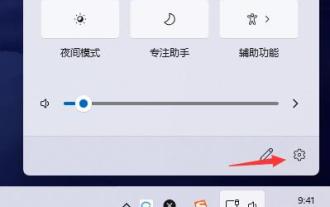 How to set up a new message reminder on the Win11 taskbar
Dec 29, 2023 am 11:47 AM
How to set up a new message reminder on the Win11 taskbar
Dec 29, 2023 am 11:47 AM
Some users find that when using win11, the taskbar is no longer reminded of new messages. This may be because we have not turned it on so we cannot get notifications. We only need to turn it on in the system notification settings. Let’s follow the editor. Let’s take a look at the specific settings. How to set the new message reminder on the win11 taskbar: 1. First click the sound button in the lower right corner, and then select the icon button to enter the settings. 2. Click to enter the "Notification" settings in the system settings. 3. Then open "Notifications" in the notification settings, and you can also set specific notification methods below. 4. You can also set whether to notify some specific applications below.
 How to disable notifications in Win11
Jan 30, 2024 pm 04:54 PM
How to disable notifications in Win11
Jan 30, 2024 pm 04:54 PM
How to turn off message reminders in Win11 system When using Win11 system, we often receive various message reminders, such as system updates, software installations, email notifications, etc. Although these message reminders are very helpful for us to keep up with information in a timely manner, they sometimes also cause us some interference. If you want to turn off message reminders in Win11 under certain circumstances, here are some methods for your reference. Method 1: Use system settings to turn off message reminders 1. Click the "Start" button of the Win11 system, and then click the "Settings" icon. 2. In the settings window, click the "System" option. 3. In the system settings page, click the "Notifications and Actions" option. 4. In the notifications and actions page, you can see the switches for various message reminders.
 Message reminder function implemented through Java
Sep 06, 2023 am 08:30 AM
Message reminder function implemented through Java
Sep 06, 2023 am 08:30 AM
Message reminder function implemented through Java With the rapid development of the Internet, various instant messaging applications have sprung up, and the delivery of messages has become more and more convenient. But in some scenarios, we still need to use programs to implement message reminder functions, such as notifying users when background tasks are completed, or sending alarm messages when a system error occurs, etc. This article will introduce how to use Java language to implement a simple message reminder function. The basic idea to implement the message reminder function is to use the observer pattern, that is, to define an "observer" interface.
 Use Gin framework to implement push and message reminder functions
Jun 23, 2023 am 09:19 AM
Use Gin framework to implement push and message reminder functions
Jun 23, 2023 am 09:19 AM
With the popularity of mobile Internet, push and message reminder functions have become an integral part of each application. In order to implement these functions, developers need to resort to various frameworks and technologies. This article will introduce how to use the Gin framework to implement push and message reminder functions. Gin framework is a fast and flexible GoWeb framework. It has the characteristics of fast speed, easy expansion, complete documentation, etc., and is suitable for web applications of all sizes. In this article, we will use the Gin framework to implement push and message reminder functions. push function push
 How to set up Win11 taskbar message reminder
Jun 29, 2023 pm 05:07 PM
How to set up Win11 taskbar message reminder
Jun 29, 2023 pm 05:07 PM
How to set up Win11 taskbar message reminder? When we use the computer, we often see message reminders popping up on the taskbar. Recently, users want to reset the taskbar message reminder, so how should they do it? Let’s take a look at this tutorial on setting taskbar message reminders in Win11. Tutorial on setting taskbar message reminder in Win11 1. First click the sound button in the lower right corner, and then select the icon button to enter the settings. 2. Click in the system settings to enter the notification settings. 3. Then open the notification in the notification settings, and you can also set the specific notification method below. 4. You can also set whether to notify for some specific applications below.
 How to enable message reminder for boss direct recruitment
Mar 08, 2024 pm 09:37 PM
How to enable message reminder for boss direct recruitment
Mar 08, 2024 pm 09:37 PM
In the Boss direct recruitment software, turning on the message reminder function can ensure that you will not miss any important recruitment or job search information. This feature is especially useful for those who want to stay up to date with the latest news. However, many users may not yet know how to turn on push message reminders. So in the following article, the editor of this website will introduce in detail how to turn on the message reminder function of Boss direct recruitment. Users who don’t know yet can quickly follow. Let’s work together with this article. How to turn on message reminders for boss direct recruitment? Answer: [boss direct recruitment]-[My]-[Settings Icon]-[Notifications and Reminders]-[Message Push Settings]-[Turn on receiving chat message notifications]. Specific steps: 1. First open the boss direct recruitment software and enter the homepage
 Message reminder application developed in Java
Sep 06, 2023 pm 02:46 PM
Message reminder application developed in Java
Sep 06, 2023 pm 02:46 PM
Message Reminder Application Developed in Java With the rapid development of the mobile Internet, people's demand for receiving and processing messages continues to increase. In order to facilitate users to obtain important information in time, we developed a message reminder application based on Java language. Application functions: Real-time message push: The application can receive real-time messages from the server or other clients and push the messages to users in the form of message reminders. Customized reminder methods: You can choose appropriate reminder methods according to user needs, such as pop-up windows, notification bars, sounds, etc. information
 Message reminder tool developed using Java
Sep 06, 2023 am 11:57 AM
Message reminder tool developed using Java
Sep 06, 2023 am 11:57 AM
Message reminder tool developed using Java. With the rapid development of the information age, people's ways of communicating information are also constantly changing. In order to improve work efficiency and quality of life, many people have begun to use various message reminder tools to receive and process various messages in a timely manner. In this article, we will introduce a message reminder tool developed based on Java language, which can help users receive and process various messages in a timely manner and remind users to pay attention to important events. First, let’s take a look at the design idea of this message reminder tool. It mainly includes three parts:



