
How to set permissions on win10 security tab? Many win10 users will find that they do not have access permissions when using their computers to access some folders. At this time, they can obtain the corresponding permissions through the security tab. The security tab can reduce the access permissions of the folder through settings, so that you can access it easily. Of course, many friends are not sure how to operate it. The editor will bring you win10 security options below. Card permission setting method, friends in need can take a look together.
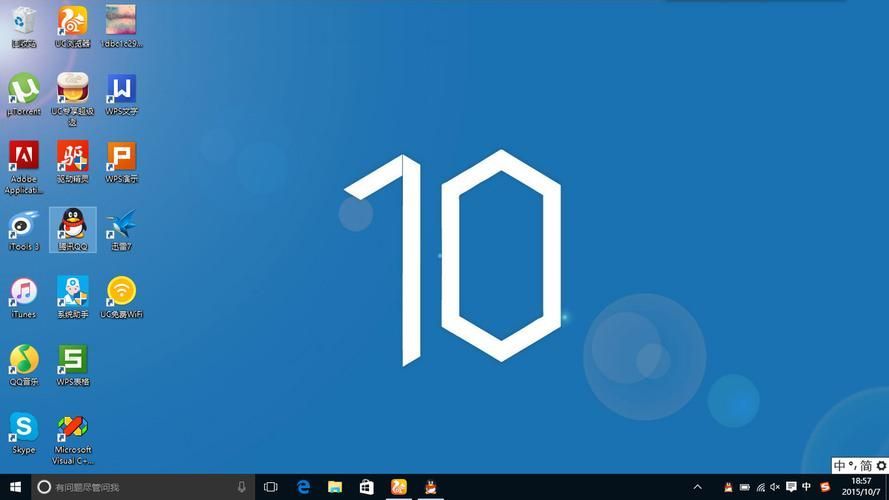
1. Open the win10 system computer, use the universal PE toolbox to install the windows10 system, click on the folder that needs to set permissions, when the prompt "You currently do not have permission to access" appears folder.", click "Continue";
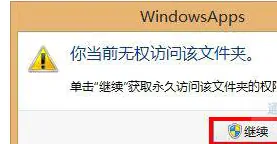
2. Click the "Security Tab" in the picture below;
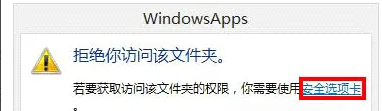
3. Switch to the "Security" tab and click "Advanced";
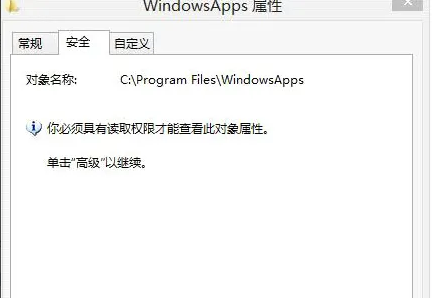
4. After entering the user name, click OK.
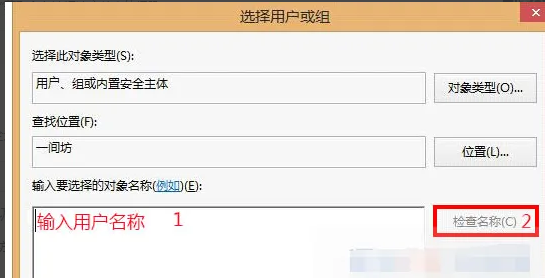
5. Wait for the subfolder permissions to be replaced; finally click "OK" to complete.
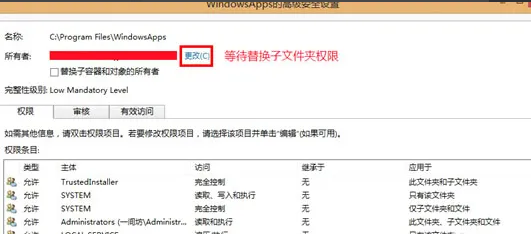
The above isHow to set permissions on the security tab of win10? That’s it for the win10 security tab permission setting method. For more related information, please pay attention to this site.
The above is the detailed content of How to set permissions on win10 security tab. For more information, please follow other related articles on the PHP Chinese website!




