
How to log out of Windows 11 account and go to the activation interface? How to log out of the windows account in win11 and go to the activation interface. If we use a Microsoft account to log in to the win11 system, it may be very troublesome that various tools and websites need to be connected to the Internet before they can be used. Many users want to log out of the windows account in win11. Activation interface, so today the editor specially brings you the methods and techniques to log out of the account in Windows 11, let’s take a look.

1. First we click on the "Start Menu" in the taskbar.
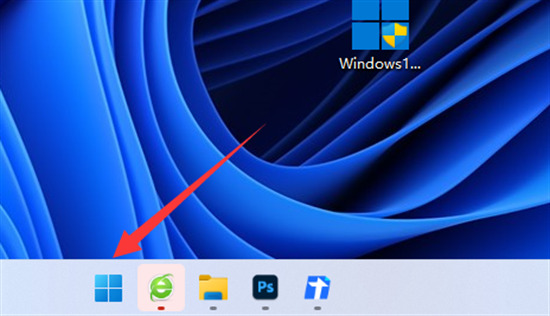
2, Then open "Settings" in the start menu.
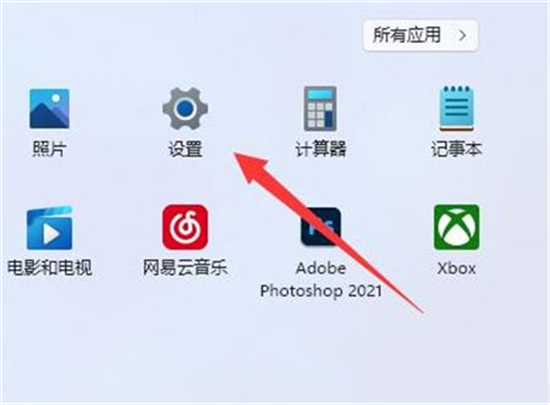
3. Then go to the "Account" option in the left column.
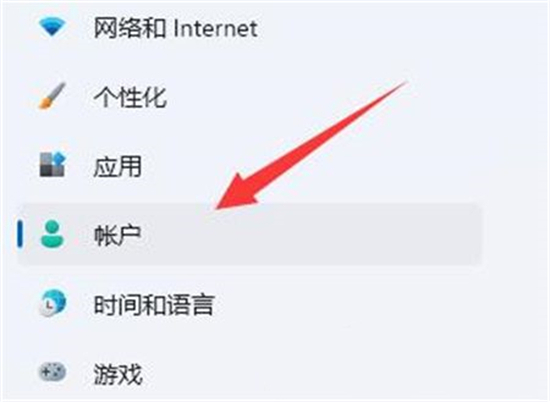
4、 Finally, click "Sign in with a local account instead" to log out of your Microsoft account.
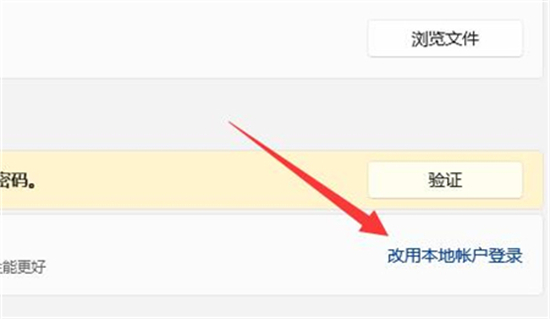
Summary:
1. First, we click on the “Start Menu” in the taskbar.
2. Then open "Settings" in the start menu.
3. Then enter the "Account" option in the left column.
4. Finally, click "Log in with a local account instead" to log out of your Microsoft account.
The above is the entire content of [How to log out of Windows account in Win11 to the activation interface-How to log out of account in Windows 11], more exciting tutorials are on this site!
The above is the detailed content of How to log out of windows account in win11 and go to the activation interface. For more information, please follow other related articles on the PHP Chinese website!
 Blue screen code 0x000009c
Blue screen code 0x000009c
 A collection of common computer commands
A collection of common computer commands
 You need permission from admin to make changes to this file
You need permission from admin to make changes to this file
 Tutorial on turning off Windows 11 Security Center
Tutorial on turning off Windows 11 Security Center
 How to set up a domain name that automatically jumps
How to set up a domain name that automatically jumps
 What are the virtual currencies that may surge in 2024?
What are the virtual currencies that may surge in 2024?
 The reason why header function returns 404 failure
The reason why header function returns 404 failure
 How to use js code
How to use js code




