How to turn off the game screen recording function on Win10 computer
How to turn off the game screen recording function on Win10 computer? Microsoft provides a game screen recording function for Win10 users who like to play games. This function is not easy to use in the eyes of many people. It is not as powerful as the screen recording software installed by yourself. So what about Win10 system computers? How about turning off the game screen recording function? Many friends don’t know how to operate in detail. The editor below has compiled a tutorial on turning off the game screen recording function on Win10 computers. If you are interested, follow the editor and read on!

Tutorial on turning off the game screen recording function on Win10 computer
1. First, use the shortcut key win i to open the windows settings interface and click on the game option.
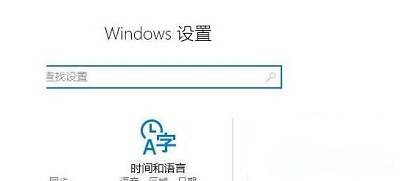
2. Click the game bar, and an option to record game clips, screenshots and broadcasts will appear on the right, turn it off.
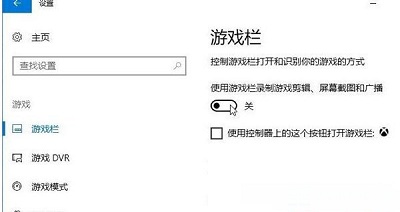
3. Continue to select the Game DVR option on the left and turn off the Record in the background while I play games function on the right.
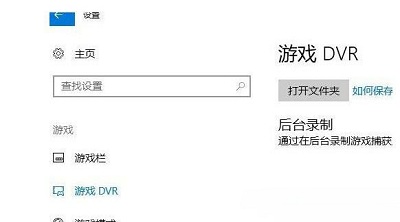
# 4. That’s it. Play the game without any worries. There will be no screen recording prompts.
The above is the entire content of [How to turn off the game screen recording function on a Win10 computer - Tutorial on turning off the game screen recording function on a Win10 computer]. More exciting tutorials are on this site!
The above is the detailed content of How to turn off the game screen recording function on Win10 computer. For more information, please follow other related articles on the PHP Chinese website!

Hot AI Tools

Undresser.AI Undress
AI-powered app for creating realistic nude photos

AI Clothes Remover
Online AI tool for removing clothes from photos.

Undress AI Tool
Undress images for free

Clothoff.io
AI clothes remover

Video Face Swap
Swap faces in any video effortlessly with our completely free AI face swap tool!

Hot Article

Hot Tools

Notepad++7.3.1
Easy-to-use and free code editor

SublimeText3 Chinese version
Chinese version, very easy to use

Zend Studio 13.0.1
Powerful PHP integrated development environment

Dreamweaver CS6
Visual web development tools

SublimeText3 Mac version
God-level code editing software (SublimeText3)

Hot Topics
 1386
1386
 52
52


