
Call recording in iPhone is often underestimated and is one of the most critical features of iPhone. This feature is important because it is easy to use and provides important information about calls made or received on the device. What proves invaluable is the ability to access call records, whether for work purposes or legal proceedings.
Simply put, call history refers to the entries created on your iPhone whenever you make or receive a call.
These logs contain key information, including the contact's name (or number if not saved as a contact), timestamp, duration, and call status (Dialed, Missed, or Not Answered).
They are a concise record of your communication history.
Call Log includes a compilation of call log entries stored on your iPhone.
By accessing your call history, you can drill down into collective data on all calls to get a complete picture of your communication patterns.
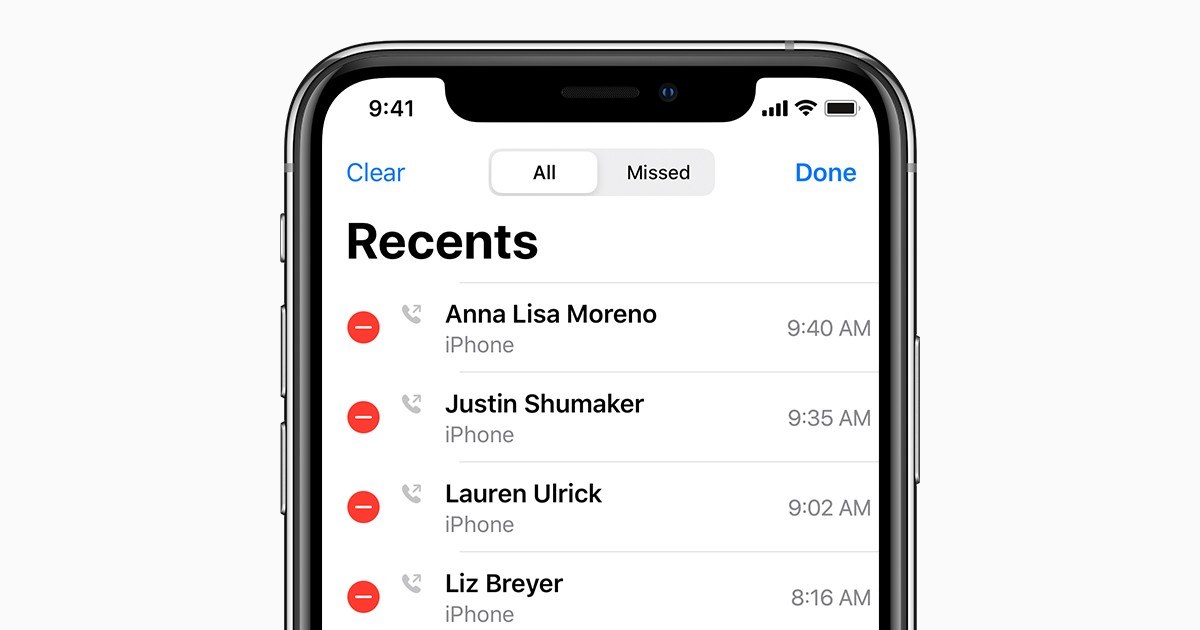
Just unlock your device and Open the Phone app to access your iPhone's call history. You can access a chronological list of call logs via the Recent tab at the bottom of the screen.
For details about a specific entry, tap the (i) icon to display additional details about the contact.
These detailed information may include backup contact methods and shortcut buttons to open various communication methods such as messaging, calling or video chat.
It should be noted that iPhone will display the last 100 calls in your call history. However, the device actually stores up to 1,000 call logs. If you want to view older call logs, you will need the help of a third-party tool.
Additionally, you have the option to protect your call logs by saving or printing, eliminating the risk of losing any important logs.

In order to export call logs from iPhone, you A third-party software is required to help achieve this function. There are many tools available online, each offering different functionality and ease of use.
According to the community, the best call history export tools for iPhone for iPhone are as follows:
After selecting the appropriate tool, proceed to download and install it on your computer. For best performance, make sure the software is compatible with your iPhone model and operating system version.
Connect your iPhone to your computer using a USB cable. Launch the software you installed and it should automatically detect your iPhone.

You can look for specific features or options in the software interface to export your iPhone call logs. This feature may be labeled "Export call logs" or something similar. Click it to proceed to the next step.
Depending on the software you use, you may have multiple options to customize call log export. For example, you can select a specific time range or contact filter. Choose the desired settings according to your preference.
After selecting the export settings, click the "Export" or similar button to start the export process. The software will start extracting and saving iPhone's call history according to the selected settings.
How to clear iPhone history in Safari? To clear your browsing and search history on Apple's Safari, you need to open the Settings app on your device. Once you select "Settings" you need to swipe down and select Safari, then another menu will pop up and you need to choose Clear History...
Verifying that your device has WiFi Calling enabled is your first step. Open the Phone app: Click the Phone icon on the Home screen or in the app drawer. Open the settings menu: click the three dots in the upper right corner of the screen (also called the "hamburger menu"),...
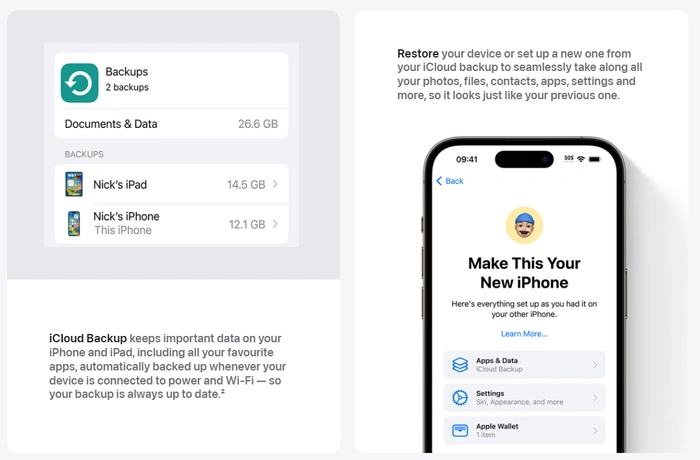
This guide will tell you everything you need to know about how to set up a new Android phone. Whether you're transitioning from an earlier Android device or switching from a different operating system entirely, the process of setting up a brand new Android device is an exciting journey. Just like people feel the excitement of opening a new gadget, class...
The number of notifications on Apple Watch decreases every Every time a notification is sent to your Apple Watch, it uses some of the device's battery power. Turning off some features on your device and keeping only important notifications can help extend battery life. You can change the Apple App Store country to access unavailable App Store content from the Watch App on your iPhone...
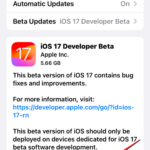

The above is the detailed content of How to check call history in iPhone and export it?. For more information, please follow other related articles on the PHP Chinese website!
 What software is premiere
What software is premiere
 Why can't I access the Ethereum browser?
Why can't I access the Ethereum browser?
 python packaged into executable file
python packaged into executable file
 The difference between UCOS and linux
The difference between UCOS and linux
 what does os mean
what does os mean
 0x00000006 What to do if the printer cannot be connected?
0x00000006 What to do if the printer cannot be connected?
 Top ten currency trading software apps ranking list
Top ten currency trading software apps ranking list
 How to solve the problem that Ethernet cannot connect to the internet
How to solve the problem that Ethernet cannot connect to the internet




