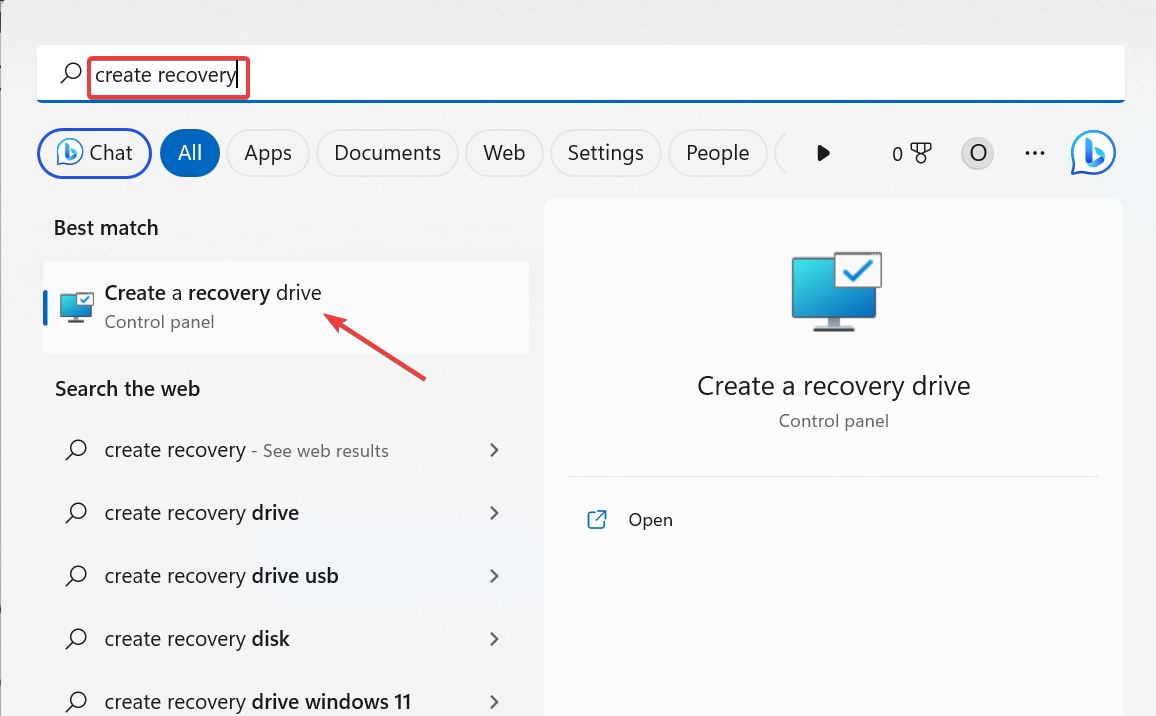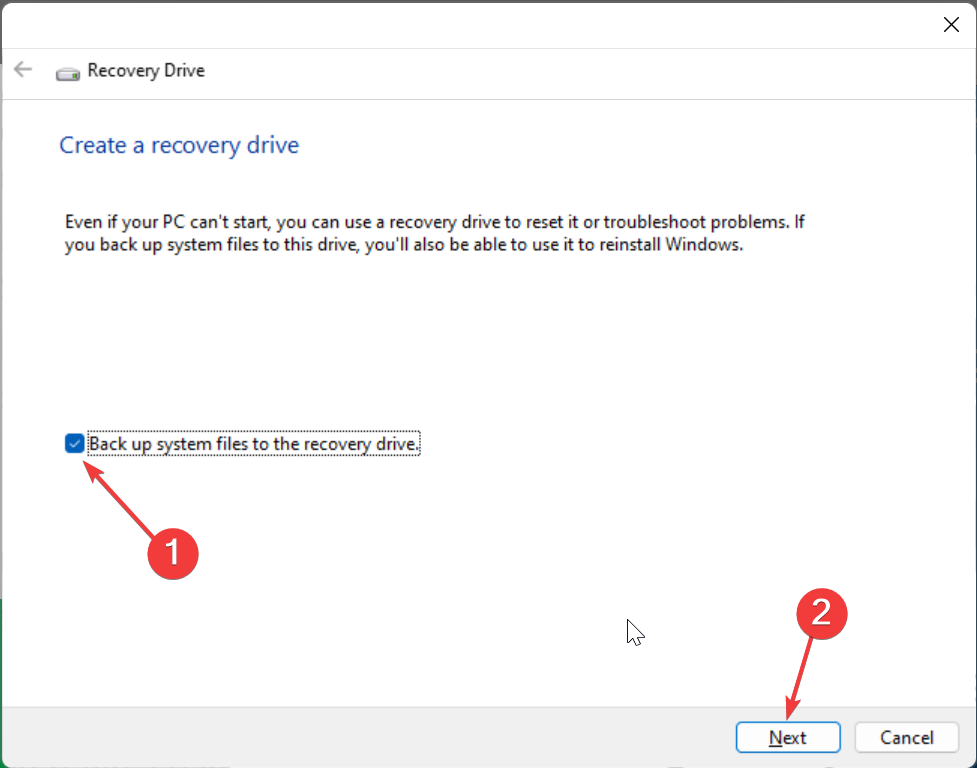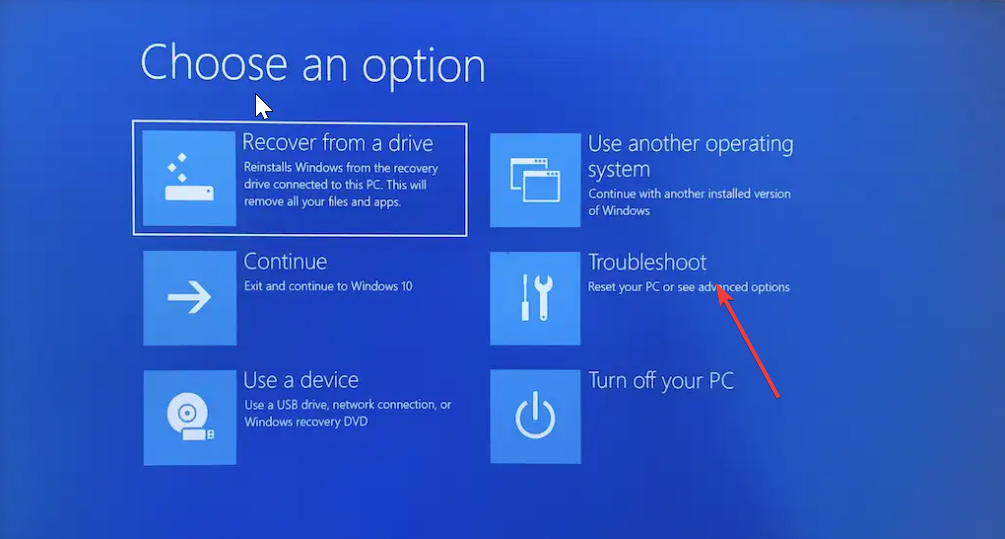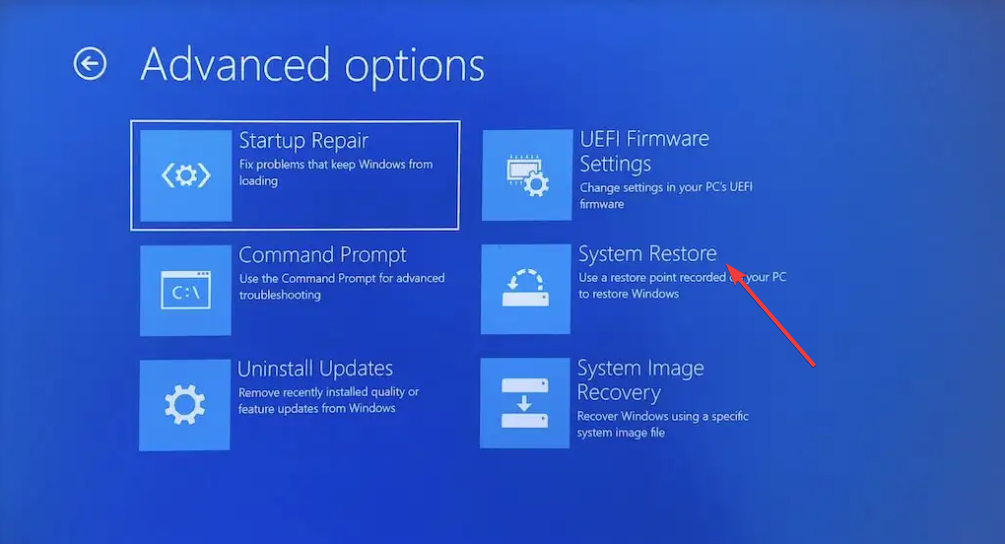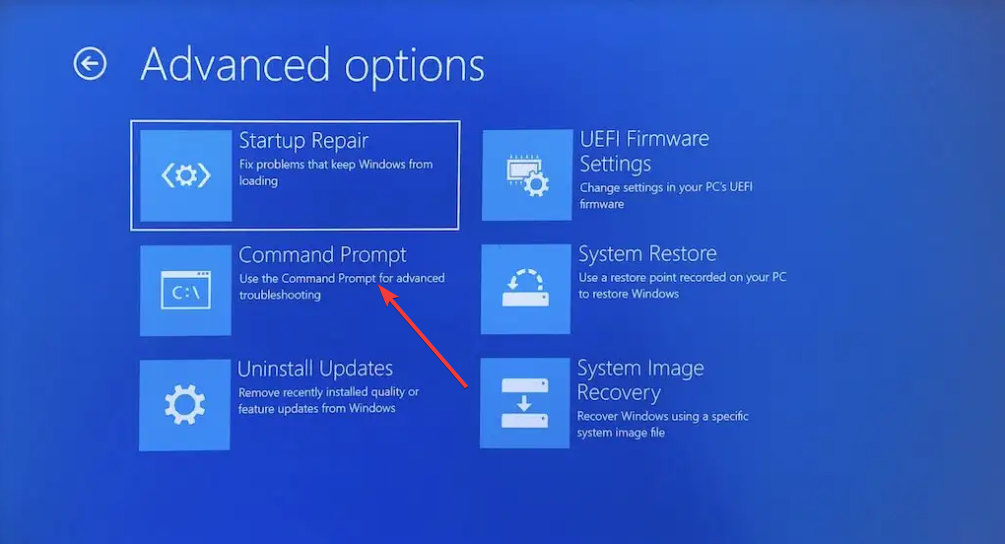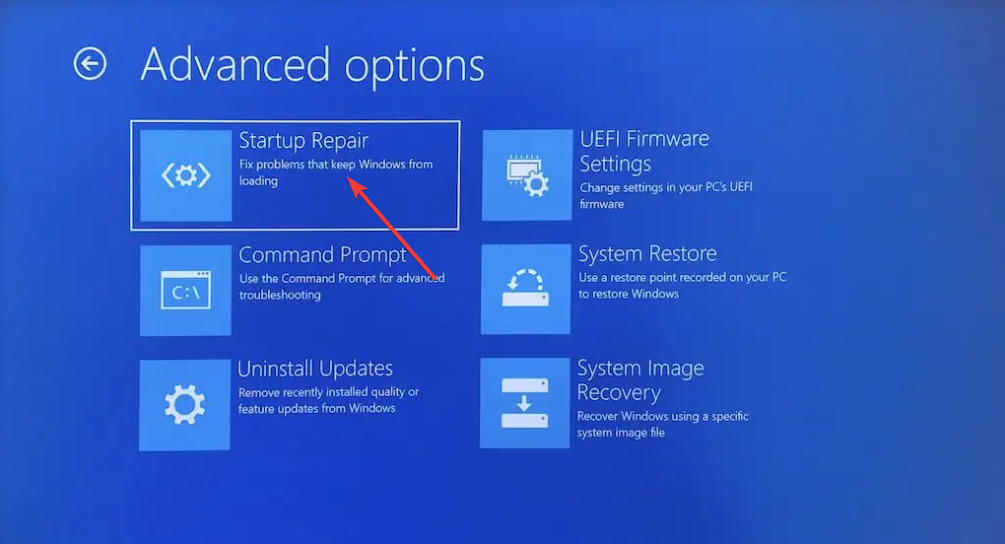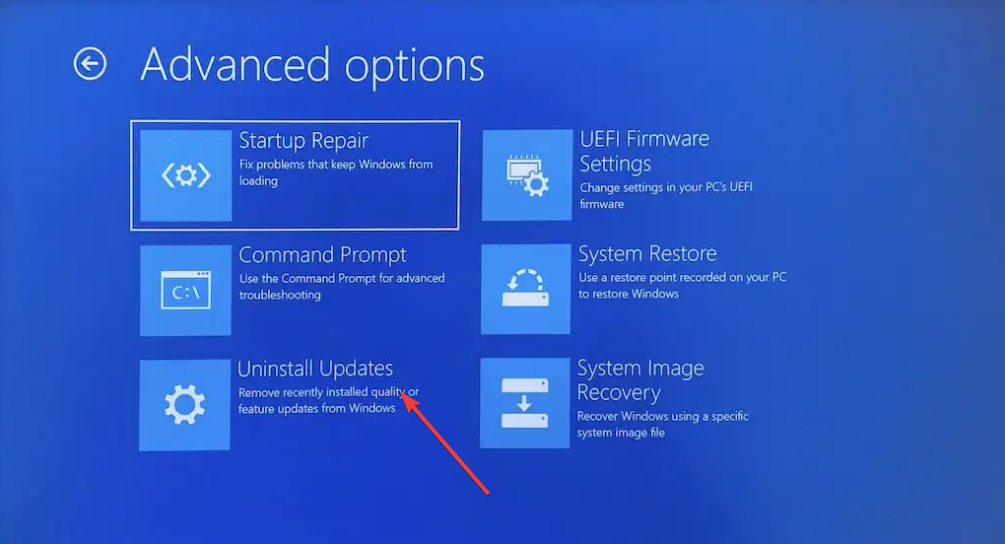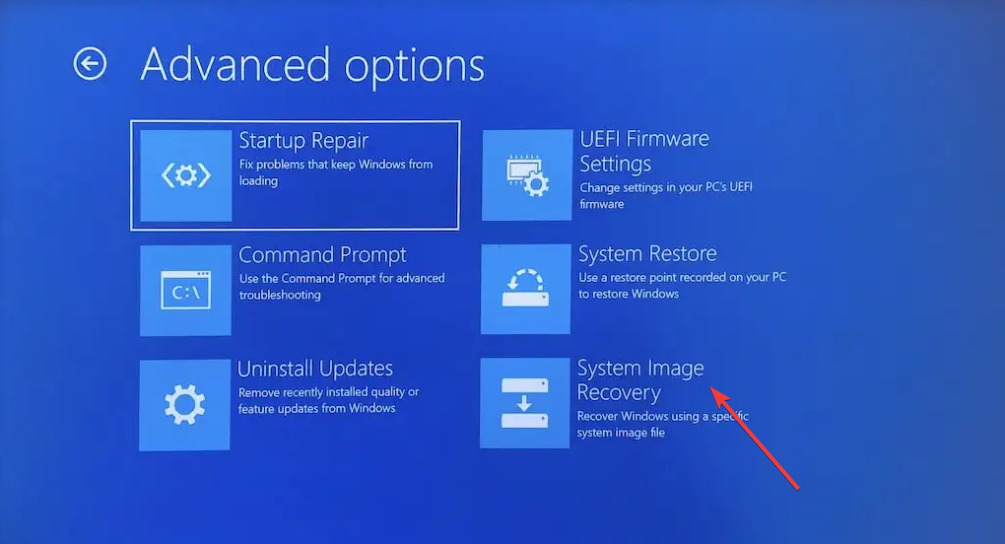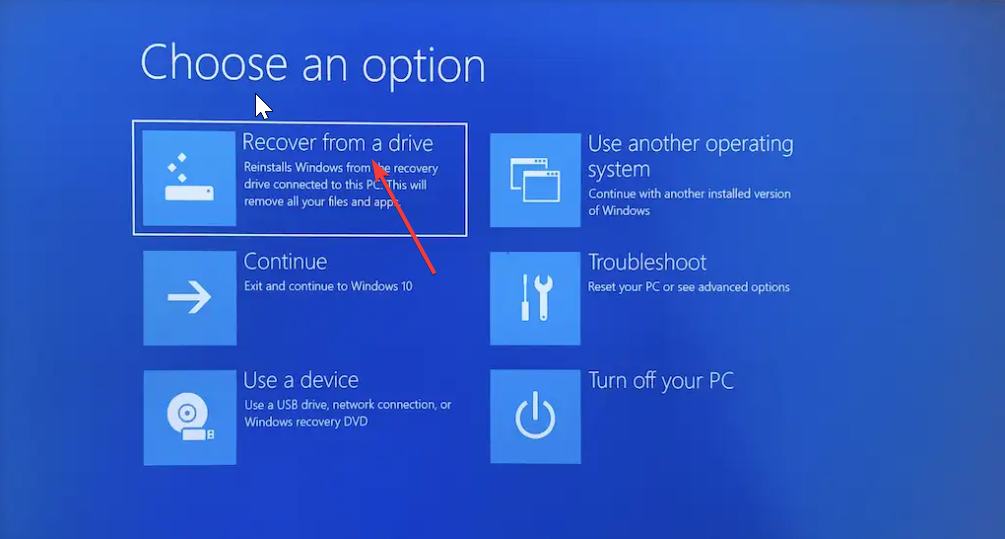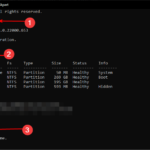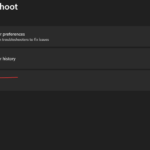Windows 11 Recovery USB: Download, Install, and Create
Sometimes your PC encounters a problem that makes it difficult to start up properly. You can use a Windows 11 recovery USB to fix it.
Although it all seems simple and straightforward, you still need to know how to create and use a recovery USB. In this guide, we'll walk you through the steps required to perform this task with ease.
Can I download a Windows 11 recovery USB?
If your operating system crashes completely, you can download a Windows 11 recovery USB from another PC that is running fine. However, the computer you want to create the recovery drive from must have the same architecture as your computer.
The best option is still to create the USB from the PC while the PC is running normally. This eliminates any compatibility risk.
Alternatively, you can download and use the media creation tool on another PC. This can also help you recover your PC if you have problems booting it up.
How long does it take to create a Windows 11 recovery USB?
The time it takes to create a recovery USB depends on many variables, such as the strength of your computer and the quality of the USB drive. On average, it should take about an hour due to the number of files being moved.
However, if your computer is running slowly, you could spend several hours trying to complete the job.
How to create a Windows 11 recovery USB drive?
1. Create the drive
- Have a new empty USB drive of 16 GB ready to prevent problems
- PressWindowsKeyS, type Create Recovery, and then select Create Recovery Drive.

- Now, check the Backup system files to recovery drive box.
- Click the Next Page button to continue.

- From here, connect the 16 GB USB drive to your PC and select it.
- Now, click SelectNext.
- Finally, click the Create button and wait for the process to complete.
At this point, we have successfully completed the first step of creating a Windows 11 recovery USB. It is important to note that it is crucial to use a blank USB drive as this step will erase its contents.
Also, since many files need to be copied to the recovery drive, this process will take a while. So please be patient and make sure your computer is connected to a power source and turned on.
2. Using the drive
- Connect the recovery drive to the PC and turn on the power. If your computer cannot boot from the recovery USB, restart it and change the boot order to USB drive.
- When your computer boots from the recovery drive, select your language, keyboard, and other important information, then click the "Next" button.
- Now you will see some options.

- Before selecting the Recover from Drive option, you should select the Troubleshooter option to use some of the following recovery tools:
-
System Restore: This helps restore your PC to an earlier point where it was running well. This works if you created a restore point in the past, or if your PC created a restore point after an update.
 Command Prompt: Using command prompt, you can run some
Command Prompt: Using command prompt, you can run some - commands like SFC, DISM and CHKDSK to repair system files.

- Boot Repair: If you are having trouble booting to your PC, this should be one of the first options you should try one. This tool will automatically try to repair startup files.

- UninstallUpdates: If you start facing problems on your PC after installing updates, this tool is ideal for you. It will help you remove these updates and restore normalcy on your PC.

- System Image Recovery: This option should be a last resort as it will restore your operating system and personal data.

Finally, if the above options fail, you will need to restart your PC, boot from the recovery drive, and select -
System Restore: This helps restore your PC to an earlier point where it was running well. This works if you created a restore point in the past, or if your PC created a restore point after an update.
- "Recover from drive" in step 4 ##".
 At this juncture we can conclude this guide on creating and using a Windows 11 recovery USB. Overall, it's a good practice to create a recovery drive while your computer is running normally.
At this juncture we can conclude this guide on creating and using a Windows 11 recovery USB. Overall, it's a good practice to create a recovery drive while your computer is running normally.
This will make it easy to restore your operating system when you encounter serious problems like the dreaded Blue Screen of Death.
But if you can't create a recovery drive on your computer, check out our detailed guide to force a pass.
Related Articles
- How to Restore Previous Versions of OneDrive Files

OneDrive is a cloud-based storage service provided by Microsoft that enables users Ability to store and access files from anywhere on any device via the OneDrive website or mobile app. Although OneDrive provides cloud space to back up desktop files, the files stored in it...
- How to Defragment a Drive in Win11

What does defragmentation do? When working with files on a hard drive, the fragments are stored in different sectors, and to access them, the drive needs to spin to a specific sector so that the hard drive's heads can find it. When files are moved or deleted on a hard drive, sectors are wiped out, thus...
- What is Vssvc.exe & Should You Disable It?

The Vssvc.exe program is a process that runs in the background of the computer and uses resources. This service is a core feature in Windows that can recover data in case of data corruption. However, you may encounter some problems with files or processes. While VSS errors may be common, they are not enough to permanently ban...
The above is the detailed content of Windows 11 Recovery USB: Download, Install, and Create. For more information, please follow other related articles on the PHP Chinese website!

Hot AI Tools

Undresser.AI Undress
AI-powered app for creating realistic nude photos

AI Clothes Remover
Online AI tool for removing clothes from photos.

Undress AI Tool
Undress images for free

Clothoff.io
AI clothes remover

AI Hentai Generator
Generate AI Hentai for free.

Hot Article

Hot Tools

Notepad++7.3.1
Easy-to-use and free code editor

SublimeText3 Chinese version
Chinese version, very easy to use

Zend Studio 13.0.1
Powerful PHP integrated development environment

Dreamweaver CS6
Visual web development tools

SublimeText3 Mac version
God-level code editing software (SublimeText3)

Hot Topics
 1378
1378
 52
52
 How to recover expired WeChat files? Can expired WeChat files be recovered?
Feb 22, 2024 pm 02:46 PM
How to recover expired WeChat files? Can expired WeChat files be recovered?
Feb 22, 2024 pm 02:46 PM
Open WeChat, select Settings in Me, select General and then select Storage Space, select Management in Storage Space, select the conversation in which you want to restore files and select the exclamation mark icon. Tutorial Applicable Model: iPhone13 System: iOS15.3 Version: WeChat 8.0.24 Analysis 1 First open WeChat and click the Settings option on the My page. 2 Then find and click General Options on the settings page. 3Then click Storage Space on the general page. 4 Next, click Manage on the storage space page. 5Finally, select the conversation in which you want to recover files and click the exclamation mark icon on the right. Supplement: WeChat files generally expire in a few days. If the file received by WeChat has not been clicked, the WeChat system will clear it after 72 hours. If the WeChat file has been viewed,
 How to recover browsing history in incognito mode
Feb 19, 2024 pm 04:22 PM
How to recover browsing history in incognito mode
Feb 19, 2024 pm 04:22 PM
Private browsing is a very convenient way to browse and protect your privacy when surfing the Internet on your computer or mobile device. Private browsing mode usually prevents the browser from recording your visit history, saving cookies and cache files, and preventing the website you are browsing from leaving any traces in the browser. However, for some special cases, we may need to restore the browsing history of Incognito Browsing. First of all, we need to make it clear: the purpose of private browsing mode is to protect privacy and prevent others from obtaining the user’s online history from the browser. Therefore, incognito browsing
 How to restore chat spark on TikTok
Mar 16, 2024 pm 01:25 PM
How to restore chat spark on TikTok
Mar 16, 2024 pm 01:25 PM
On Douyin, a short video platform full of creativity and vitality, we can not only enjoy a variety of exciting content, but also have in-depth communications with like-minded friends. Among them, chat sparks are an important indicator of the intensity of interaction between the two parties, and they often inadvertently ignite the emotional bonds between us and our friends. However, sometimes due to some reasons, the chat spark may be disconnected. So what should we do if we want to restore the chat spark? This tutorial guide will bring you a detailed introduction to the content strategy, hoping to help everyone. How to restore the spark of Douyin chat? 1. Open the Douyin message page and select a friend to chat. 2. Send messages and chat to each other. 3. If you send messages continuously for 3 days, you can get the spark logo. On a 3-day basis, send pictures or videos to each other
 How to update network drive login credentials in Windows 11
Feb 19, 2024 pm 12:18 PM
How to update network drive login credentials in Windows 11
Feb 19, 2024 pm 12:18 PM
To enhance network drive security, Microsoft supports password-protecting shared folders or network drives. However, to ensure continued protection, we need to change the password for the network drive regularly. This article will introduce how to update the login credentials of a network drive in Windows 11/10. How to Update Network Drive Login Credentials in Windows In order to update the network driver’s login credentials, we need to use Credential Manager. This is a pre-installed feature on Windows computers and can be accessed through the Control Panel. So, follow the steps below to perform the same. Click Win+S, search for "Control Panel" and click "Open". Change the screen view proportionally to large icons.
 How to restore Xiaomi Cloud photo album to local
Feb 24, 2024 pm 03:28 PM
How to restore Xiaomi Cloud photo album to local
Feb 24, 2024 pm 03:28 PM
How to restore Xiaomi Cloud Photo Album to local? You can restore Xiaomi Cloud Photo Album to local in Xiaomi Cloud Photo Album APP, but most friends don’t know how to restore Xiaomi Cloud Photo Album to local. The next step is to restore Xiaomi Cloud Photo Album to local. Local method graphic tutorials, interested users come and take a look! How to restore Xiaomi cloud photo album to local 1. First open the settings function in Xiaomi phone and select [Personal Avatar] on the main interface; 2. Then enter the Xiaomi account interface and click the [Cloud Service] function; 3. Then jump to Xiaomi For the function of cloud service, select [Cloud Backup]; 4. Finally, in the interface as shown below, click [Cloud Album] to restore the album to local.
 How to restore default wallpaper in win10
Feb 10, 2024 pm 10:51 PM
How to restore default wallpaper in win10
Feb 10, 2024 pm 10:51 PM
Windows 10's May 2019 Update features a new, brighter default desktop background. It looks great - with the new light theme. If you use Windows 10’s dark theme, you may want a darker background. Strangely, the original Windows 10 desktop background has been removed from the latest version of Windows 10. You have to download it from the web or copy its files from an old Windows 10 PC. Although we were unable to find this wallpaper image on Microsoft's official website, you can download it from other sources. We found a copy of the original Windows 10 desktop wallpaper in 4K resolution on Imgur. Additionally, there are other sizes and more default walls
 How to create a folder on Realme Phone?
Mar 23, 2024 pm 02:30 PM
How to create a folder on Realme Phone?
Mar 23, 2024 pm 02:30 PM
Title: Realme Phone Beginner’s Guide: How to Create Folders on Realme Phone? In today's society, mobile phones have become an indispensable tool in people's lives. As a popular smartphone brand, Realme Phone is loved by users for its simple and practical operating system. In the process of using Realme phones, many people may encounter situations where they need to organize files and applications on their phones, and creating folders is an effective way. This article will introduce how to create folders on Realme phones to help users better manage their phone content. No.
 How to create pixel art in GIMP
Feb 19, 2024 pm 03:24 PM
How to create pixel art in GIMP
Feb 19, 2024 pm 03:24 PM
This article will interest you if you are interested in using GIMP for pixel art creation on Windows. GIMP is a well-known graphics editing software that is not only free and open source, but also helps users create beautiful images and designs easily. In addition to being suitable for beginners and professional designers alike, GIMP can also be used to create pixel art, a form of digital art that utilizes pixels as the only building blocks for drawing and creating. How to Create Pixel Art in GIMP Here are the main steps to create pixel pictures using GIMP on a Windows PC: Download and install GIMP, then launch the application. Create a new image. Resize width and height. Select the pencil tool. Set the brush type to pixels. set up