 Common Problem
Common Problem
 What should I do if the network cable is plugged in but the network cannot be recognized?
What should I do if the network cable is plugged in but the network cannot be recognized?
What should I do if the network cable is plugged in but the network cannot be recognized?
The network cable is plugged in but it shows that the network cannot be recognized. There are three solutions: 1. Unplug the network cable and restart the router; 2. Press Win X, select Settings, click Network and Internet, select Ethernet and click To change the adapter options, click Local Connection to disable and then click again to enable; 3. Click Status in the Network and Internet interface, then select Network Reset in the pop-up interface, click Reset Now, and the computer will restart within 5 minutes to complete the reset. Just set it.

The operating environment of this tutorial: Windows 10 system, DELL G3 computer.
In modern society, whether it is a family or a business, the Internet has become an indispensable part of life and work. However, sometimes we may encounter a situation where even though our network cable is plugged into the computer, we cannot connect to the Internet, and an error message "Network not recognized" is displayed. This problem can be frustrating, but luckily we can solve it with some simple steps. Let’s take a look at it below.
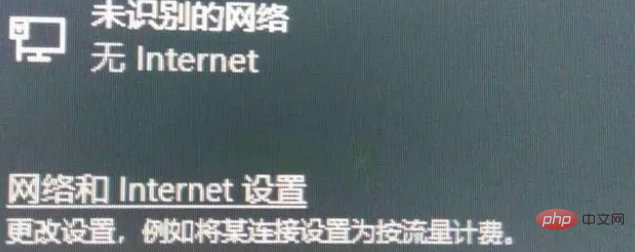
1. Reconnect
When the user appears with the prompt “Unable to recognize the network” when using the computer, don’t rush to follow the network tutorial to repair it first. Unplug the network cable, restart the router, then restart the computer, and then plug in the network cable again. As shown below:

Sometimes it is not a problem with the network cable or device, but during the process of connecting and identifying the network, you will encounter some unknown errors, unplug the network cable, and then restart After the router and computer are restarted and the network cable is plugged in, they will return to normal.
2. Re-enable the device
If the problem still exists after trying the first method, you can press the "Win X" key combination on the keyboard to bring up the menu and select "Settings". As shown below:
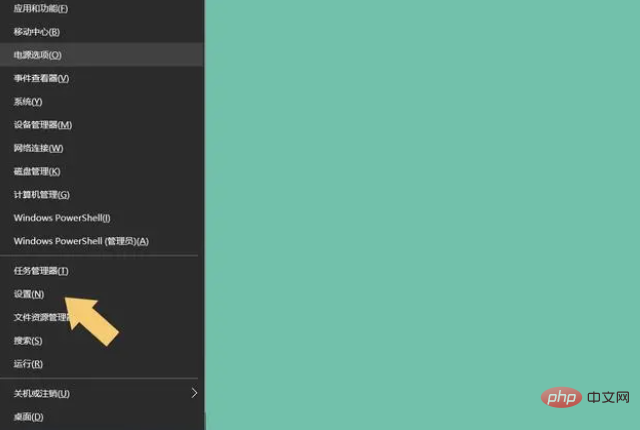
#After entering the system "Settings" interface, select the "Network and Internet" option. As shown below: 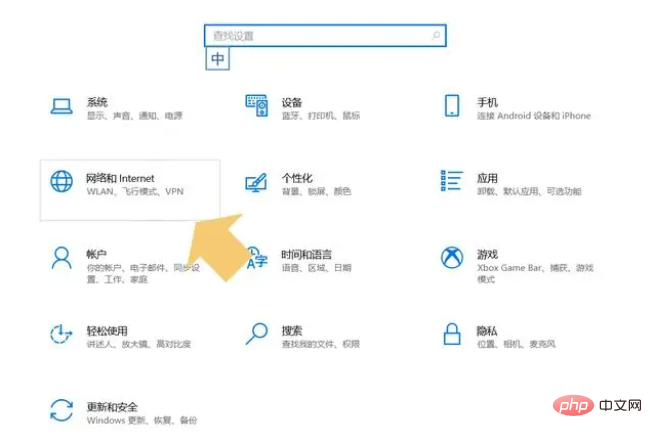
Click to enter the "Network and Internet" option, select "Ethernet" in the left menu bar, and then click "Change Adapter Options" in the pop-up interface. As shown below:
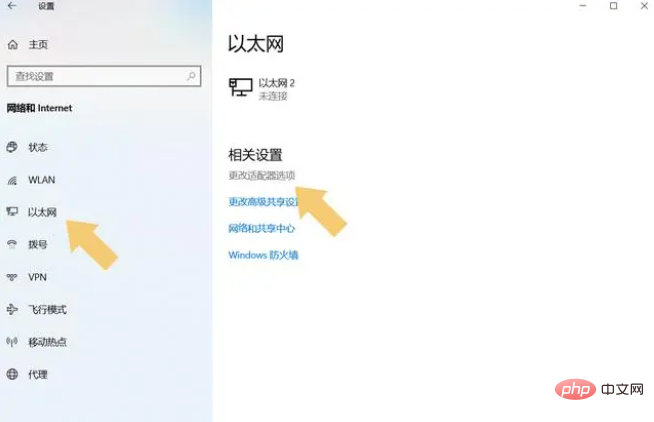
# After entering "Change Adapter Options", right-click "Local Area Connection" and select "Disable". As shown below:
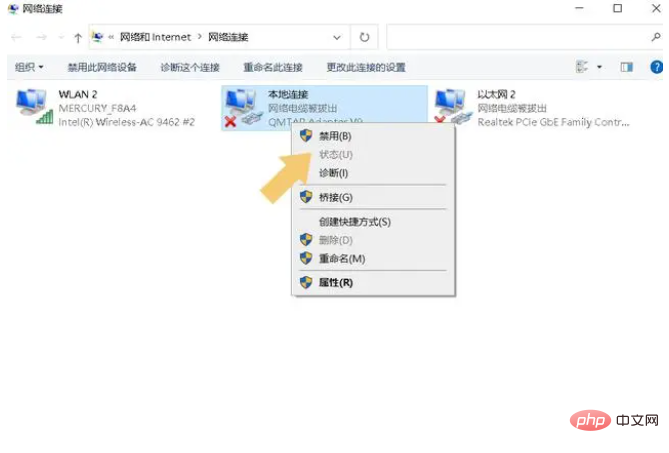
#After selecting "Disable", right-click the icon again and select "Enable". As shown below:
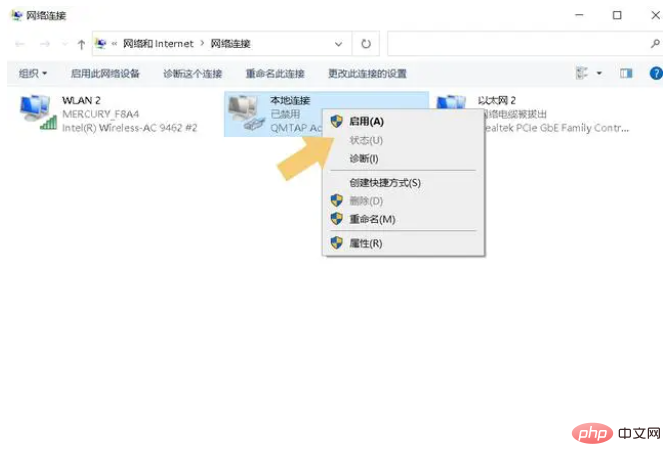
#After the device is activated, the user can connect to the Internet normally, and the "network not recognized" prompt will no longer appear.
3. Reset the network
After reaching the second step, don’t rush to close the interface. If it still doesn’t work after disabling and enabling it, then click on the “Network and Internet” interface "Status" and then select "Network Reset" in the pop-up interface. As shown below:
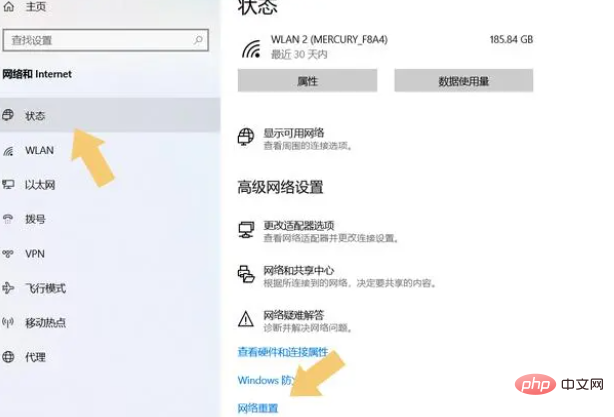
#After selecting the "Network Reset" option, click "Reset Now". As shown below:
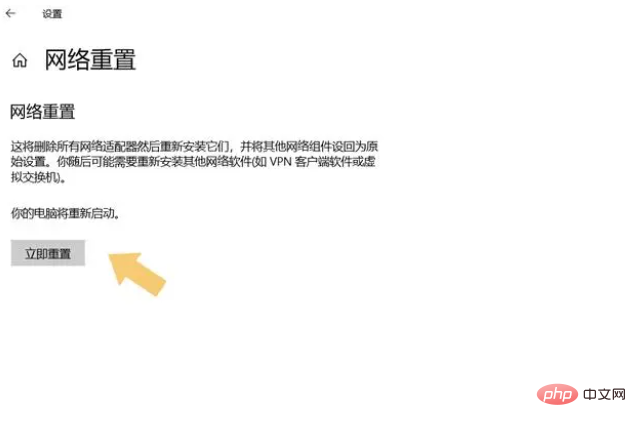
After clicking the "Reset Now" option, the computer will restart within 5 minutes and reset all network-related programs, drivers and devices. After the setup is completed, connect to the Internet again, and this prompt will not appear.
The above is the detailed content of What should I do if the network cable is plugged in but the network cannot be recognized?. For more information, please follow other related articles on the PHP Chinese website!

Hot AI Tools

Undresser.AI Undress
AI-powered app for creating realistic nude photos

AI Clothes Remover
Online AI tool for removing clothes from photos.

Undress AI Tool
Undress images for free

Clothoff.io
AI clothes remover

Video Face Swap
Swap faces in any video effortlessly with our completely free AI face swap tool!

Hot Article

Hot Tools

Notepad++7.3.1
Easy-to-use and free code editor

SublimeText3 Chinese version
Chinese version, very easy to use

Zend Studio 13.0.1
Powerful PHP integrated development environment

Dreamweaver CS6
Visual web development tools

SublimeText3 Mac version
God-level code editing software (SublimeText3)

Hot Topics
 What network cable to use for 2.5g network port?
Mar 20, 2023 pm 02:09 PM
What network cable to use for 2.5g network port?
Mar 20, 2023 pm 02:09 PM
The 2.5g network port uses Category 5e network cables and can be connected to Gigabit network cables. The 2.5G port is a network interface with a rate of 2.5Gbps. The actual rate is usually calculated as 2500Mbps; and the Category 5e network cable (cat 5e) can fully meet the transmission requirements of 2.5Gbps and 1000Mbps. Category 5e unshielded twisted pair is a cable that has improved some of the performance of Category 5 shielded twisted pair. Many performance parameters, such as near-end crosstalk, attenuation to crosstalk ratio, return loss, etc., have been improved. But its transmission bandwidth is still 100MHz.
 Is the Category 6e cable marked 6e or 6a?
Oct 28, 2022 pm 02:06 PM
Is the Category 6e cable marked 6e or 6a?
Oct 28, 2022 pm 02:06 PM
The logo of Category 6e network cable is 6a, and its complete logo is CAT6A; CAT6E is an improved version of CAT6, but not CAT6A; Category 6e network cable and Category 6 network cable generally have a cross skeleton with insulating effect added to the internal structure, and will Arrange 4 pairs of twisted pairs in the 4 grooves of the cross frame respectively. However, the cross frame inside the Category 6e network cable generally uses a gear-shaped cable trough shape, while the cross frame of the Category 6 network cable is generally a straight line. Isolated.
 What types of network cables are hsyv-6?
Jul 12, 2022 pm 02:03 PM
What types of network cables are hsyv-6?
Jul 12, 2022 pm 02:03 PM
"hsyv-6" is Category 6 twisted pair (network cable); hsyv means twisted pair, and "6" means CAT6, which is Category 6. Category 6 network cable supports up to Gigabit network, which is 100M Category 5 An upgraded version of the network cable, the Category 6 twisted pair is somewhat different from the Category 5 or Category 5e twisted pair in appearance and structure. It not only adds an insulated cross frame, but also separates the four pairs of twisted pairs. in the four grooves of the cross frame, and the diameter of the cable is also thicker.
 What types of network cables are hsyv-5e?
Mar 06, 2023 pm 03:10 PM
What types of network cables are hsyv-5e?
Mar 06, 2023 pm 03:10 PM
hsyv-5e is a Category 5e network cable; hsyv represents the structure of the line, and 5e represents Category 5e. Its transmission frequency is as high as 100MHz. It is a Gigabit network cable and can be used in Gigabit networks, and the hsyv-5e center line The twist of the pair is denser, the signal transmission is faster, the quality is better, and the durability is better.
 What should I do if the network cable is plugged in but the network cannot be recognized?
Jul 05, 2023 pm 03:47 PM
What should I do if the network cable is plugged in but the network cannot be recognized?
Jul 05, 2023 pm 03:47 PM
There are three solutions to the problem that the network cable is plugged in but the network cannot be recognized: 1. Unplug the network cable and restart the router; 2. Press Win+X, select Settings, click Network and Internet, select Ethernet and click Change Adapter Options, click After selecting Disable Local Connection, click again to select Enable; 3. Click Status in the Network and Internet interface, then select Network Reset in the pop-up interface, click Reset Now, and then the computer will restart within 5 minutes to complete the reset.
 What kind of network cable is hsyu5e?
Oct 21, 2022 am 09:31 AM
What kind of network cable is hsyu5e?
Oct 21, 2022 am 09:31 AM
hsyu5e is a Category 5e twisted pair, which has the characteristics of small attenuation and less crosstalk, and has higher attenuation to crosstalk ratio (ACR) and signal to noise ratio (signal to noise ratio), smaller delay difference, high performance greatly improved. The transmission frequency of hsyu5e is as high as 100MHz. It is a Gigabit network cable and can be used in Gigabit networks. The twisting degree of the wire pairs in hsyv5e is relatively dense, so the signal transmission is fast, the quality is better, and the durability is better.
 4pairs are several types of network cables
Nov 22, 2022 am 11:52 AM
4pairs are several types of network cables
Nov 22, 2022 am 11:52 AM
4pairs is Category 5 network cable. Category 5 cable is a twisted pair cable used in computer networks. It is also a multimedia cable used for data, voice and other information communication services. It is widely used in Ethernet and broadband access projects. Its quality is directly related to to the transmission quality of information communications.
 What is the line sequence of Class B network cables?
Mar 03, 2023 am 11:01 AM
What is the line sequence of Class B network cables?
Mar 03, 2023 am 11:01 AM
The line sequence of class b network cable refers to the line sequence of class b network cable. According to the standard wiring of T568B, 12345678 is orange and white, orange, green and white, blue, blue and white, green, brown and white, and brown. Both ends of the network cable follow this Prepare the crystal head in line sequence.




