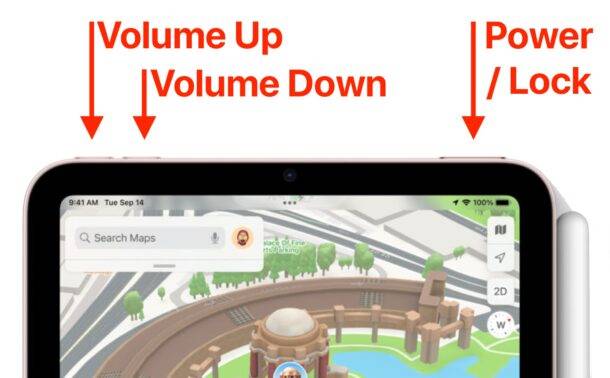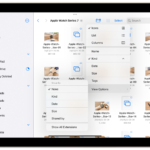How to Restart and Hard Reset iPad

In the world of technology, glitches and problems are inevitable. Like any other electronic device, your iPad can get into trouble from time to time. It might freeze, not respond quickly, or you might experience strange software glitches. A simple but effective way to fix these minor issues is to reset or restart your device. In this tutorial, we will detail the steps on how to perform an iPad hard reset and reboot.
Before you continue, be sure to understand the difference between a hard reset and a reboot:
- Reboot (also known as is a soft reset) similar to restarting your computer. It will turn your device off and on again, which usually clears any problematic code.
- A hard reset (also known as a force restart) is a more drastic step. Not only does it restart your iPad, it also clears its memory (but not data), which can fix more stubborn problems.
Please Note: None of these methods will erase your data or factory reset your iPad.
Part One: Restart (Soft Reset) iPad
Step 1: Press and Hold the Power Button
The power button is usually located on the top edge of most iPads, and when you When holding the device in portrait orientation. Hold it down until the slider appears on the iPad screen.
Step 2: Slide to power off
Swipe the Slide to power off slider to the right. The iPad's screen goes black when it's turned off.
Step 3: Turn iPad back on
After the iPad screen goes black, you can turn it back on by holding down the power button until you see the Apple logo.
Part Two: Hard Reset (Force Restart) iPad
The process of hard resetting an iPad varies by model, and is completed between models with a home button and those without a home button The way is different.
iPad Hard Reset with Home Button (iPad, iPad mini, iPad Air)
Step 1: Press and hold the Power Button and Home Button
Press and hold Power at the same time button and home button.
Step 2: Continue to hold both buttons
Continue to hold both buttons until you see the Apple logo on the iPad screen. The Apple logo indicates a system restart. After a few seconds, your iPad should be up and running again.
iPad Hard Reset with Face ID (iPad Pro 2018 and later)
Step 1: Press and release the Volume Up button
Quickly press and Release the volume up button located on the right side of the device.
Step 2: Press and Release the Volume Down Button
Quickly press and release the Volume Down button, which is located directly below the Volume Up button.
Step 3: Press and Hold the Power Button
When you hold your iPad in portrait orientation, press and hold the power button located on the top edge. Keep the button pressed until you see the iPad's logo on the screen, indicating it's restarting.
Related articles
-

iPad stuck on Apple logo? 7 Fixes
If your Apple iPad is stuck on the Apple logo, you can usually fix it with some simple troubleshooting steps. This tutorial will show you what to do next. Although the Apple iPad is not a difficult product to use or handle, it is not completely free of bugs or glitches. Unfortunately...
-

#Here's How to Take a Screenshot on iPad Using Gestures on iPadOS 16
On iPad with iPadOS 16 Different Ways to Take a Screenshot The most common way to take a screenshot on the iPad is by pressing a hardware button. Just press and release the Power and Home buttons on your iPad. On newer iPad models, press and release simultaneously...
-

How to print from iPhone and iPad with or without AirPrint
From iPhone The easiest way to print to your iPad is to use AirPrint, an Apple protocol built into iOS and many printers on the market. If you're not sure whether your existing printer supports AirPrint, read on to get a quick answer. If you know you don't have AirPrin support...
The above is the detailed content of How to Restart and Hard Reset iPad. For more information, please follow other related articles on the PHP Chinese website!

Hot AI Tools

Undresser.AI Undress
AI-powered app for creating realistic nude photos

AI Clothes Remover
Online AI tool for removing clothes from photos.

Undress AI Tool
Undress images for free

Clothoff.io
AI clothes remover

AI Hentai Generator
Generate AI Hentai for free.

Hot Article

Hot Tools

Notepad++7.3.1
Easy-to-use and free code editor

SublimeText3 Chinese version
Chinese version, very easy to use

Zend Studio 13.0.1
Powerful PHP integrated development environment

Dreamweaver CS6
Visual web development tools

SublimeText3 Mac version
God-level code editing software (SublimeText3)

Hot Topics
 1384
1384
 52
52
 How to open html file on ipad
Apr 02, 2024 pm 02:38 PM
How to open html file on ipad
Apr 02, 2024 pm 02:38 PM
Opening method: 1. With the help of browser software, such as Safari or Chrome. Users can transfer HTML files to iPad and then open them through a browser. 2. Use a file management application (such as local file management or cloud storage service) to open the HTML file. 3. Download an application specifically for viewing and editing HTML files.
 FSP showcases its new 2500W Cannon Pro power supply and U700-B chassis, which can control four RTX 4090 graphics cards at the same time
Jun 10, 2024 pm 09:13 PM
FSP showcases its new 2500W Cannon Pro power supply and U700-B chassis, which can control four RTX 4090 graphics cards at the same time
Jun 10, 2024 pm 09:13 PM
News from this site on June 8 FSP displayed a variety of PC accessories at Computex 2024 Taipei International Computer Show, including PC cases of various sizes, new air-cooled and liquid-cooled radiators, and a variety of new power supplies. ▲Picture source: Wccftech FSP is showing off its new CannonPro2500W power supply this year, which has been upgraded to ATX3.1 and Gen5.1 standards and has passed 80PLUS230VEU Platinum certification. This power supply is equipped with four PCIe12V-2x6 connectors and can power four RTX4090 graphics cards at the same time. In addition, FSP also launched a new MEGATI series power supply, which adopts 80PLUS platinum design, complies with ATX3.1 standard, has a rated power of 1650W, and is equipped with
 The new iPad removes the physical SIM card slot: it is revealed that the iPhone 16 will do the same
May 09, 2024 am 10:16 AM
The new iPad removes the physical SIM card slot: it is revealed that the iPhone 16 will do the same
May 09, 2024 am 10:16 AM
According to news on May 9, this week Apple released iPad Pro and iPad Air. These two new iPads have completely removed the physical SIM card slot, and all cellular network versions will only support eSIM technology. Some reports pointed out that the iPad only supports eSIM, suggesting that the iPhone will soon follow suit and remove the physical SIM card slot. Starting from the iPhone14 series, the US version of iPhone has removed the physical SIM card slot and only supports eSIM. However, iPhones sold in other regions still retain the physical SIM card design. Judging from the fact that all new iPad series support eSIM, the iPhone 16 series launched in the second half of this year will also support eSIM, and it is likely to be available in many markets around the world.
 Assassin 4 is upgraded again, Kyushu Fengshen releases Assassin 4 VC LCD air-cooled radiator and other new products
Jun 12, 2024 pm 09:39 PM
Assassin 4 is upgraded again, Kyushu Fengshen releases Assassin 4 VC LCD air-cooled radiator and other new products
Jun 12, 2024 pm 09:39 PM
This site reported on June 5 that Kyushu Fengshen released the enhanced version of the Assassin 4 flagship air-cooled radiator Assassin 4VLCD at the 2024 Taipei International Computer Show. Assassin 4VCLCD maintains the basic structure of the original Assassin 4 dual towers, dual fans and 7 heat pipes, and upgrades the traditional copper base to a VC vapor chamber, which significantly improves the thermal conductivity efficiency and further increases the heat dissipation capacity from 280W to 300W. At the same time, Assassin 4VCLCD is equipped with a top-cover LCD screen that can display CPU status parameters in real time. As for other tower air-cooled radiators, Kyushu Fengshen has launched a digital display PRO version for its AK400/620 products. The new product has a larger screen area, can display more data at the same time, and supports color imaging that can detect system health in real time.
 Update | Hacker explains how to install Epic Games Store and Fortnite on iPad outside the EU
Aug 18, 2024 am 06:34 AM
Update | Hacker explains how to install Epic Games Store and Fortnite on iPad outside the EU
Aug 18, 2024 am 06:34 AM
Update: Saunders Tech has uploaded a tutorial to his YouTube channel (video embedded below) explaining how to install Fortnite and the Epic Games Store on an iPad outside the EU. However, not only does the process require specific beta versions of iO
 Apple reveals iPhone 16 may have a larger display
Mar 22, 2024 pm 06:41 PM
Apple reveals iPhone 16 may have a larger display
Mar 22, 2024 pm 06:41 PM
Although it will be a long time before the release of the iPhone 16 series, there have been constant revelations about the appearance and configuration. According to Korean media SisaJournal, Apple plans to introduce new ultra-narrow bezel technology in the upcoming iPhone 16 series of mobile phones. The technology involves rolling internal copper wires into a more compact structure to reduce the bezel width of the phone's bottom display, allowing for a larger display. This innovative move aims to enhance the user experience, allowing users to enjoy a wider field of view and a more immersive entertainment experience. Apple has always been committed to continuously improving its product design and technology to bring more advanced functions and performance to users. The launch of the iPhone 16 series of mobile phones will further consolidate Apple’s leadership in smart phones. According to @SnapaDigital, Apple’s new
 Corsair RMx series ATX 3.1 gold medal full-module power supply launched in China: 750W, 850W, 1000W optional, starting from 999 yuan
Jul 25, 2024 am 01:39 AM
Corsair RMx series ATX 3.1 gold medal full-module power supply launched in China: 750W, 850W, 1000W optional, starting from 999 yuan
Jul 25, 2024 am 01:39 AM
According to news from this site on July 24, Corsair announced that the RMx series ATX3.1 gold medal full-module power supply will be launched in China today, offering three power models with prices starting at 999 yuan. RM750x: 999 yuan RM850x: 1099 yuan RM1000x: 1399 yuan According to reports, Corsair’s new RMx series power supply has passed the Cybernetics Gold Certification. The 750W model has obtained A+ noise certification, the 850W has obtained Class A noise certification, and the 1000W model has obtained A-noise certification. In addition, this series of power supplies adopts the Intel ATX3.1 standard, supports the PCIe5.1 platform, and natively supports the 12V-2x6 cable used by RTX40 series graphics cards. In terms of internal materials, Corsair RMx series power supplies use
 What does iPhone 16 look like? What changes are there in iPhone 16?
Apr 07, 2024 pm 05:10 PM
What does iPhone 16 look like? What changes are there in iPhone 16?
Apr 07, 2024 pm 05:10 PM
After the release of the iPhone 15 series, there have been constant revelations about the appearance and configuration of Apple’s new iPhone 16. What does iPhone 16 look like? Is there any improvement in iPhone 16? Recently, an overseas blogger showed off the design of the iPhone 16 series. The overall design is basically the same as the iPhone 15 series. As you can see from the picture, the entire iPhone 16 series is equipped with a new "shoot" button as standard, allowing users to take photos more conveniently. In addition, other design details are still unknown. The message shows that this new button will be used to shoot videos and is located below the power button. Previous news has mentioned that it may be a capacitive solid-state button, but recent reports indicate that it should still be a