 Operation and Maintenance
Operation and Maintenance
 Linux Operation and Maintenance
Linux Operation and Maintenance
 How to protect your CentOS server from malware using antivirus software
How to protect your CentOS server from malware using antivirus software
How to protect your CentOS server from malware using antivirus software
How to use antivirus software to protect your CentOS server from malware
In today’s digital age, server security is crucial. The intrusion of malware may lead to the leakage of personal information, system failure and even hacker attacks. To protect CentOS servers from these risks, we can use antivirus software to increase the security of the server. This article will introduce how to use antivirus software to protect CentOS servers, and attach some code examples for reference.
- Choose the right anti-virus software
First of all, we need to choose an anti-virus software suitable for CentOS server. When choosing, you should consider the following factors:
- Software compatibility: Ensure that the software can run normally on the CentOS operating system.
- Functions and features: Understand what functions and features the software has, including real-time monitoring, file scanning, virus database updates, etc.
- Resource occupation: Evaluate the software's occupation of server resources to avoid affecting server performance.
Common open source antivirus software available for CentOS includes ClamAV and Sophos Antivirus for Linux. The following examples will be introduced using ClamAV as an example.
- Installing ClamAV
Installing ClamAV on CentOS is very simple. This can be done with the following command:
1 |
|
After the installation is complete, you can use the following command to check whether ClamAV is installed successfully:
1 |
|
- Update virus database
Virus databases are a core component of antivirus software and need to be updated regularly to maintain the ability to identify the latest viruses. Use the following command to update ClamAV's virus database:
1 |
|
After the update is completed, you can use the following command to check the update time of the virus database:
1 |
|
- Scan files and directories
Once the virus database is installed and updated, you can use ClamAV to scan files and directories for potential malware. The following is an example command to scan a specified directory and output the scan results:
1 |
|
This command will scan all files in the specified directory and its subdirectories and display the scan results on the terminal. If potential malware is found, ClamAV will give appropriate warnings.
- Real-time monitoring
In order to detect and prevent malware intrusions in time, we can configure ClamAV to achieve real-time monitoring. The following is a sample code for real-time monitoring of the specified directory:
1 |
|
In the scan.conf file, you can add the following configuration information to achieve real-time monitoring:
1 2 3 4 |
|
After saving and exiting the file, You can use the following command to start the ClamAV daemon:
1 |
|
From this point on, ClamAV will monitor changes in files in the specified directory on the server in real time, and determine whether it is malware based on the defined rules.
Summary
By choosing suitable antivirus software and following the appropriate installation and configuration steps, we can protect our CentOS server from malware. The above examples provide some basic operations for using ClamAV, which you can modify and extend as needed. Remember to regularly update the virus database and scan files and directories on the server to ensure the security and stability of the server. While ensuring the security of the server, it can also protect the privacy of users and the security of data.
The above is the detailed content of How to protect your CentOS server from malware using antivirus software. For more information, please follow other related articles on the PHP Chinese website!

Hot AI Tools

Undresser.AI Undress
AI-powered app for creating realistic nude photos

AI Clothes Remover
Online AI tool for removing clothes from photos.

Undress AI Tool
Undress images for free

Clothoff.io
AI clothes remover

Video Face Swap
Swap faces in any video effortlessly with our completely free AI face swap tool!

Hot Article

Hot Tools

Notepad++7.3.1
Easy-to-use and free code editor

SublimeText3 Chinese version
Chinese version, very easy to use

Zend Studio 13.0.1
Powerful PHP integrated development environment

Dreamweaver CS6
Visual web development tools

SublimeText3 Mac version
God-level code editing software (SublimeText3)

Hot Topics
 1386
1386
 52
52
 How to fix application error 0xc0000906 on Windows PC
Apr 18, 2023 pm 10:55 PM
How to fix application error 0xc0000906 on Windows PC
Apr 18, 2023 pm 10:55 PM
Some users are encountering the error “Application Error 0xc0000906” while trying to run the application on their systems and they are unable to proceed. A single application or multiple applications on your system may encounter this error. This may be due to file corruption, caching issues, use of third-party antivirus software that may block software applications, etc. In this article, we have some solutions that can help users eliminate the error. Try executing the command to scan system files and disable antivirus software as described below. So let’s get started! Method 1: Run SFC and DISM Scan Step 1 – Open Command Prompt as Administrator. To do this, type cmd in the window search bar, then hold down the ctrl+shift keys and press enter
 How to fix SystemSettings.exe crash issue in Windows 11?
Apr 27, 2023 pm 03:52 PM
How to fix SystemSettings.exe crash issue in Windows 11?
Apr 27, 2023 pm 03:52 PM
Some Windows processes run in the foreground, while almost all other processes run in the background. “SystemSettings.exe” is one of the processes that runs to ensure that Windows settings work effectively. So, if Settings crashes on your system and you notice this error message “SystemSettings.exe has stopped working” has appeared on your screen. Fix 1 – Run some powershell commands Try running these powershell commands to resolve the issue. 1. Press the Win key and enter "powershell" in the search box. 2. Then, right-click on “Windows Power
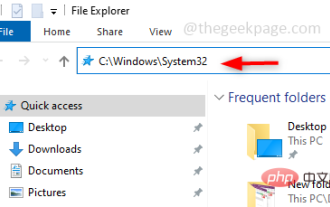 How to fix Rundll32.exe errors in Windows 10
Apr 14, 2023 pm 04:25 PM
How to fix Rundll32.exe errors in Windows 10
Apr 14, 2023 pm 04:25 PM
The Rundll32.exe file is a system process file related to the functions of Windows 10. It uses a DLL (Dynamic Link Library) library that contains code that is reused by multiple programs running at once on a Windows system. Reuse of code can sometimes lead to errors. The main reasons for this issue are deleted rundll32.exe file, corrupted DLL files, incorrect DLL entries in Windows registry, etc. In this article, we will learn what different types of rundll32.exe errors occur and how to deal with them. Different Rundll32.exe errors faced by users during run
 How to check if aggregator host.exe is safe in Windows 11
Apr 13, 2023 pm 04:22 PM
How to check if aggregator host.exe is safe in Windows 11
Apr 13, 2023 pm 04:22 PM
When we launch Task Manager to terminate a task or stop an application, we usually find a large number of processes running. This is completely normal. However, sometimes we see programs that are using system resources that we are completely unaware of. One of these processes is the aggregator host.exe, which has been causing some confusion among users recently. Some of these processes may be legitimate Windows requirements, but others may be malicious programs running in the background and causing problems without the user's knowledge or consent. After we've seen the five ways you can launch Task Manager in Windows 11, we'll show you how to check if aggregator host.exe is safe or a virus. keep up
 Fix: Windows filtering platform blocked connection
Apr 14, 2023 am 11:49 AM
Fix: Windows filtering platform blocked connection
Apr 14, 2023 am 11:49 AM
Windows 11 is the latest version in Microsoft’s series and is said to be the most advanced and user-oriented. However, encountering bugs is still common, if not more so than in previous versions. In this article, we will discuss the Windows filtering platform blocked connection issue. Errors occur when certain packets or connections are blocked by the basic filtering engine. Although this problem may seem complicated to most users, its solution is quite simple and has been listed in the following section. For those who are encountering the error in Windows 11, it is most likely that the upgrade did not complete successfully and there is some kind of misidentification in Windows Firewall. However, before we start fixing it, you must know about Window
 How to Fix Rundll32.exe Error in Windows 11: Step-by-Step Guide
May 07, 2023 pm 11:10 PM
How to Fix Rundll32.exe Error in Windows 11: Step-by-Step Guide
May 07, 2023 pm 11:10 PM
A DLL (Dynamic Link Library) is a file that contains some code, data and resources and is used simultaneously by various applications. Rundll32 is a Windows utility responsible for loading and executing 32-bit DLL files in memory. This utility helps applications use these DLLs efficiently. Many users have reported seeing the following error when trying to launch certain programs. A problem occurred during startup. The specified module could not be found. This error also appears in the following situations: Rundll32.exe virus – while connecting the pen drive to the Windows system. Rundll.exe application error – This may appear due to certain settings in your antivirus system. Can't find Ru
 Fix: Windows 11 Setup cannot verify product key
Apr 25, 2023 pm 05:31 PM
Fix: Windows 11 Setup cannot verify product key
Apr 25, 2023 pm 05:31 PM
Users trying to perform an in-place update using the Windows 11 ISO received an error during installation of Windows 11 notifying the installer that the product key could not be verified. This can happen for a number of reasons, including the presence of an unzipped installer in the temporary folder or interference from a third-party antivirus application. Regardless of the underlying issue, we'll walk you through the process and demonstrate in this article how to fix the associated error message with relative ease. But first, let’s take a closer look at what might be causing the problem. Follow! What causes Windows 11 Setup cannot verify product key error? We have put together a list of possible reasons for the Setup cannot verify product key error in Windows 11,
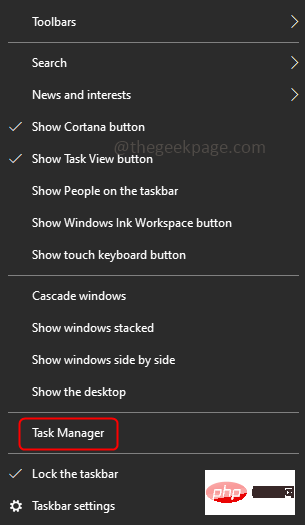 How to resolve DiscordSetup.exe installation failure on Windows 10/11
May 04, 2023 am 08:16 AM
How to resolve DiscordSetup.exe installation failure on Windows 10/11
May 04, 2023 am 08:16 AM
If you try to install or reinstall the Discord app but receive this error "discordsetup.exe installation failed", there could be different reasons. Most of the time, there are previous traces of discord app data in your system, or you may need to launch the discord app in compatibility mode, etc. In this article, we will see different effective ways to solve the problem. let's start! Method 1: Use Task Manager Step 1: Right-click on the taskbar and select Task Manager. Step 2: Under the Processes tab, find Discord click it, then right-click it and select Endtask. Step 3: Press Windows+R keys simultaneously to open Run



