How to use NFC function in uniapp
How to use the NFC function in Uniapp
NFC (Near Field Communication) is a short-range wireless communication technology that allows simple and secure data transmission between devices. As one of the important functions of mobile devices, NFC is widely used in payment, access control, smart tags and other fields. In Uniapp, we can use plug-ins to realize the calling and operation of NFC functions.
1. Preparation
Before starting to use the NFC function of Uniapp, we need to ensure that the following conditions are met:
-
Need to be in the App Enable NFC support on the client, usually configured in
manifest.json, as shown below:{ "nfcPermission": { "support": true } }Copy after login needs to be added in
pages.jsonnfcThe reference of the plug-in is as follows:{ "pages": [ { "path": "pages/index/index", "nfc": { "powered": true, "drawStage": "front" } } ] }Copy after login
2. Using the plug-in
We can use uni-nfc# in Uniapp ##Plug-in to operate NFC function. First, we need to install the uni-nfc plug-in in the project. The installation command is as follows:
npm install uni-nfc
uni-nfc# into the pages that need to use NFC. ## Plug-in, and get the NFC instance, the code example is as follows: <div class="code" style="position:relative; padding:0px; margin:0px;"><pre class='brush:php;toolbar:false;'>// 引入uni-nfc插件
import uniNfc from 'uni-nfc';
export default {
data() {
return {
nfcInstance: null,
};
},
methods: {
// 初始化NFC实例
initNfcInstance() {
this.nfcInstance = uniNfc.init();
},
// 监听NFC标签
listenNfcTag() {
this.nfcInstance.listenTag({
success: (res) => {
console.log('监听NFC标签成功', res);
// 处理NFC标签数据
this.handleTagData(res.data);
},
fail: (err) => {
console.log('监听NFC标签失败', err);
},
});
},
// 处理NFC标签数据
handleTagData(data) {
// 处理NFC标签数据逻辑
},
},
created() {
// 初始化NFC实例
this.initNfcInstance();
// 监听NFC标签
this.listenNfcTag();
},
};</pre><div class="contentsignin">Copy after login</div></div> In the above code, we first introduce the
plug-in, and then define it in data A nfcInstance variable is created to store the NFC instance. In the initNfcInstance method, we initialize the NFC instance by calling uniNfc.init() and assign it to nfcInstance. Next, in the listenNfcTag method, we call this.nfcInstance.listenTag() to listen for the NFC tag. If the listening is successful, the success callback is executed and the tag is Data is processed through the this.handleTagData method. 3. NFC tag processing
After successfully monitoring the NFC tag, we can perform further operations through the tag data returned in the callback function. According to specific needs, we can read, write, parse and other operations on tag data. The following is a simple sample code:
// 处理NFC标签数据
handleTagData(data) {
console.log('NFC标签数据', data);
// 读取标签数据
this.readTagData();
// 写入标签数据
const newData = 'New Data';
this.writeTagData(newData);
},
// 读取标签数据
readTagData() {
this.nfcInstance.read({
success: (res) => {
console.log('读取标签数据成功', res);
// 处理读取的标签数据
this.handleReadData(res.data);
},
fail: (err) => {
console.log('读取标签数据失败', err);
},
});
},
// 写入标签数据
writeTagData(newData) {
this.nfcInstance.write({
data: newData,
success: (res) => {
console.log('写入标签数据成功', res);
},
fail: (err) => {
console.log('写入标签数据失败', err);
},
});
},
// 处理读取的标签数据
handleReadData(data) {
// 处理读取的标签数据逻辑
},In the above code, we read the NFC tag data by calling the
readTagData method in the handleTagData method. In the readTagData method, we call this.nfcInstance.read() to read the tag data. After the reading is successful, the success callback is executed and the read The data is processed through the this.handleReadData method. Similarly, in the
method, we call the writeTagData method to write the NFC tag data. In the writeTagData method, we call this.nfcInstance.write() and pass in the data to be written. After the writing is successful, the success callback is executed. Through the above sample code, we can implement the operation of using the NFC function in Uniapp and process NFC tag data according to specific needs. Of course, in actual projects, we can also expand more NFC functions according to business needs, such as parsing tag data, verifying tag identity, etc. I hope this article will be helpful to learn and use the NFC function of Uniapp.
The above is the detailed content of How to use NFC function in uniapp. For more information, please follow other related articles on the PHP Chinese website!

Hot AI Tools

Undresser.AI Undress
AI-powered app for creating realistic nude photos

AI Clothes Remover
Online AI tool for removing clothes from photos.

Undress AI Tool
Undress images for free

Clothoff.io
AI clothes remover

AI Hentai Generator
Generate AI Hentai for free.

Hot Article

Hot Tools

Notepad++7.3.1
Easy-to-use and free code editor

SublimeText3 Chinese version
Chinese version, very easy to use

Zend Studio 13.0.1
Powerful PHP integrated development environment

Dreamweaver CS6
Visual web development tools

SublimeText3 Mac version
God-level code editing software (SublimeText3)

Hot Topics
 1386
1386
 52
52
 How to set up Xiaomi nfc (how to enable the nfc function on Xiaomi mobile phones)
Apr 06, 2024 pm 09:10 PM
How to set up Xiaomi nfc (how to enable the nfc function on Xiaomi mobile phones)
Apr 06, 2024 pm 09:10 PM
1. How to enable the NFC function of Xiaomi mobile phone. How to enable the NFC function of Xiaomi mobile phone. The NFC function of Xiaomi mobile phone is a very practical function that allows you to complete payment, access control and other operations more conveniently and quickly in your life. However, many Xiaomi mobile phone users do not know how to turn on the NFC function. Next, let us learn more about how to turn on the NFC function of Xiaomi mobile phones. Step 1: Open the phone settings First, we need to open the phone settings. You can enter settings by clicking the settings icon on the phone desktop or from the drop-down notification bar. In the settings interface, we need to find the "Wireless & Networks" option and click to enter. Step 2: Turn on the NFC function. In the "Wireless and Networks" option, we can see the "NFC" option. Click to enter
 Simple steps to enable NFC function on Alipay
Apr 11, 2024 pm 06:43 PM
Simple steps to enable NFC function on Alipay
Apr 11, 2024 pm 06:43 PM
1. Click [Settings] in the upper right corner of the Alipay [My] interface. 2. Click the [General] option. 3. Click [NFC]. 4. Turn on the switch on the right side of [NFC Function]. Editor's tip: To use Alipay's NFC function, your phone must support the NFC function, otherwise it cannot be used.
 How to copy the access card on Xiaomi 11_Tutorial on copying the access card on Xiaomi 11
Mar 25, 2024 pm 01:00 PM
How to copy the access card on Xiaomi 11_Tutorial on copying the access card on Xiaomi 11
Mar 25, 2024 pm 01:00 PM
1. First, we need to open the mobile phone, and then click on the desktop to open the [Xiaomi Wallet] software of the Xiaomi mobile phone. In the software, the user can see the cards that can be simulated and added, click on the access card option you want to simulate, and click to enter. 2. In the interface for adding access cards, click the yellow plus sign add button in the lower right corner, click Add, and copy and add an access card to the back of the phone according to the phone operation prompts to successfully simulate. 3. Select the physical access card simulation, click [Start Detection], and place the access card near the NFC function area on the back of the phone. Do not remove it. The phone will detect and copy the information in the access card to the phone. 5. After completion, you only need to call up the card swiping interface on your phone each time, and then bring the back of the phone's head close to the card swiping sensing area to complete the sensing operation.
 How to set up nfc function on iPhone 12_Tutorial sharing on turning on nfc on iPhone 12
Mar 23, 2024 pm 12:40 PM
How to set up nfc function on iPhone 12_Tutorial sharing on turning on nfc on iPhone 12
Mar 23, 2024 pm 12:40 PM
1. Select General Functions from the Settings menu. 2. Find the NFC option. 3. Turn on the button on the right side of NFC.
 How to enable nfc function on Xiaomi Mi 14 Pro?
Mar 19, 2024 pm 02:28 PM
How to enable nfc function on Xiaomi Mi 14 Pro?
Mar 19, 2024 pm 02:28 PM
Nowadays, the performance and functions of mobile phones are becoming more and more powerful. Almost all mobile phones are equipped with convenient NFC functions to facilitate users for mobile payment and identity authentication. However, some Xiaomi 14Pro users may not know how to enable the NFC function. Next, let me introduce it to you in detail. How to enable nfc function on Xiaomi 14Pro? Step 1: Open the settings menu of your phone. Step 2: Find and click the "Connect and Share" or "Wireless & Networks" option. Step 3: In the Connection & Sharing or Wireless & Networks menu, find and click "NFC & Payments". Step 4: Find and click "NFC Switch". Normally, the default is off. Step 5: On the NFC switch page, click the switch button to switch it to on.
 How to activate a transportation card on Xiaomi mobile phone_Tutorial on adding a bus card via NFC on Xiaomi mobile phone
Apr 19, 2024 pm 12:37 PM
How to activate a transportation card on Xiaomi mobile phone_Tutorial on adding a bus card via NFC on Xiaomi mobile phone
Apr 19, 2024 pm 12:37 PM
1. Turn on the NFC function of Xiaomi mobile phone and find the wallet app from the desktop. 2. Click on the transportation card in the upper left corner. 3. Select the option below to activate a transportation card. 4. Select the bus card you want to use, and then scan the code to take the bus after setting it up.
 Does Huawei P70Pro have NFC function_Detailed introduction to Huawei P70Pro processor performance
Mar 20, 2024 pm 10:01 PM
Does Huawei P70Pro have NFC function_Detailed introduction to Huawei P70Pro processor performance
Mar 20, 2024 pm 10:01 PM
As a high-end smartphone from Huawei, Huawei P70Pro not only performs well in terms of hardware configuration and performance, but also strives for perfection in functional experience. As one of the important features of modern smartphones, NFC function provides great convenience for users' mobile payment, access card simulation, etc. So, does Huawei P70Pro have NFC function? Next, come and see with me! Does Huawei P70Pro support NFC function? Answer: Support NFC function. Huawei P70Pro is equipped with a new generation of Kirin 9100 processor. The performance of this processor is quite powerful! Whether it is daily use or playing large games, it can be easily handled without worrying about lagging or frame drops. Moreover, its power consumption control is also quite good.
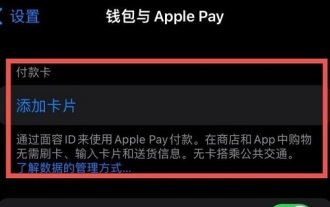 How to add Apple 14nfc access control card
Mar 30, 2024 pm 05:16 PM
How to add Apple 14nfc access control card
Mar 30, 2024 pm 05:16 PM
Before using the NFC function of iPhone14 to enter the access card, you need to turn on this function in the settings. It is recommended that users use the following steps to complete the relevant settings and operations: Apple 14nfc access card addition method A: Create a Xiamen bus card, and then set the access card addition method : 1. First create a transportation card and select it as an access card; 2. According to the regulations of ApplePay, this function cannot be directly applied and special settings are required; 3. Open the ApplePay interface, tap the "+" icon, and select " "Add new card" option; 4. It is recommended to use Xiamen bus card first, and then switch to "service mode" to access the corresponding access control system; 5. If successfully imported, you can use the virtual transportation card to realize various functions of the access control card ;6. Note




