How to query table space size in oracle
Oracle steps to query the table space size: 1. Log in to the Oracle database using a database administrator account; 2. Use the "SELECT" statement to view the space list; 3. There are 3 methods to query the table space size: 1. Use the dbms_utility package to query; 2. Use the dba_segments view to query; 3. Use the dba_data_files view to query; 4. Use the "DBMS_OUTPUT.PUT_LINE" function or other results display methods to display the query results.

The operating environment of this tutorial: Windows 10 system, Oracle version 19c, Dell g3 computer.
Oracle is a relational database management system (RDBMS) that allows users to query data through SQL statements. In Oracle, a tablespace is a logical structure of physical files used to store tables, indexes, and other database objects. Querying the size of table space is one of the important tasks in managing database space. It can help administrators understand the usage of the database and conduct reasonable space planning and management. This article will detail the steps to query the table space size in Oracle.
1: Log in to the Oracle database
First, we need to log in to the Oracle database using a database administrator (DBA) account. You can use SQL Plus tools or other Oracle management tools to log in.
2: Check the table space list
Before querying the table space size, we need to first understand what table spaces there are in the database. You can use the following SQL query to view the list of table spaces in the database:
SELECT tablespace_name FROM dba_tablespaces;
This SQL statement will return the names of all table spaces.
3: Query the table space size
There are many ways to query the table space size. You can choose the appropriate method to use according to your needs. The following are several commonly used methods:
1. Use the dbms_utility package
Oracle provides a dbms_utility package, in which the get_space_usage function can query the usage of table space.
SET SERVEROUTPUT ON; DECLARE total_blocks NUMBER; total_bytes NUMBER; used_blocks NUMBER; used_bytes NUMBER; free_blocks NUMBER; free_bytes NUMBER; BEGIN dbms_utility.get_space_usage('TABLESPACE_NAME', total_blocks, total_bytes, used_blocks, used_bytes, free_blocks, free_bytes); DBMS_OUTPUT.PUT_LINE('Total Blocks: ' || total_blocks); DBMS_OUTPUT.PUT_LINE('Total Bytes: ' || total_bytes); DBMS_OUTPUT.PUT_LINE('Used Blocks: ' || used_blocks); DBMS_OUTPUT.PUT_LINE('Used Bytes: ' || used_bytes); DBMS_OUTPUT.PUT_LINE('Free Blocks: ' || free_blocks); DBMS_OUTPUT.PUT_LINE('Free Bytes: ' || free_bytes); END; /
Replace "TABLESPACE_NAME" in the above SQL code with the name of the table space you want to query, and then execute. This code will return the total blocks, total bytes, used blocks, used bytes, free blocks, and free bytes for the tablespace.
2. Use the dba_segments view
You can use the dba_segments view to query the size information of the segment (segment) of the table space, and sum the sizes of these segments to obtain The total size of the tablespace.
SELECT tablespace_name, SUM(bytes) AS "Total Size" FROM dba_segments WHERE tablespace_name = 'TABLESPACE_NAME' GROUP BY tablespace_name;
Replace "TABLESPACE_NAME" in the above SQL code with the name of the table space you want to query, and then execute. This code will return the total size of the tablespace.
3. Use the dba_data_files view
You can also use the dba_data_files view to query the size of the data files in the table space, and sum the sizes of these files to obtain the table space the total size.
SELECT tablespace_name, SUM(bytes) AS "Total Size" FROM dba_data_files WHERE tablespace_name = 'TABLESPACE_NAME' GROUP BY tablespace_name;
Replace "TABLESPACE_NAME" in the above SQL code with the name of the table space you want to query, and then execute. This code will return the total size of the tablespace.
Four: Display query results
After executing the query statement, you can use the DBMS_OUTPUT.PUT_LINE function or other results display methods to display the query results.
So far, we have completed the detailed steps to query the table space size in Oracle. Through these query methods, we can obtain information about the database table space, so as to carry out reasonable space planning and management and ensure the normal operation of the database.
The above is the detailed content of How to query table space size in oracle. For more information, please follow other related articles on the PHP Chinese website!

Hot AI Tools

Undresser.AI Undress
AI-powered app for creating realistic nude photos

AI Clothes Remover
Online AI tool for removing clothes from photos.

Undress AI Tool
Undress images for free

Clothoff.io
AI clothes remover

AI Hentai Generator
Generate AI Hentai for free.

Hot Article

Hot Tools

Notepad++7.3.1
Easy-to-use and free code editor

SublimeText3 Chinese version
Chinese version, very easy to use

Zend Studio 13.0.1
Powerful PHP integrated development environment

Dreamweaver CS6
Visual web development tools

SublimeText3 Mac version
God-level code editing software (SublimeText3)

Hot Topics
 1377
1377
 52
52
 How to check tablespace size of oracle
Apr 11, 2025 pm 08:15 PM
How to check tablespace size of oracle
Apr 11, 2025 pm 08:15 PM
To query the Oracle tablespace size, follow the following steps: Determine the tablespace name by running the query: SELECT tablespace_name FROM dba_tablespaces; Query the tablespace size by running the query: SELECT sum(bytes) AS total_size, sum(bytes_free) AS available_space, sum(bytes) - sum(bytes_free) AS used_space FROM dba_data_files WHERE tablespace_
 How to import oracle database
Apr 11, 2025 pm 08:06 PM
How to import oracle database
Apr 11, 2025 pm 08:06 PM
Data import method: 1. Use the SQLLoader utility: prepare data files, create control files, and run SQLLoader; 2. Use the IMP/EXP tool: export data, import data. Tip: 1. Recommended SQL*Loader for big data sets; 2. The target table should exist and the column definition matches; 3. After importing, data integrity needs to be verified.
 How to create a table in oracle
Apr 11, 2025 pm 08:00 PM
How to create a table in oracle
Apr 11, 2025 pm 08:00 PM
Creating an Oracle table involves the following steps: Use the CREATE TABLE syntax to specify table names, column names, data types, constraints, and default values. The table name should be concise and descriptive, and should not exceed 30 characters. The column name should be descriptive, and the data type specifies the data type stored in the column. The NOT NULL constraint ensures that null values are not allowed in the column, and the DEFAULT clause specifies the default values for the column. PRIMARY KEY Constraints to identify the unique record of the table. FOREIGN KEY constraint specifies that the column in the table refers to the primary key in another table. See the creation of the sample table students, which contains primary keys, unique constraints, and default values.
 How to view instance name of oracle
Apr 11, 2025 pm 08:18 PM
How to view instance name of oracle
Apr 11, 2025 pm 08:18 PM
There are three ways to view instance names in Oracle: use the "sqlplus" and "select instance_name from v$instance;" commands on the command line. Use the "show instance_name;" command in SQL*Plus. Check environment variables (ORACLE_SID on Linux) through the operating system's Task Manager, Oracle Enterprise Manager, or through the operating system.
 How to uninstall Oracle installation failed
Apr 11, 2025 pm 08:24 PM
How to uninstall Oracle installation failed
Apr 11, 2025 pm 08:24 PM
Uninstall method for Oracle installation failure: Close Oracle service, delete Oracle program files and registry keys, uninstall Oracle environment variables, and restart the computer. If the uninstall fails, you can uninstall manually using the Oracle Universal Uninstall Tool.
 How to add table fields to oracle
Apr 11, 2025 pm 07:30 PM
How to add table fields to oracle
Apr 11, 2025 pm 07:30 PM
Use the ALTER TABLE statement, the specific syntax is as follows: ALTER TABLE table_name ADD column_name data_type [constraint-clause]. Where: table_name is the table name, column_name is the field name, data_type is the data type, and constraint-clause is an optional constraint. Example: ALTER TABLE employees ADD email VARCHAR2(100) Add an email field to the employees table.
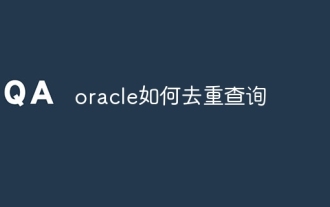 How to re-query oracle
Apr 11, 2025 pm 07:33 PM
How to re-query oracle
Apr 11, 2025 pm 07:33 PM
Oracle provides multiple deduplication query methods: The DISTINCT keyword returns a unique value for each column. The GROUP BY clause groups the results and returns a non-repetitive value for each group. The UNIQUE keyword is used to create an index containing only unique rows, and querying the index will automatically deduplicate. The ROW_NUMBER() function assigns unique numbers and filters out results that contain only line 1. The MIN() or MAX() function returns non-repetitive values of a numeric column. The INTERSECT operator returns the common values of the two result sets (no duplicates).
 How to encrypt oracle view
Apr 11, 2025 pm 08:30 PM
How to encrypt oracle view
Apr 11, 2025 pm 08:30 PM
Oracle View Encryption allows you to encrypt data in the view, thereby enhancing the security of sensitive information. The steps include: 1) creating the master encryption key (MEk); 2) creating an encrypted view, specifying the view and MEk to be encrypted; 3) authorizing users to access the encrypted view. How encrypted views work: When a user querys for an encrypted view, Oracle uses MEk to decrypt data, ensuring that only authorized users can access readable data.



